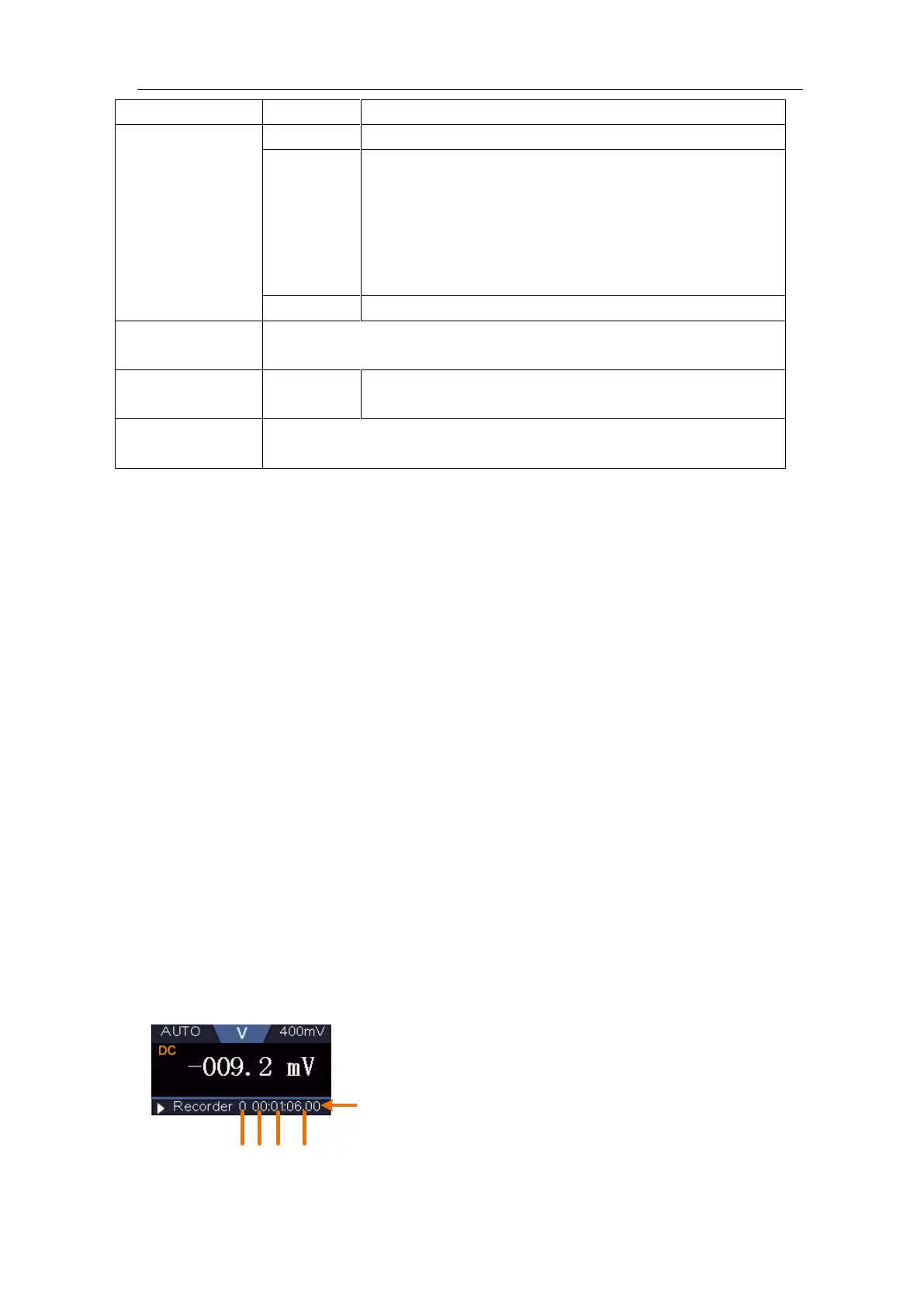User Manual
To record the current/voltage measurements in the multimeter, do the following:
1. Push DMM button on the front panel to enter the multimeter function. Select Current
or Voltage in the bottom menu.
If you want to enter the relative mode, select Configure in the bottom menu, select
Relative in the right menu.
2. Push the Utility button, select Function in the bottom menu, select DAQ in the left
menu.
3. Select Storage in the bottom menu, select Internal or External in the right menu. If
you select External, insert the USB memory device into the front-panel USB port on
your instrument.
4. Select Set in the bottom menu, select Enable in the right menu as ON.
5. Select Interval in the right menu, turn the M rotary control to set it.
6. Select Duration in the right menu, push it to switch between the time unit, turn the M
rotary control to set the corresponding value.
7. Select STRT in the bottom menu.
8. When external storage is selected: The instructions will be shown on the screen. The
record file will be named as "Multimeter_Recorder.csv". If a file with the same name
already exists in the USB memory device, it will be overwritten. (If you want to keep
the existing file, back up it to other location in advance.) Select STRT in the bottom
menu to start recording.
9. When the record time gets to the defined duration, the recording will be ended. If you
want to end recording prematurely, select STOP in the bottom menu.
Day H M S
Record time, use the defined
interval as its refresh interval
Set the record interval (0.5s - 10s, step by 0.5s)
"d h m s" represents day, hour, minute, second.
E.g. "1 02:50:30" represents a day and 2 hours, 50
minutes and 30 seconds.
Press Duration to switch between the time unit, turn
the M rotary control to set the value. Max duration: 3
days for internal storage, 10 days for external storage.
Turn on or off the recorder.
Save to internal storage or USB memory device.
When internal storage is selected, you can export the internal
record file to a USB memory device.