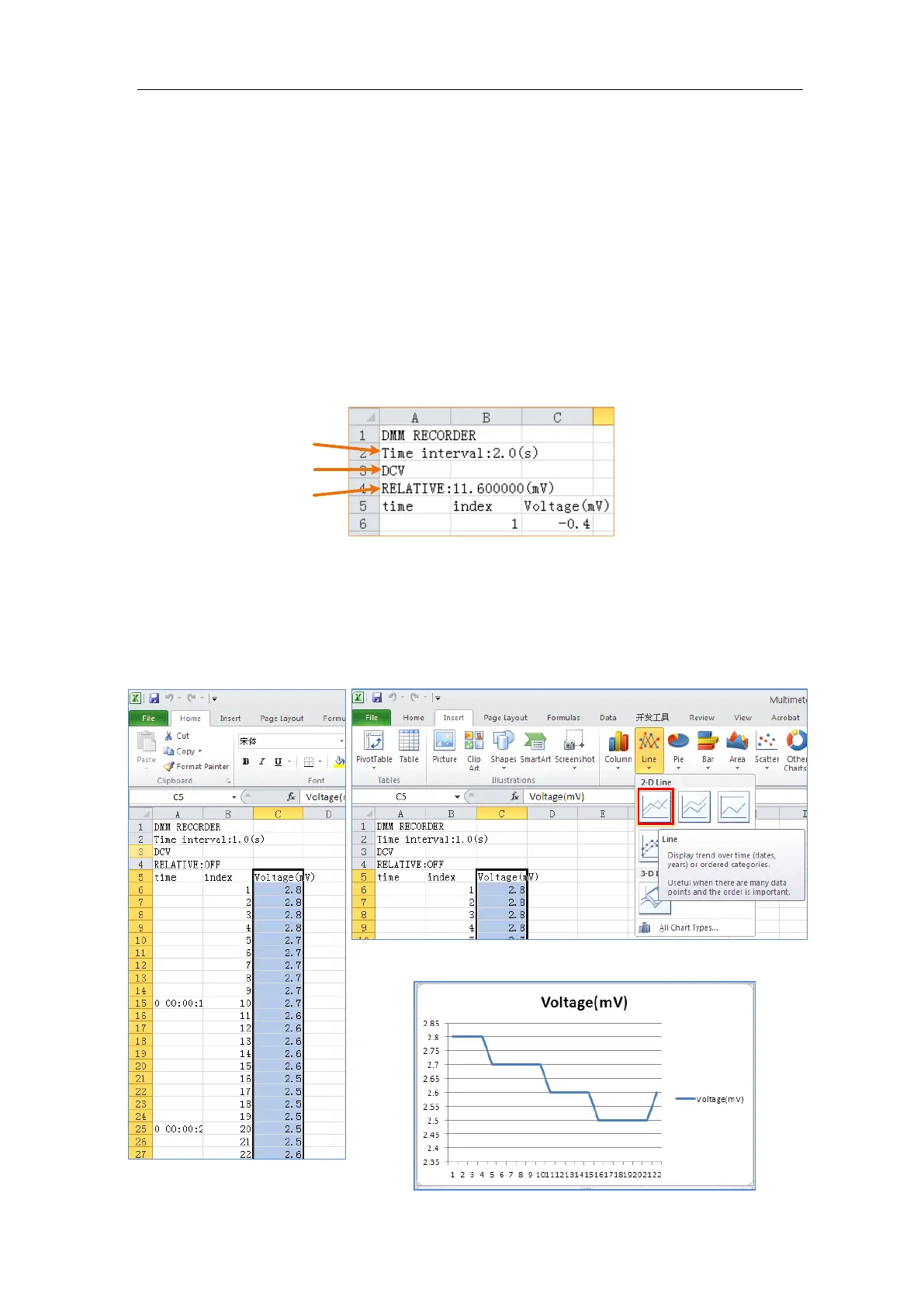User Manual
10. When internal storage is selected: You can export the internal record file to a USB
memory device. Insert the USB memory device into the front-panel USB port on your
instrument. Select Export in the bottom menu. The instructions will be shown on the
screen. The export file will be named as "Multimeter_Recorder.csv". If a file with the
same name already exists in the USB memory device, it will be overwritten. (If you
want to keep the existing file, back up it to other location in advance.) Select Export in
the bottom menu to export.
How to chart the data
You can open the CSV file using Microsoft Excel, or your favorite spreadsheet application,
and create charts based on the data.
In the following steps, Microsoft Excel 2010 is used as an example.
1. Open Multimeter_Recorder.csv in Excel.
Interval
Measurement mode
Reference value of the
relative measurements
2. Select the data that you want to chart (see Figure 6-4).
3. On the Insert tab, in the Charts group, click Line, and then click Line in 2-D Line
(see Figure 6-5).
4. The chart will be displayed (see Figure 6-6). If you want to keep the chart, save the file
to XLS format.