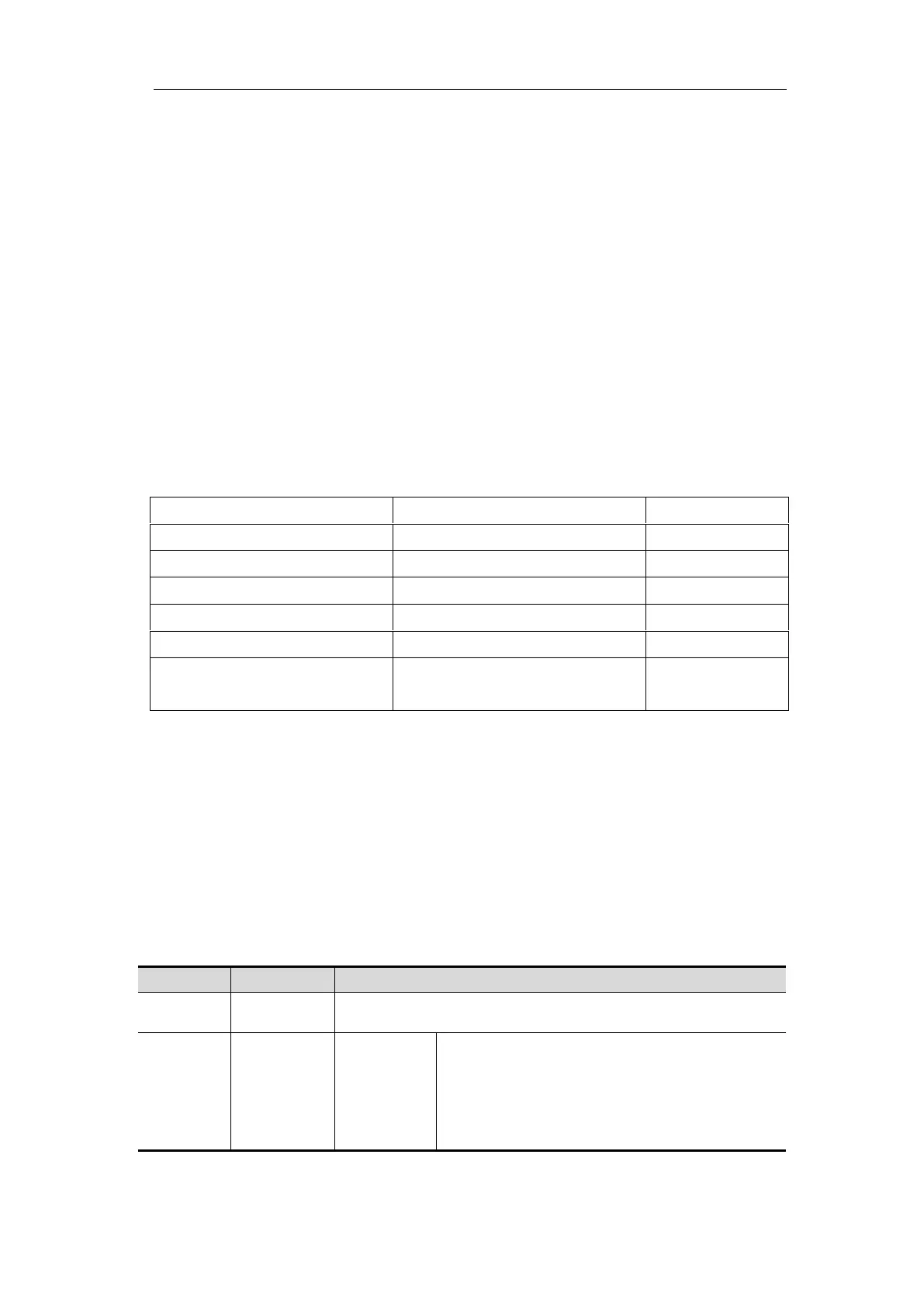User Manual
4. CAN Decoding
To decode CAN signal:
(1) Connect the CAN signal to the Signal Input Channel of the oscilloscope.
(2) Adjust to the proper time base and voltage division.
(3) In trigger menu, select Bus trigger, and select bus type as CAN, set parameters
based on the characteristics of the signal, trigger the signal correctly and obtain
stable display. Refer to "CAN Trigger" on page 53.
(4) Push the Decode button on the front panel. Select bus type as CAN. set
parameters based on the characteristics of the signal. When the parameters are set
correctly, the information carried by the signal will be displayed.
Tip: If there are repetitive menu items in both trigger menu and decoding menu, you
can set anyone of them, the other will be changed synchronously.
Decoded information interpretation:
L, DLC, or do not display
D, Data, or do not display
C, CRC, or do not display
Note:
Use the Trigger Level rotary control to adjust the thresholds of bus trigger and
bus decoding.
When the ACK (ACKnowledge Character) of Data Frame or Remote Frame is
not met, two red error marks will be displayed in the corresponding position in
the waveform.
Error Frame, Remote Frame, and Overload Frame will be identified in the "Data"
column in the event table (Data Frame will not be identified).
CAN Decoding menu list:
Set bus type of decoding as CAN.
Set the display format of the bus.