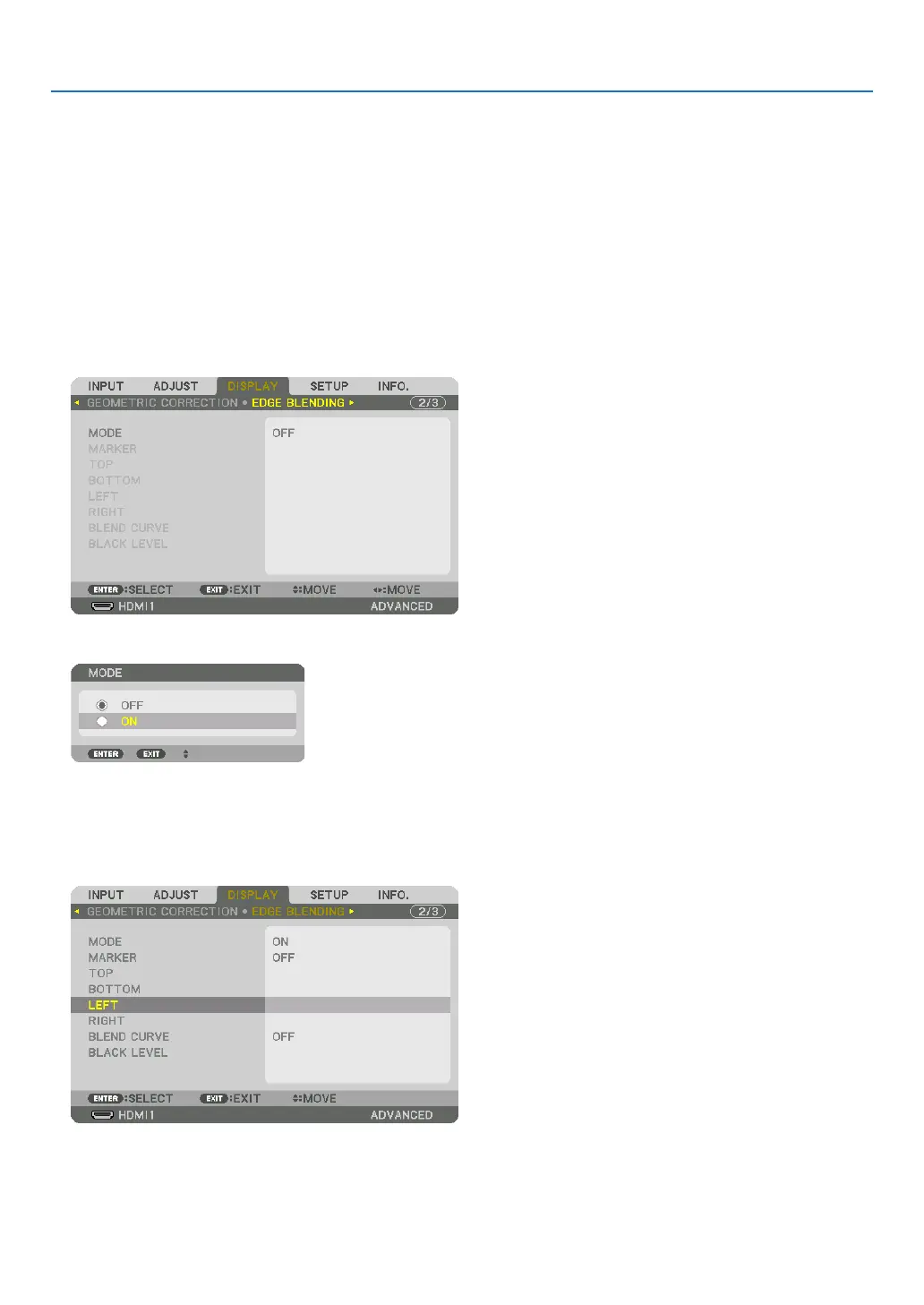60
4. Multi-Screen Projection
Preparation:
• Turnontheprojectoranddisplayasignal.
• Whenperformingsettingsoradjustmentsusingoneremotecontrol,enablethe[CONTROLID]forassigningIDto
eachprojectorsoasnottoactivatetheotherprojectors.(→page105)
Setting the overlap of projection screens
①
Enable[EDGEBLENDING].
1. PresstheMENUbutton.
The menu will be displayed.
2. Select[DISPLAY]→[EDGEBLENDING].
The[EDGEBLENDING]screenwillbedisplayed.Alignthecursorwith[MODE]andthenpresstheENTERbut-
ton. The mode screen will be displayed.
3. Select[MODE]→[ON]andpresstheENTERbutton.
ThisenablestheEdgeBlendingfunction.Thefollowingmenuitemsareavailable:
[MARKER],[TOP],[BOTTOM],[LEFT],[RIGHT],[BLENDCURVE],and[BLACKLEVEL]
4. Select[RIGHT]forProjectorAand[LEFT]forProjectorB.
PresstheENTERbutton.
Thefollowingitemsareavailable:
[CONTROL],[RANGE],and[POSITION]