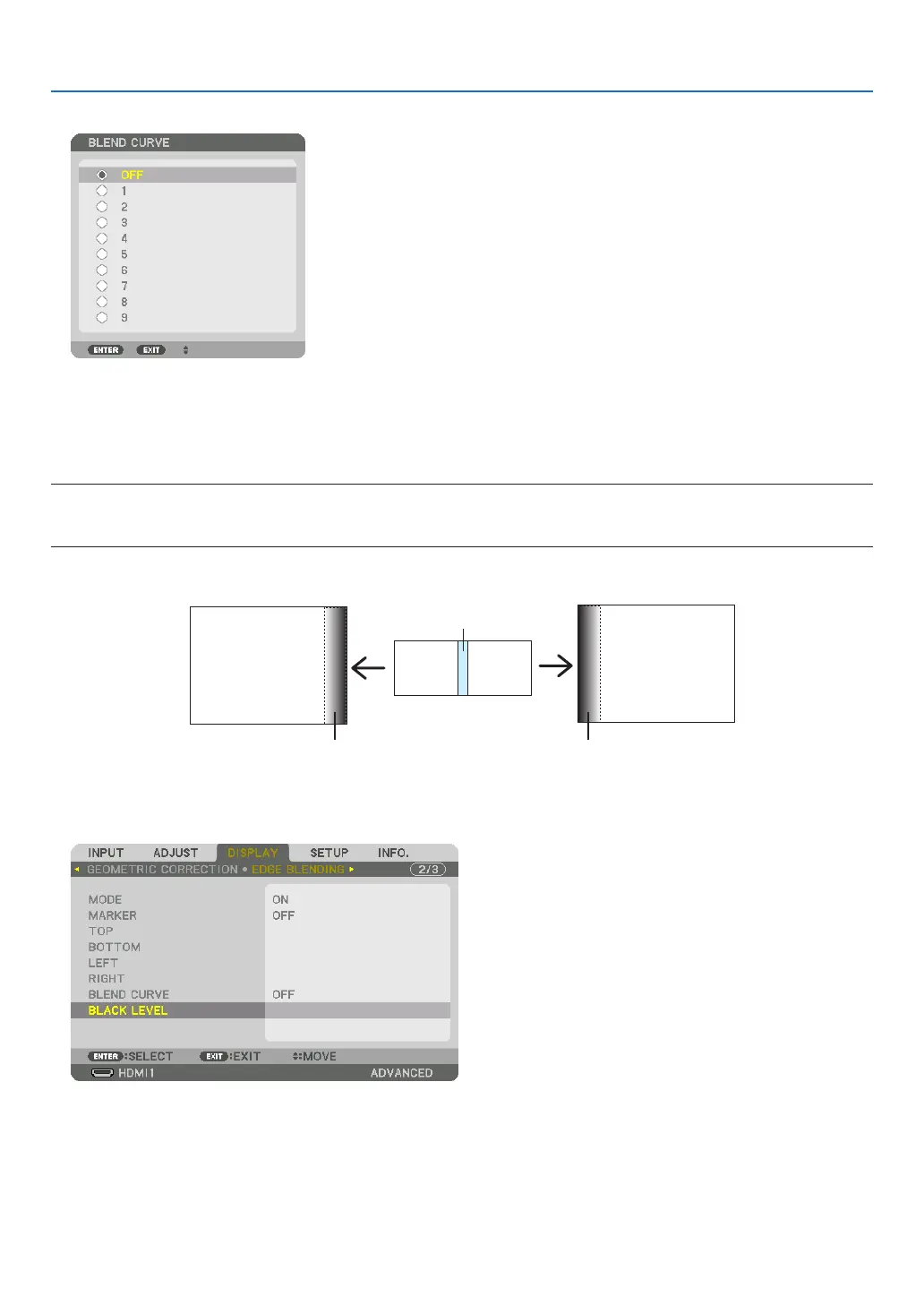63
4. Multi-Screen Projection
2. Select one option among nine by ▲ or ▼.
Black Level Adjustment
Thisadjuststheblackleveloftheoverlappingareaandthenon-overlappingareaofthemulti-screen(EDGEBLENDING).
Adjustthebrightnesslevelifyoufeelthedifferenceistoolarge.
NOTE:
Thisfunctionisenabledonlywhen[MODE]isturnedon.
Adjustableareavariesdependingonwhatcombinationof[TOP],[BOTTOM],[LEFT]and[RIGHT]areturnedon.
Example:AdjustingtheBlackLevelwhenplacingtwoprojectorssidebyside
Width of overlap
Adjust[CENTER] Adjust[CENTER]
Projector A’s
image
Projector B’s
image
Adjust[CENTER-RIGHT] Adjust[CENTER-LEFT]
1. Select[DISPLAY]→[EDGEBLENDING]→[BLACKLEVEL]andpresstheENTERbutton.
The screen will switch to the black level adjustment screen.