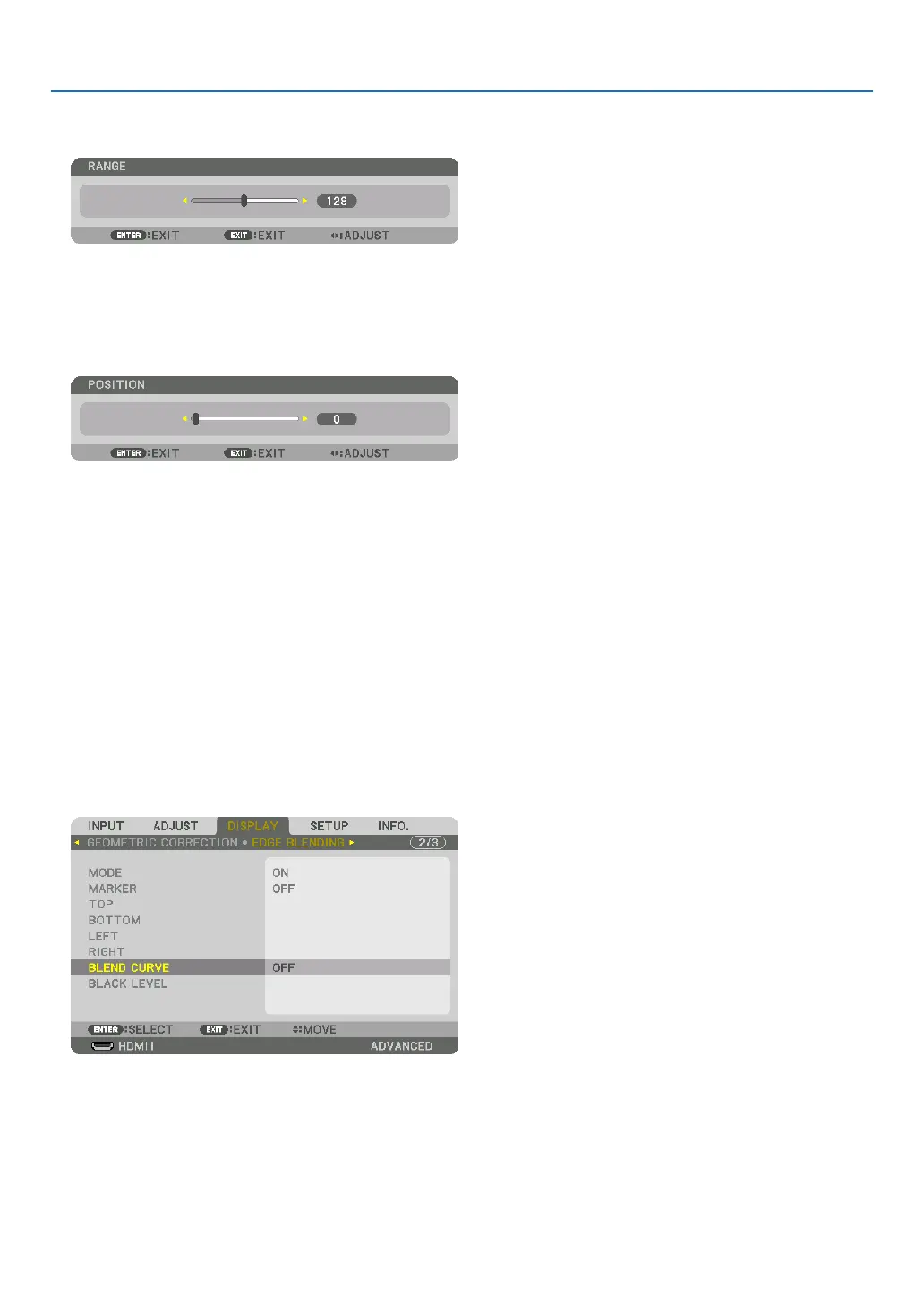62
4. Multi-Screen Projection
1 Adjust[RANGE].
Usethe◀ or ▶ button to adjust the overlapped area.
TIP:
• Adjusttooverlaponeprojector’markerwiththeotherprojector’smarker.
2 Adjust[POSITION].
Usethe◀ or ▶ button to align one edge with the other edge of overlapped images.
TIP:
• Whendisplayingasignalwithadifferentresolution,performtheEdgeBlendingfunctionfromthestart.
• Settingof[MARKER]willnotbesavedandreturnto[OFF]whentheprojectoristurnedoff.
• Todisplayorhidethemarkerwhiletheprojectorisrunning,turnonoroff[MARKER]fromthemenu.
[BLEND CURVE]
Adjustthebrightnessoftheoverlappedsectiononthescreens.Accordingtothenecessity,adjustthebrightnessof
theoverlappedsectiononthescreensbythe[BLENDCURVE]AND[BLACKLEVEL].
• Setthe[MODE]to[ON]forselecting[BLENDCURVE]and[BLACKLEVEL].
Selectinganoptionforthe[BLENDCURVE]
Bycontrollingthegraduationoftheoverlappedsectiononthescreens,itmakestheborderontheprojectedscreens
inconspicuous.Selecttheoptimaloptionamongnine.
1. OntheOn-ScreenMenu,movethecursorontothe[DISPLAY]→[EDGEBLENDING]→[BLENDCURVE]and
thenpresstheENTER.Theoptionsettingscreenforthe[BRENDCURVE]isdisplayedon.