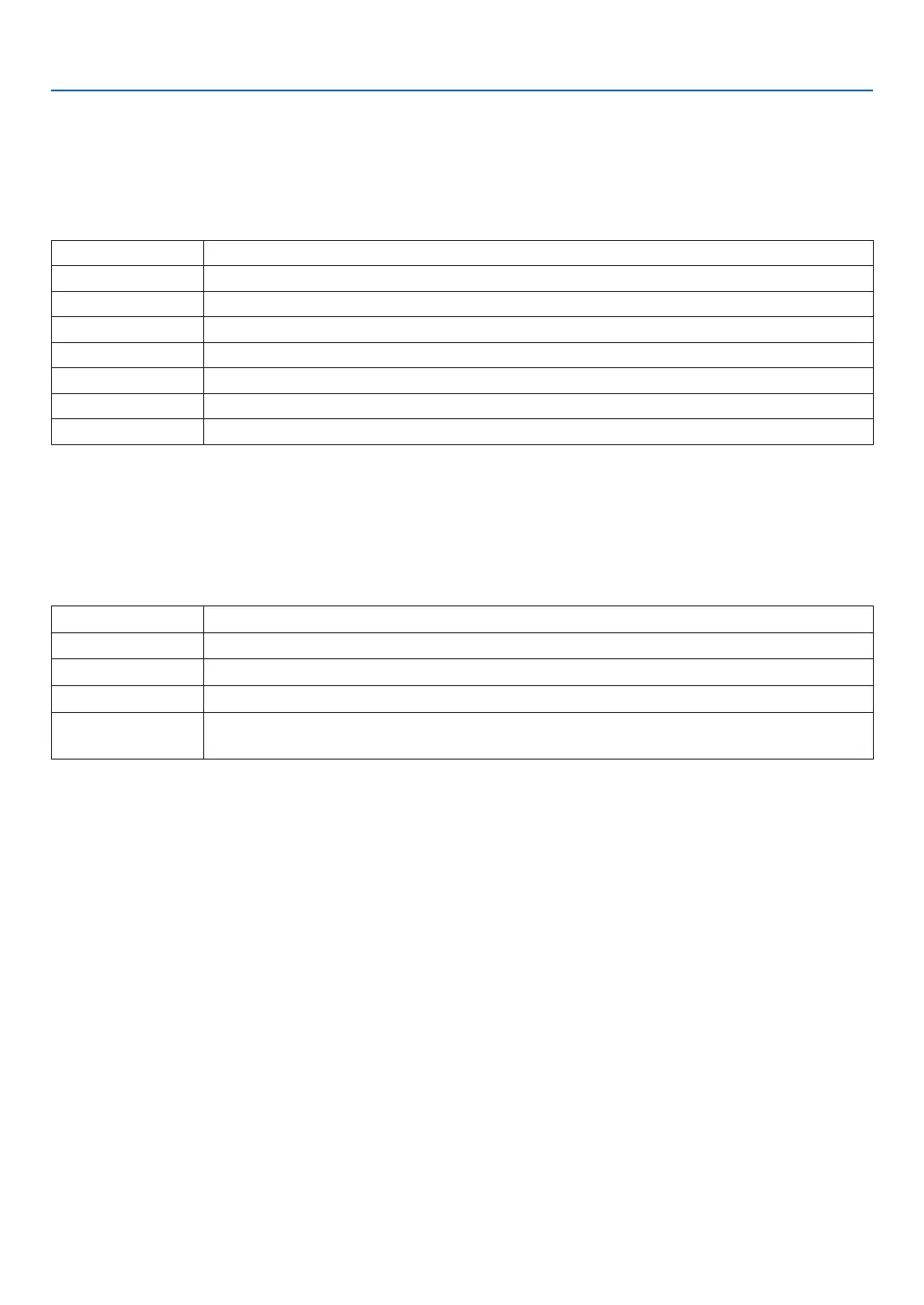49
4. Using On-Screen Menu
4-3. INPUT
4-3-1. INPUT SELECTION
Select the input terminal to project.
A “ • ” (dot) will appear in the selected input terminal.
HDMI 1 Projects the image of the device connected to the HDMI 1 IN input terminal.
HDMI 2 Projects the image of the device connected to the HDMI 2 IN input terminal.
COMPUTER Projects the image of the device connected to the COMPUTER input terminal.
BNC Projects the image of the device connected to the BNC input terminal.
DVI-D Projects the image of the device connected to the DVI-D input terminal.
DisplayPort Projects the image of the device connected to the DisplayPort input terminal.
SDI Projects the image of the device connected to the SDI input terminal.
HDBaseT Projects a HDBaseT signal.
4-3-2. AUTO SOURCE
Checks the video input signal automatically and projects the image of the rst detected signal.
4-3-3. COLOR SPACE
Set the color space according to the video input signal.
AUTO Switches to the corresponding color space automatically according to the video input signal.
YPbPr Switches the color space to ITU-R BT 601.
YCbCr Switches the color space to ITU-R BT 709.
RGB-PC Use the RGB color space and set it to black (0, 0, 0) and white (255, 255, 255). (Use 8-bit color)
RGB-VIDEO Set black (16, 16, 16) and white (235, 235, 235) using the RGB color space to be compatible
with the luminance values dened in the digital component standard. (Use 8-bit color)
