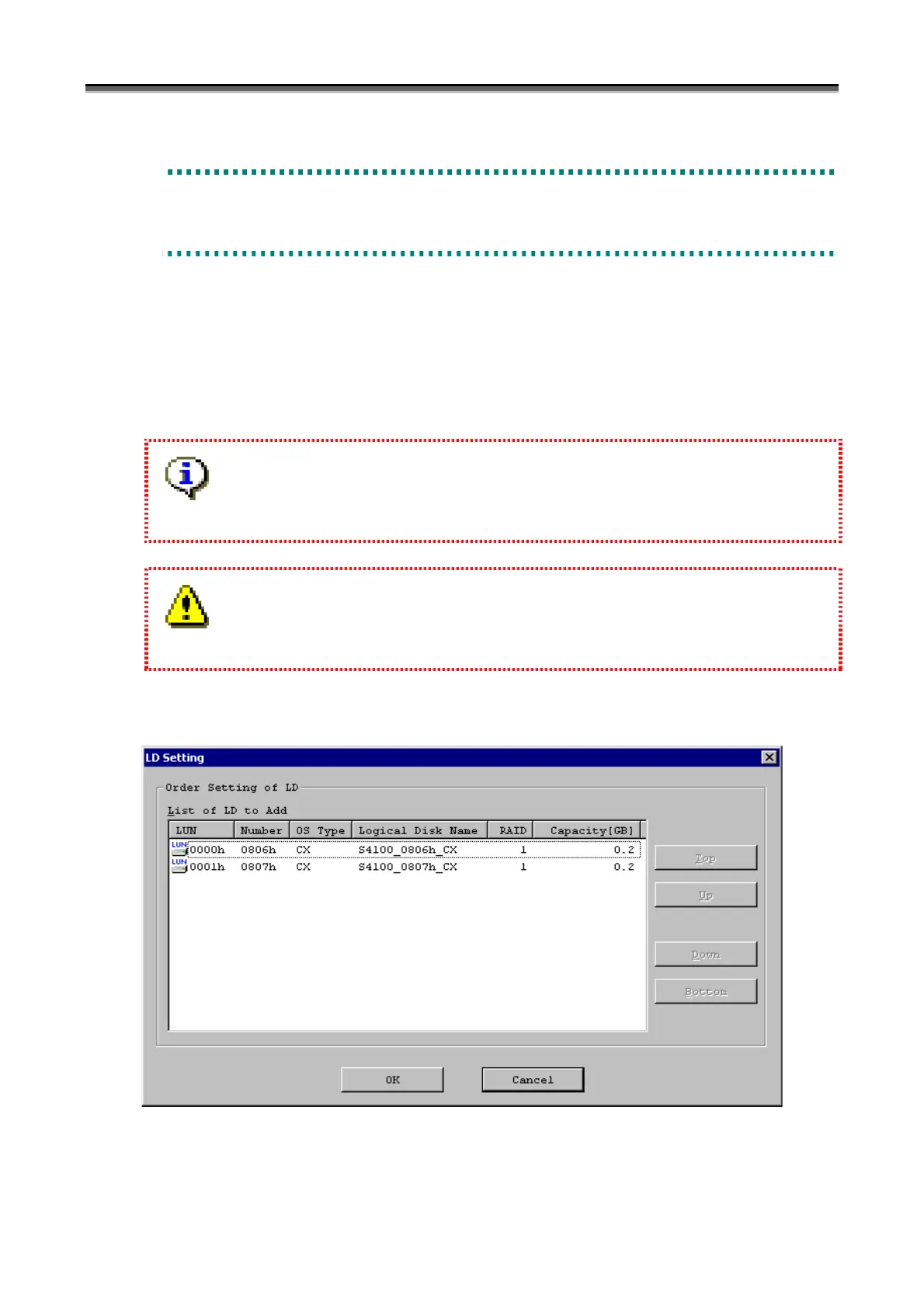Chapter 10 Access Control Operations
IV-197
1
1
1
0
0
0
.
.
.
3
3
3
A
A
A
s
s
s
s
s
s
i
i
i
g
g
g
n
n
n
i
i
i
n
n
n
g
g
g
a
a
a
L
L
L
o
o
o
g
g
g
i
i
i
c
c
c
a
a
a
l
l
l
D
D
D
i
i
i
s
s
s
k
k
k
1
1
1
0
0
0
.
.
.
3
3
3
.
.
.
1
1
1
A
A
A
s
s
s
s
s
s
i
i
i
g
g
g
n
n
n
i
i
i
n
n
n
g
g
g
a
a
a
L
L
L
o
o
o
g
g
g
i
i
i
c
c
c
a
a
a
l
l
l
D
D
D
i
i
i
s
s
s
k
k
k
N
N
N
e
e
e
w
w
w
l
l
l
y
y
y
When setting permission of access from the business server to logical disks, select LD Sets of a desirable business
server from the tree view in the Accessible LD List display area. Then, select New Setting target logical disks from
the [Candidate LD List] display area, and click [New Setting] button.
Assignment of logical disks by using the [New Setting] button invalidates the current assignment state of logical disks
assigned to the LD Set and newly assigns the logical disks.
Logical disks can be assigned to multiple LD Sets.
A link-volume cannot be assigned to LUN 0.
Clicking the [New Setting] button will display the “LD Setting” dialog screen shown below.
Figure 10-14 LD Setting
Logical disks to be modified are listed in the [Candidate LD List] display area.