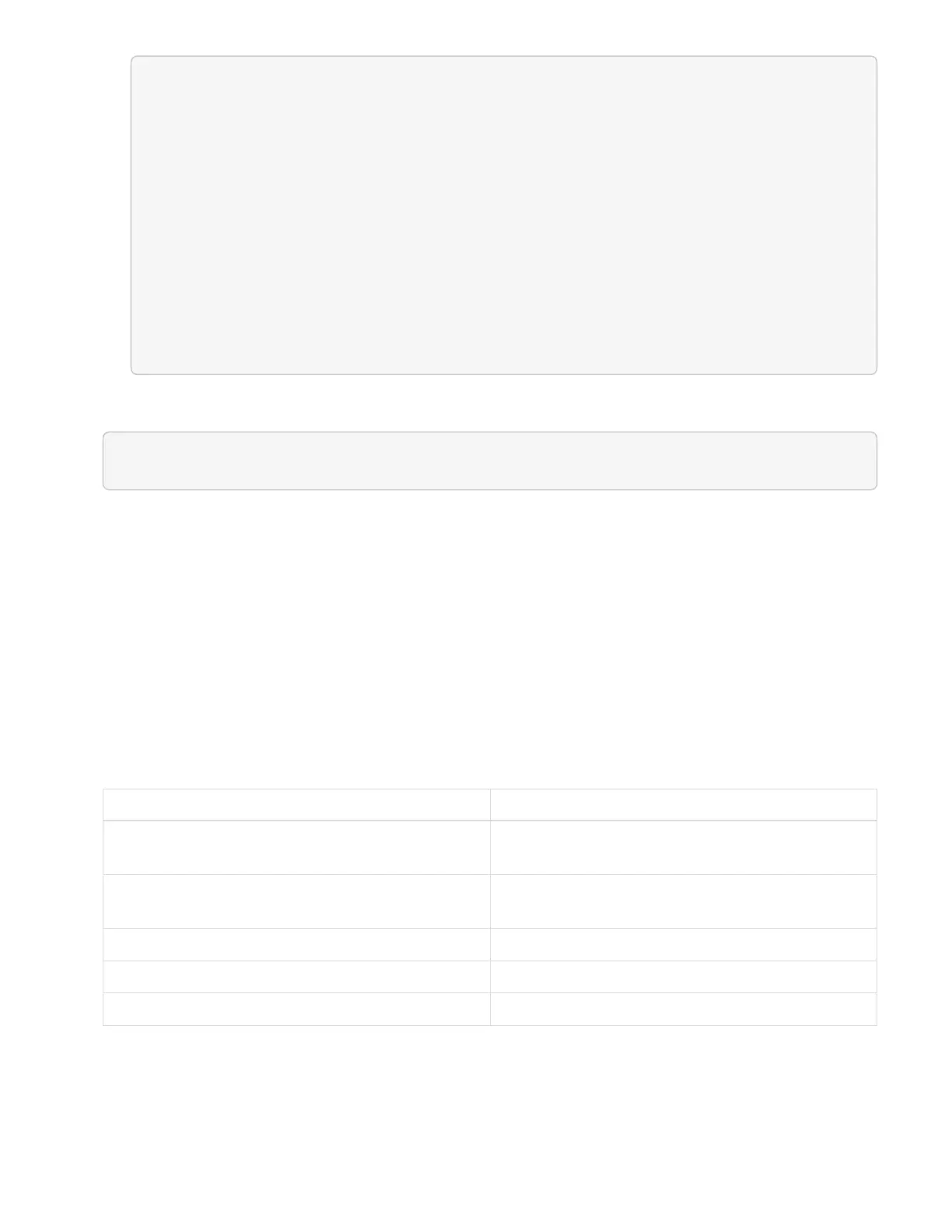"nodes": [
Ê {
Ê "bmcDetails": {
Ê "bmcAddress": "10.117.1.111",
Ê "credentialsAvailable": false,
Ê "credentialsValidated": false
Ê },
Ê "chassisSerialNumber": "221111019323",
Ê "chassisSlot": "C",
Ê "hardwareId": null,
Ê "hardwareTag": "00000000-0000-0000-0000-ac1f6ab4ecf6",
Ê "id": "8cd91e3c-1b1e-1111-b00a-4c9c4900b000",
2. Open the hardware service REST API UI on the management node:
https://[management node IP]/hardware/2/
3. Click Authorize and complete the following:
a. Enter the cluster user name and password.
b.
Enter the client ID as mnode-client if the value is not already populated.
c. Click Authorize to begin a session.
d. Close the window.
4. Click PUT /nodes/{hardware_id}.
5. Click Try it out.
6.
Enter the node asset id that you saved earlier in the hardware_id parameter.
7. Enter the following information in the payload:
Parameter Description
assetId The installation asset id (id) that you saved in step
1(f).
bmcIp The BMC IP address (bmcAddress) that you saved
in step 1(k).
bmcPassword
An updated password to log into the BMC.
bmcUsername
An updated user name to log into the BMC.
serialNumber
The chassis serial number of the hardware.
Example payload: