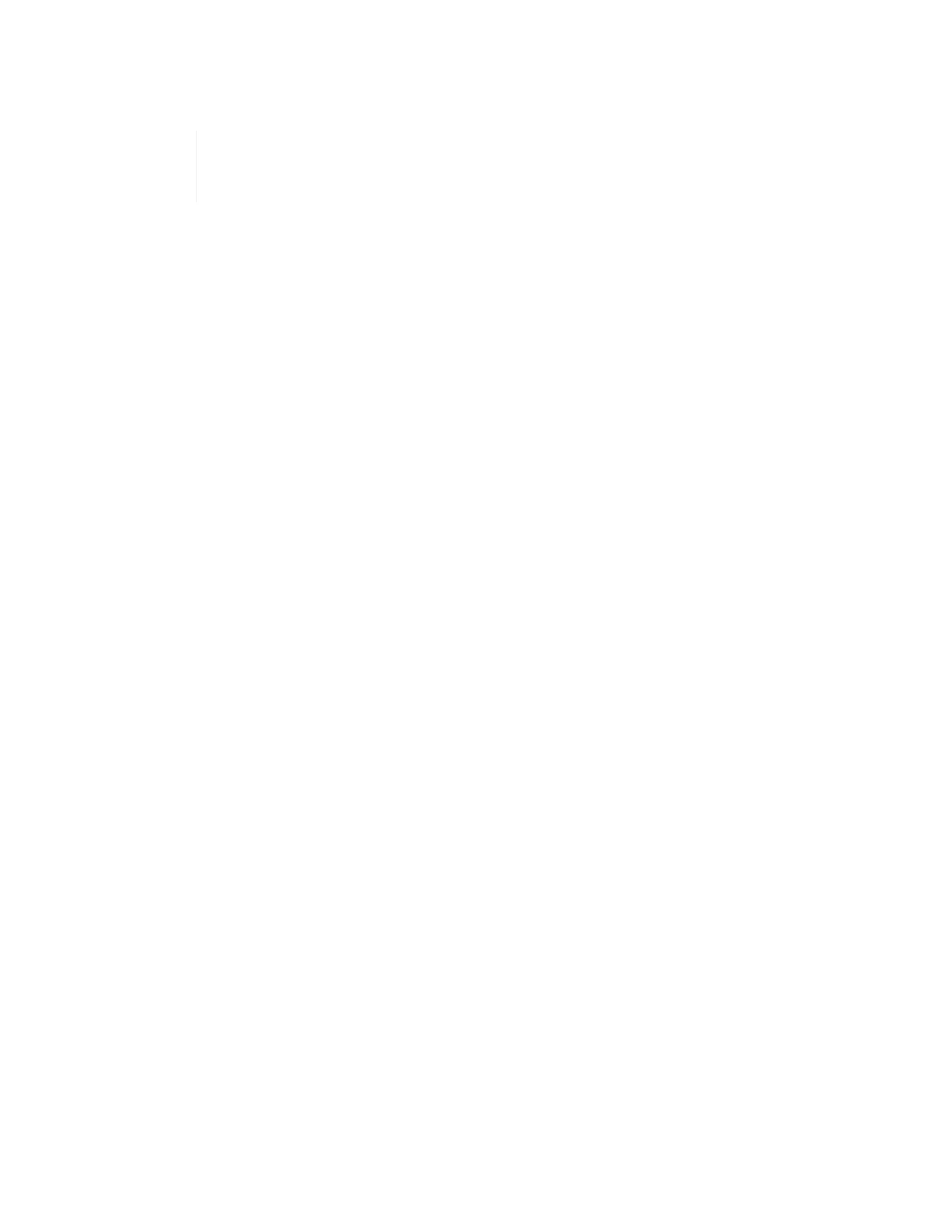or request help from NetApp Professional Services.
20. Click Export to export the collection report as a PDF or Microsoft Word document.
PDF and Microsoft Word document outputs include the switch configuration information
for your deployment, which NetApp Professional Services uses to verify the network
settings.
21. Send the exported report file to your NetApp Professional Services representative.
Find more information
• NetApp HCI Resources page
• NetApp Element Plug-in for vCenter Server
Configure IPMI for each node
After you have racked, cabled, and powered on your NetApp HCI hardware, you can
configure Intelligent Platform Management Interface (IPMI) access for each node. Assign
each IPMI port an IP address and change the default IPMI administrator password as
soon as you have remote IPMI access to the node.
Prerequisites
After you have validated that your environment is ready to support NetApp HCI and resolved any potential
issues, you need to complete some final tasks before deployment.
• Ensure you have a successful report from Active IQ Config Advisor.
• Gather all relevant information about your network, current or planned VMware infrastructure, and planned
user credentials.
• Rack, cable, and power on the NetApp HCI installation.
Manually assign the IPMI port IP address
Dynamic Host Configuration Protocol (DHCP) is enabled by default for the IPMI port of each NetApp HCI node.
If your IPMI network does not use DHCP, you can manually assign a static IPv4 address to the IPMI port.
Before you begin
Ensure that you have a keyboard, video, and mouse (KVM) switch or monitor and keyboard you can use to
access the BIOS of each node.
About this task
Use the arrow keys to navigate in the BIOS. Select a tab or option by pressing Enter. Go back to previous
screens by pressing ESC.
Steps
1. Power on the node.
2.
Upon booting, enter the BIOS by pressing the Del key.
