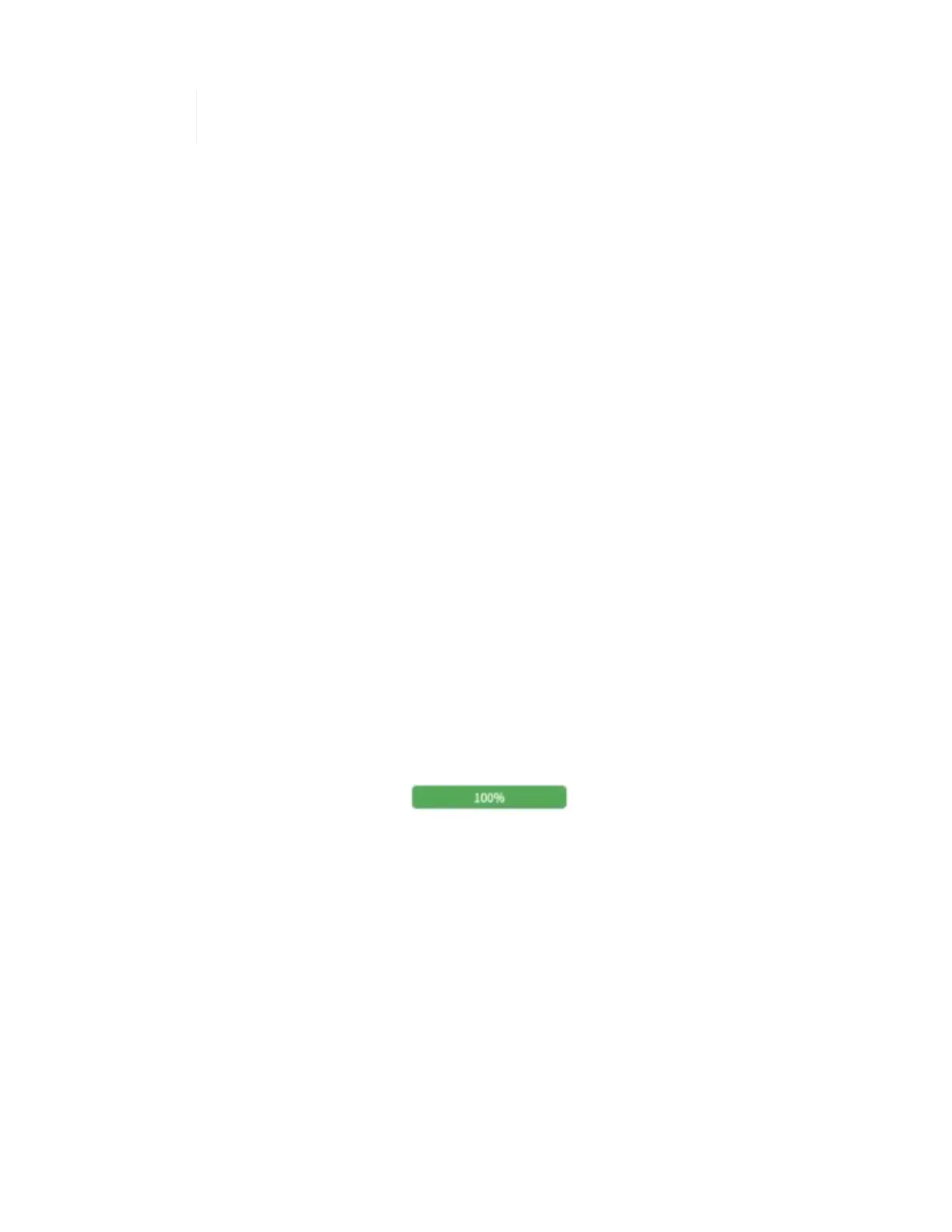row. Three rows appear, one for each Cisco switch you identified.
If you are using Mellanox switches and NetApp Professional Services is configuring them
as part of deployment, you do not need to provide switch information.
9. For any switches that you identified, enter the management IP address and administrator credentials.
10. For any VMware vCenter Servers you identified, do one of the following:
◦ If you are deploying a new vCenter Server, provide the IP address or Fully Qualified Domain Name
(FQDN) that is planned for the server.
◦ If you are joining an existing vCenter Server, provide the IP address or FQDN and the administrator
credentials for the server.
11. Optional: If you added information for switches, enter the number of compute and storage nodes in the
Switch Validation section.
12. Choose which compute node cabling configuration you plan to use in the Compute node network section.
13. Enter individual switch ports and any VLAN tags you plan to use for the management, vMotion, and
storage networks for any switches in the Compute node network section.
14. Enter individual switch ports and any VLAN tags you plan to use for the management and storage networks
for any switches in the Storage node network section.
15. In the Network Settings Check section, enter the IP addresses and gateway IP address for the
management network, followed by lists of servers for DNS, NTP, and vCenter Server (if you are deploying
a new vCenter Server with NetApp HCI).
This section enables Active IQ Config Advisor to ensure that the management network is available for use,
and also ensures that services such as DNS and NTP are working properly.
16. Click Validate to ensure all of the IP address information and credentials you have entered are valid.
17. Click Save or Collect.
This starts the collection process, and you can see the progress as the collection runs along with a real-
time log of the collection commands. The Progress column shows color-coded progress bars for each
collection task.
The progress bars use the following colors to show status:
◦ Green: The collection has finished with no command failures. You can see the deployment risks and
recommendations by clicking the View & Analyze icon in the Actions menu.
◦ Yellow: The collection has finished with some command failures. You can see the deployment risks
and recommendations by clicking the View & Analyze icon in the Actions menu.
◦ Red: The collection has failed. You need to resolve the errors and run the collection again.
18. Optional: When the collection is complete, you can click the binocular icon for any collection row to see the
commands that were run and the data that was collected.
19. Select the View & Analyze tab.
This page shows a general health report of your environment. You can select a section of the pie chart to
see more details about those specific checks or descriptions of problems, along with recommendations on
resolving any issues that might interfere with successful deployment. You can resolve these issues yourself