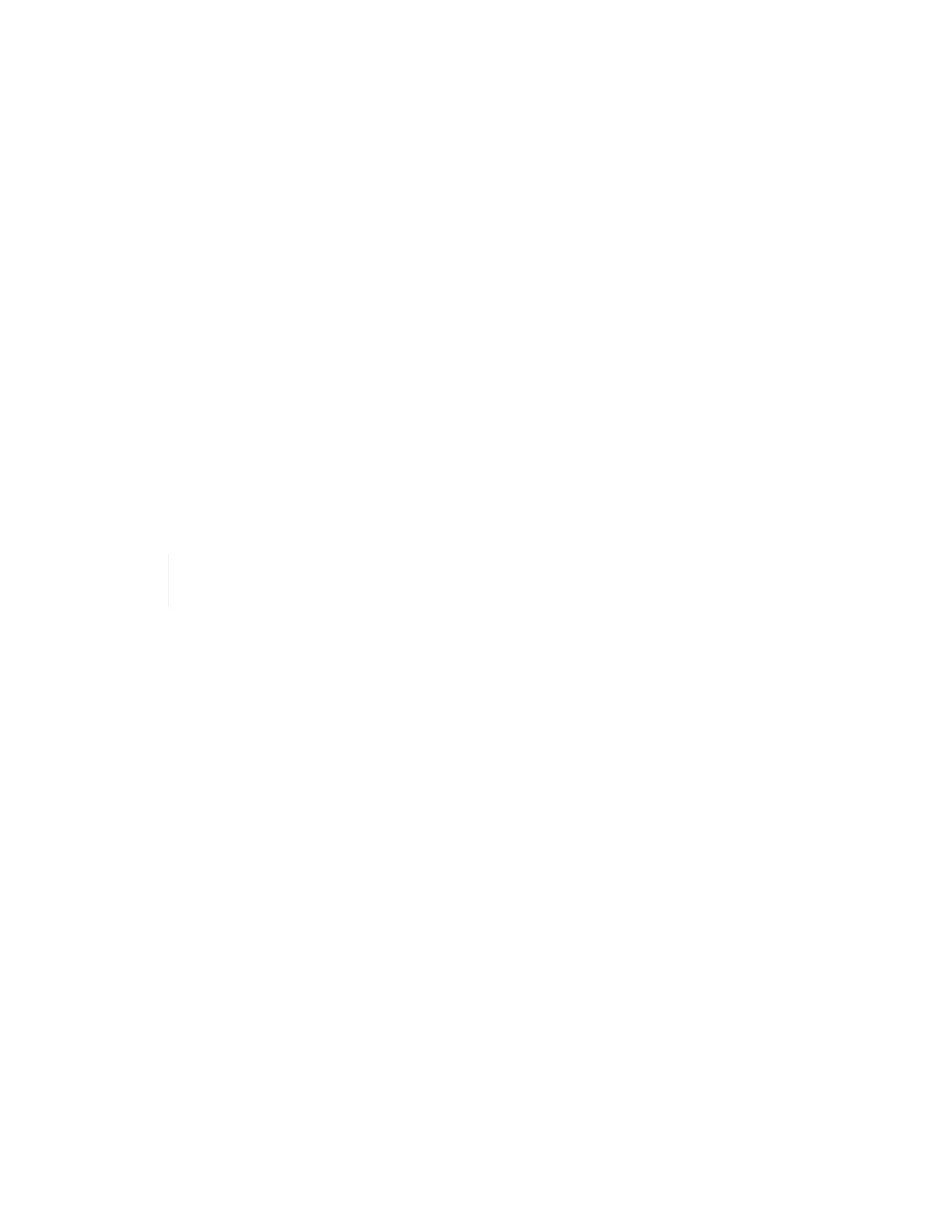Windows, Linux, and Mac binaries are available in the Client Tool pane.
2. Run the executable.
3. Select a language, and click OK.
4. Click Next.
5. Read the EULA and click I Agree.
6. Click Install.
7. Ensure that Run Active IQ Config Advisor is selected, and click Finish.
After a short delay, the Active IQ Config Advisor UI opens in a new browser window or tab.
Use Active IQ Config Advisor
Active IQ Config Advisor runs in a browser window, collects information about your network and environment,
and generates a report you can use to resolve any network or configuration issues that might interfere with
NetApp HCI deployment.
Before you begin
You have installed Active IQ Config Advisor on a device that can access the management network, VMware
vCenter Server networking (if you are joining an existing VMware installation), and switches that will be used
for NetApp HCI.
If you are using Mellanox switches and NetApp Professional Services is configuring them as
part of deployment, you do not need to provide switch information.
About this task
Active IQ Config Advisor performs only read-only checks to gather information. No configuration is modified as
part of the collection.
Steps
1. Open Active IQ Config Advisor.
Config Advisor appears with the Basic Settings window in a web browser. Here, you can define global
collection settings and encrypt the collection results.
2. Enter a passphrase in the Encryption Settings section to encrypt the collection project.
This ensures that only you are able to load this collection project after it is created.
3. Identify this collection report as yours by entering your name and email address in the User Verification
section.
4. Click Save.
5. Click Create a new data collection.
6. Select Solution Based in the Collection Type drop-down menu.
7. Select NetApp HCI Pre Deployment in the Profile drop-down menu.
8. For each type of device in the Type column, select the number of that type of device in your NetApp HCI
network in the Actions drop-down menu.
For example, if you have three Cisco switches, choose 3 from the Actions column drop-down menu in that