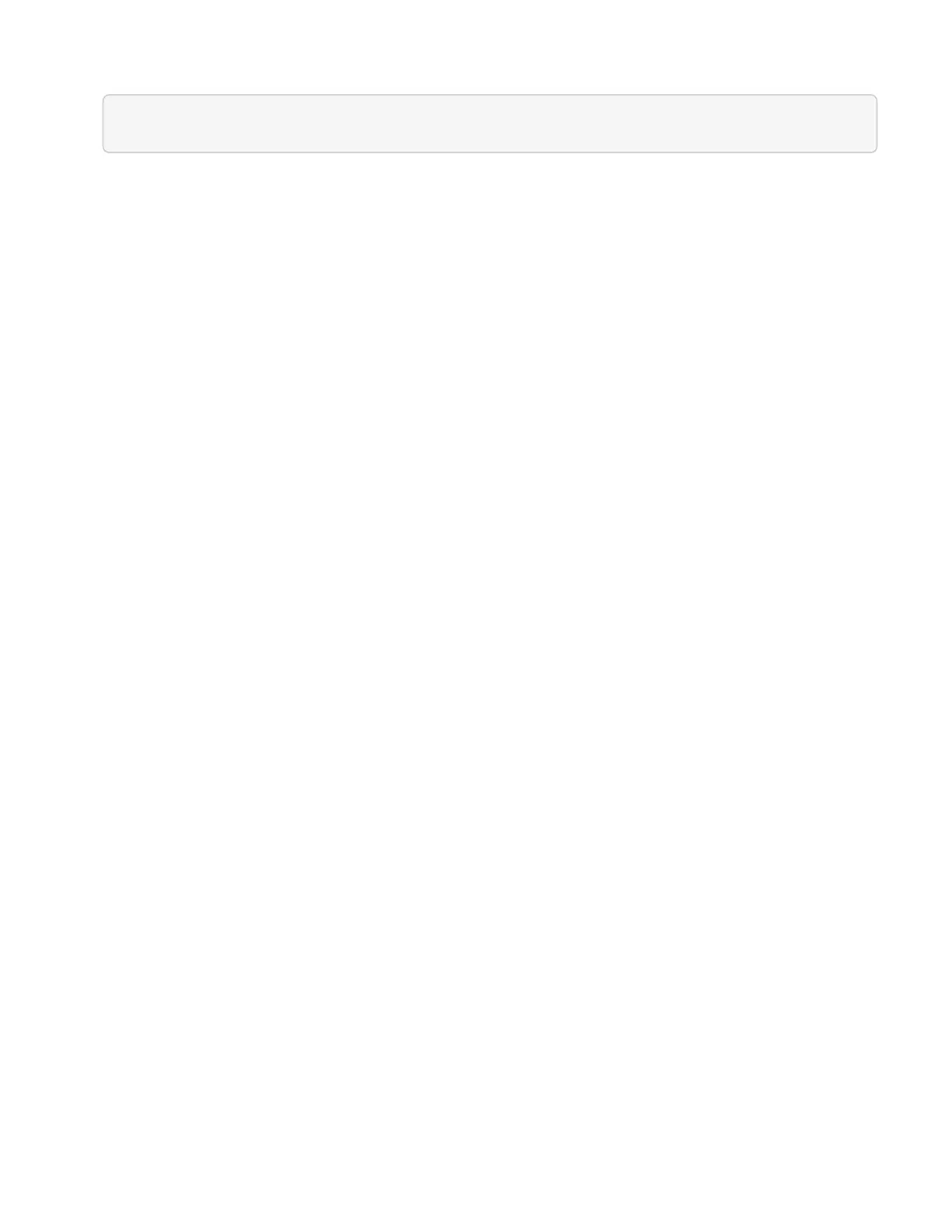5. Browse to the Bond1G IP address you assigned to the controlling storage node. For example:
http://<Bond1G IP address>
This takes you to the NetApp Deployment Engine user interface.
Find more information
• Firmware and driver versions in NetApp HCI and NetApp Element software
Start your deployment
Before continuing with your NetApp HCI deployment, you need to read and understand
the end user license agreements.
Steps
1. On the Welcome to NetApp HCI page, click Get Started.
2. On the Prerequisites page, do the following:
a. Ensure each prerequisite is met, and click each associated checkbox to confirm.
b. Click Continue.
3. On the End User Licenses page, do the following:
a. Read the NetApp End User License Agreement
b. If you accept the terms, click I accept at the bottom of the agreement text.
c. Read the VMware End User License Agreement.
d. If you accept the terms, click I accept at the bottom of the agreement text.
e. Click Continue.
Find more information
• Firmware and driver versions in NetApp HCI and NetApp Element software
Configure VMware vSphere
VMware vSphere configuration
NetApp HCI uses the vCenter Server and ESXi components of VMware vSphere.
vCenter Server is used to manage and monitor the VMware ESXi hypervisor installed on
each compute node. You can install and configure a new vSphere deployment, which
also installs the NetApp Element Plug-in for vCenter Server, or you can join and extend
an existing vSphere deployment.
Be aware of the following caveats when you use the NetApp Deployment Engine to install a new vSphere
deployment:
