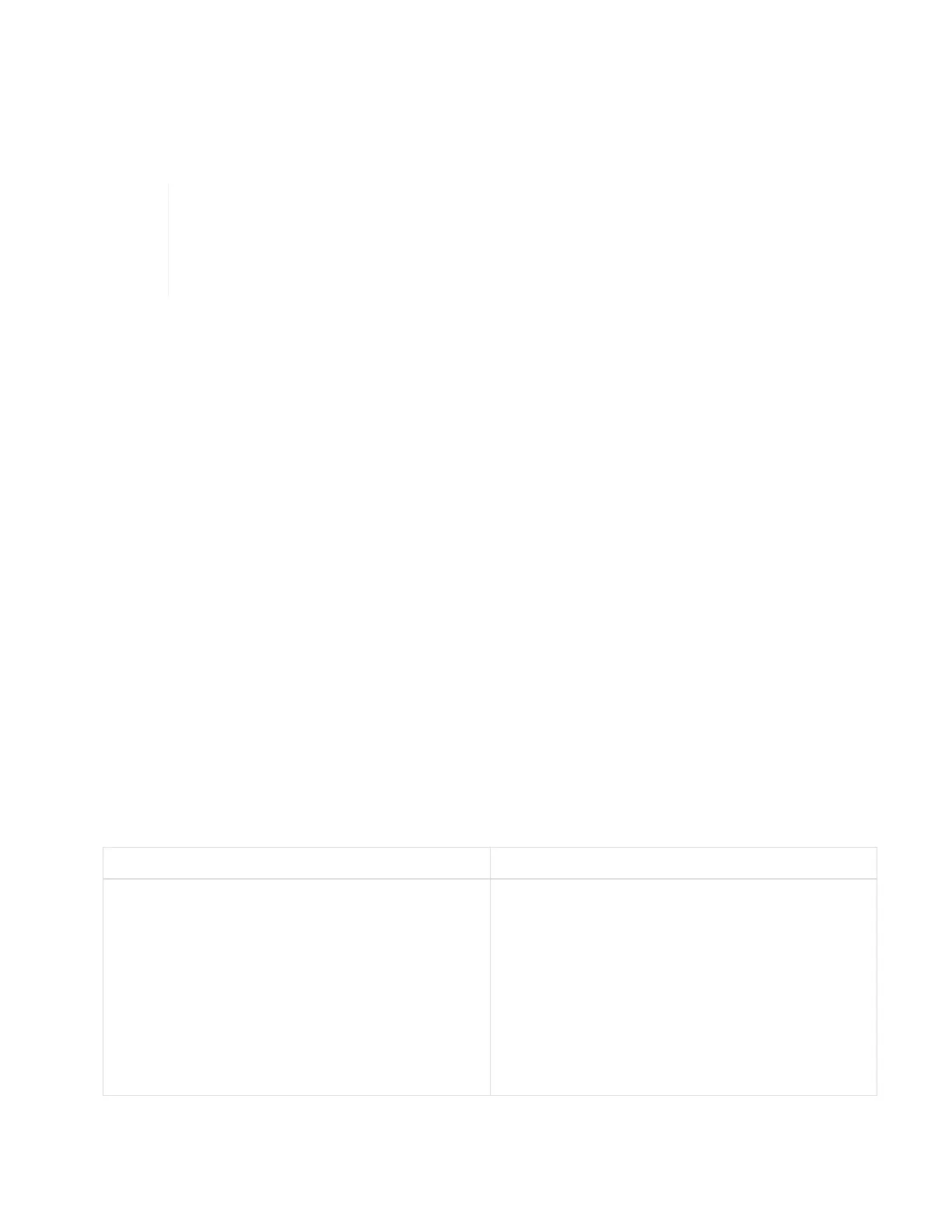• The NetApp Deployment Engine installs the new vCenter Server Appliance with the Small deployment size
option.
• The vCenter Server license is a temporary evaluation license. For continued operation after the evaluation
period, you need to obtain a new license key from VMware and add it to the vCenter Server license
inventory.
If your vSphere inventory configuration uses a folder to store the NetApp HCI cluster within
the vCenter datacenter, some operations, such as expanding NetApp HCI compute
resources, will fail. Ensure that the NetApp HCI cluster is directly under the datacenter in the
vSphere web client inventory tree, and is not stored in a folder. See the NetApp
Knowledgebase article for more information.
If you install a new vCenter Server, you can install a vSphere standard switch or a vSphere distributed switch
(VDS) during network configuration. A VDS enables a simplified, centralized management of virtual machine
network configuration after NetApp HCI deployment. Cloud data services functionality on NetApp HCI requires
a VDS; vSphere standard switches are not supported for cloud data services.
Find more information
• Firmware and driver versions in NetApp HCI and NetApp Element software
Configure a new VMware vSphere environment
You can deploy a new vSphere environment as part of the NetApp HCI installation
process by providing some of the network information that vSphere should use. Note that
if you configure vSphere using an IP address, the address cannot be changed after
installation.
What you’ll need
You have obtained the network information for the planned vSphere environment.
Steps
1. Click Configure a new vSphere deployment.
2. Select which version of vSphere the system should install during deployment.
3. Configure the new vSphere environment using one of the following options:
Option Steps
Use a domain name (recommended). a. Click Configure Using a Fully Qualified
Domain Name.
b. Enter the vCenter Server domain name in the
vCenter Server Fully Qualified Domain Name
field.
c. Enter the DNS server IP address in the DNS
Server IP Address field.
d. Click Continue.