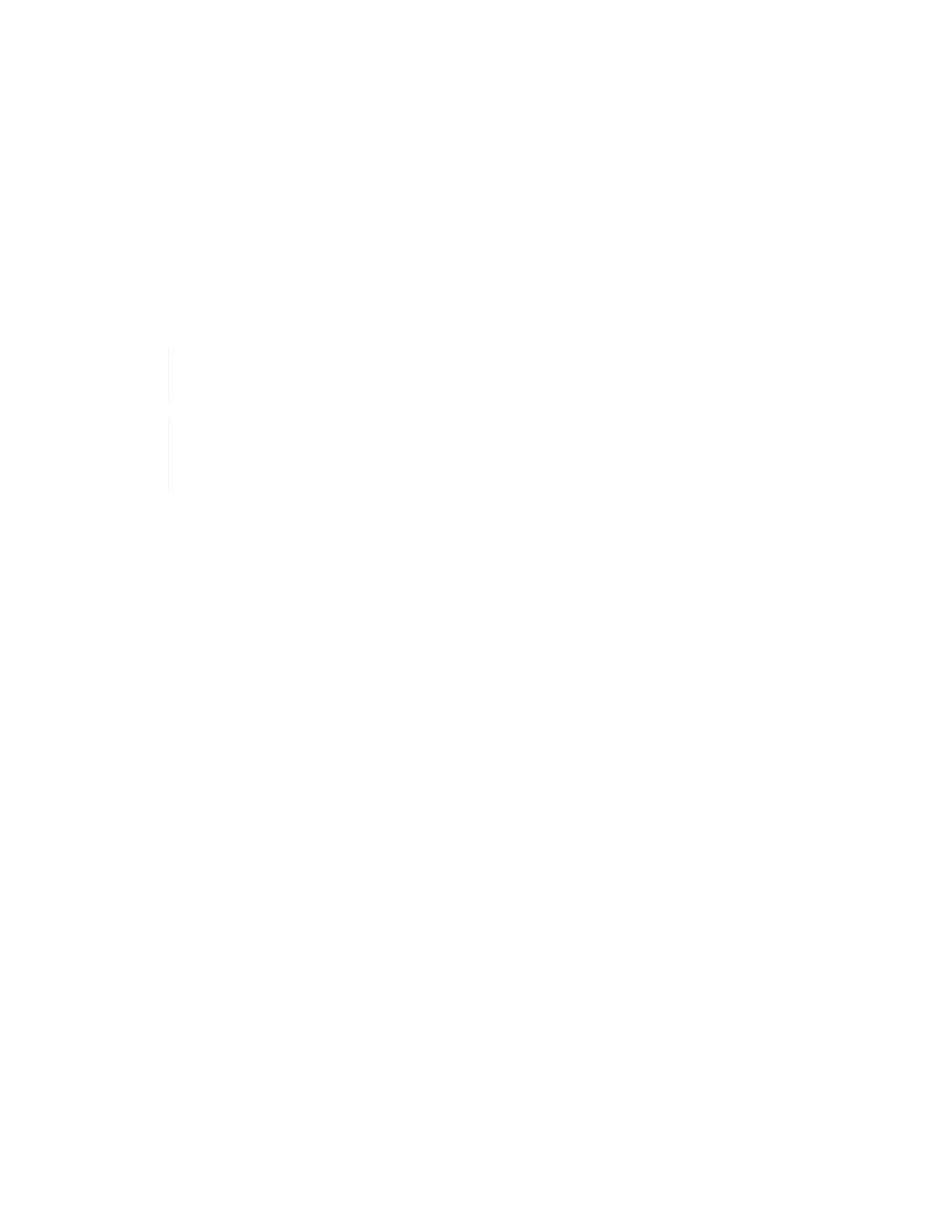7.8.
8.
Insert the power cables and network cables.
Ensure that all the port lights turn on.
9. Press the power button at the front of the node if it does not power on automatically when you install it.
10. After the node is displayed in vSphere, right-click the name and take the node out of maintenance mode.
11. Verify the hardware information as follows:
a. Log in to the baseboard management controller (BMC) UI.
b. Select System > Hardware Information, and check the DIMMs listed.
What’s next
After the node returns to normal operation, in vCenter, check the Summary tab to ensure that the memory
capacity is as expected.
If the DIMM is not installed correctly, the node will operate normally but with lower than
expected memory capacity.
After the DIMM replacement procedure, you can clear the warnings and errors on the
Hardware Status tab in vCenter. You can do this if you want to erase the history of errors
related to the hardware that you replaced. Learn more.
Find more information
• NetApp HCI Resources page
• SolidFire and Element Software Documentation Center
Replace drives for storage nodes
If a drive is faulty or if the drive wear level falls below a threshold, you should replace it.
Alarms in the Element software UI and VMware vSphere Web Client notify you when a
drive has failed or is going to fail. You can hot-swap a failed drive.
About this task
This procedure is for replacing drives in H410S and H610S storage nodes. Removing a drive takes the drive
offline. Any data on the drive is removed and migrated to other drives in the cluster. The data migration to other
active drives in the system can take a few minutes to an hour depending on capacity utilization and active I/O
on the cluster.
Best practices for handling drives
You should follow these best practices for handling drives:
• Keep the drive in the ESD bag until you are ready to install it.
• Open the ESD bag by hand or cut the top off with a pair of scissors.
• Always wear an ESD wrist strap grounded to an unpainted surface on your chassis.
• Always use both hands when removing, installing, or carrying a drive.
• Never force a drive into the chassis.
• Always use approved packaging when shipping drives.