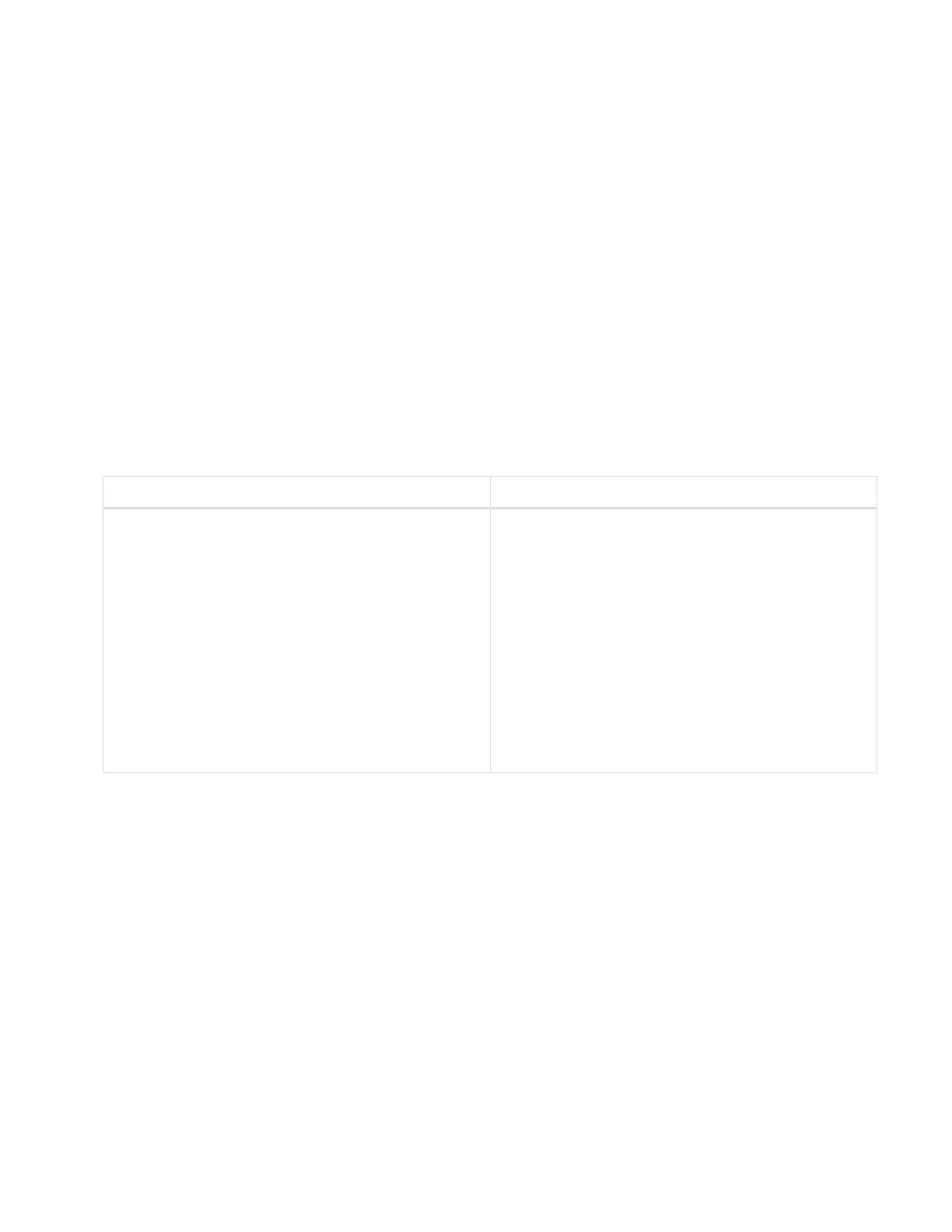• Do not stack drives on top of each other.
Best practices for adding and removing drives
You should follow these best practices for adding drives to the cluster and removing drives from the cluster:
• Add all the block drives and ensure that block syncing is complete before you add the slice drives.
• For Element software 10.x and later, add all the block drives at once. Ensure that you don’t this for more
than three nodes at once.
• For Element software 9.x and earlier, add three drives at once allowing them to completely sync before
adding the next group of three.
• Remove the slice drive and ensure that slice syncing is complete before removing the block drives.
• Remove all the block drives from a single node at once. Ensure that all block syncing is complete before
you move on to the next node.
Steps
1. Remove the drive from the cluster using either the NetApp Element software UI or the NetApp Element
Management extension point in Element plug-in for vCenter server.
Option Steps
Using the Element UI 1. From the Element UI, Select Cluster > Drives.
2. Click Failed to view the list of failed drives.
3. Make a note of the slot number of the failed
drive. You need this information to locate the
failed drive in the chassis.
4. Click Actions for the drive you want to remove.
5. Click Remove.
You can now physically remove the drive from the
chassis.
