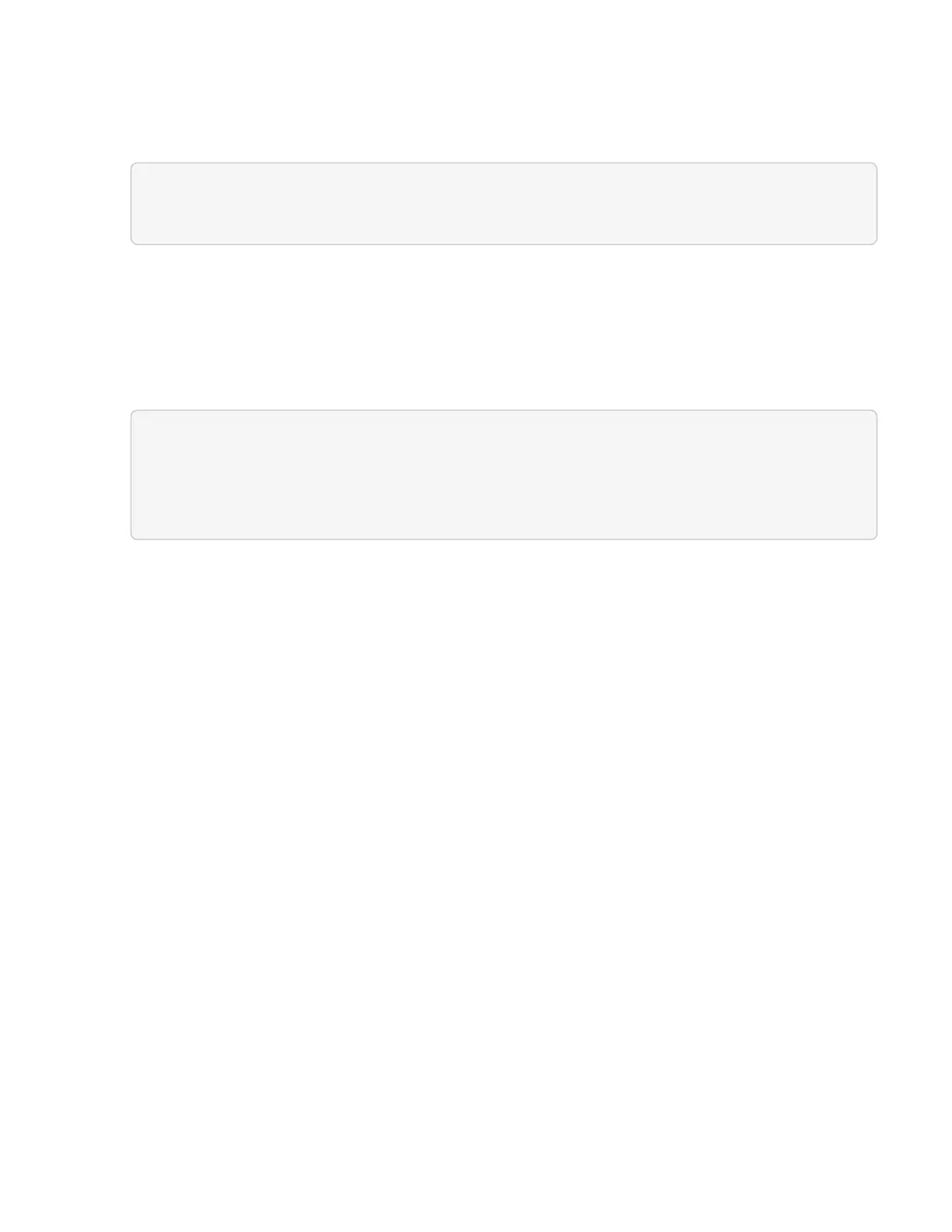8. Configure the specific compute node asset:
a. Click PUT /assets/{asset_id}/compute-nodes/{compute_id}.
Here is the direct link to the API in the UI:
https://<management node
IP>/mnode/#/assets/routes.v1.assets_api.put_assets_compute_id
b. Click Try it out.
c. Enter the “asset_id” with the “parent” information.
d. Enter the “compute_id” with the “id” information.
e. Modify the request body in the user interface to update only the password and user name parameters
in the compute asset record:
{
"password": "string",
"username": "root"
}
f. Click Execute.
g. Validate that the response is HTTP 200, which indicates that the new credentials have been stored in
the referenced compute asset record
9. Repeat the previous two steps for additional compute node assets that need to be updated with a new
password.
10. Wait for about 15 minutes for the account lockout message in vCenter to disappear.
Find more information
• NetApp Element Plug-in for vCenter Server
• NetApp HCI Resources Page
Manage NetApp HCI storage
Manage NetApp HCI storage overview
With NetApp HCI, you can manage these storage assets by using the NetApp Hybrid
Cloud Control.
• Create and manage user accounts
• Add and manage storage clusters
• Create and manage volumes
• Create and manage volume access groups
• Create and manage initiators
