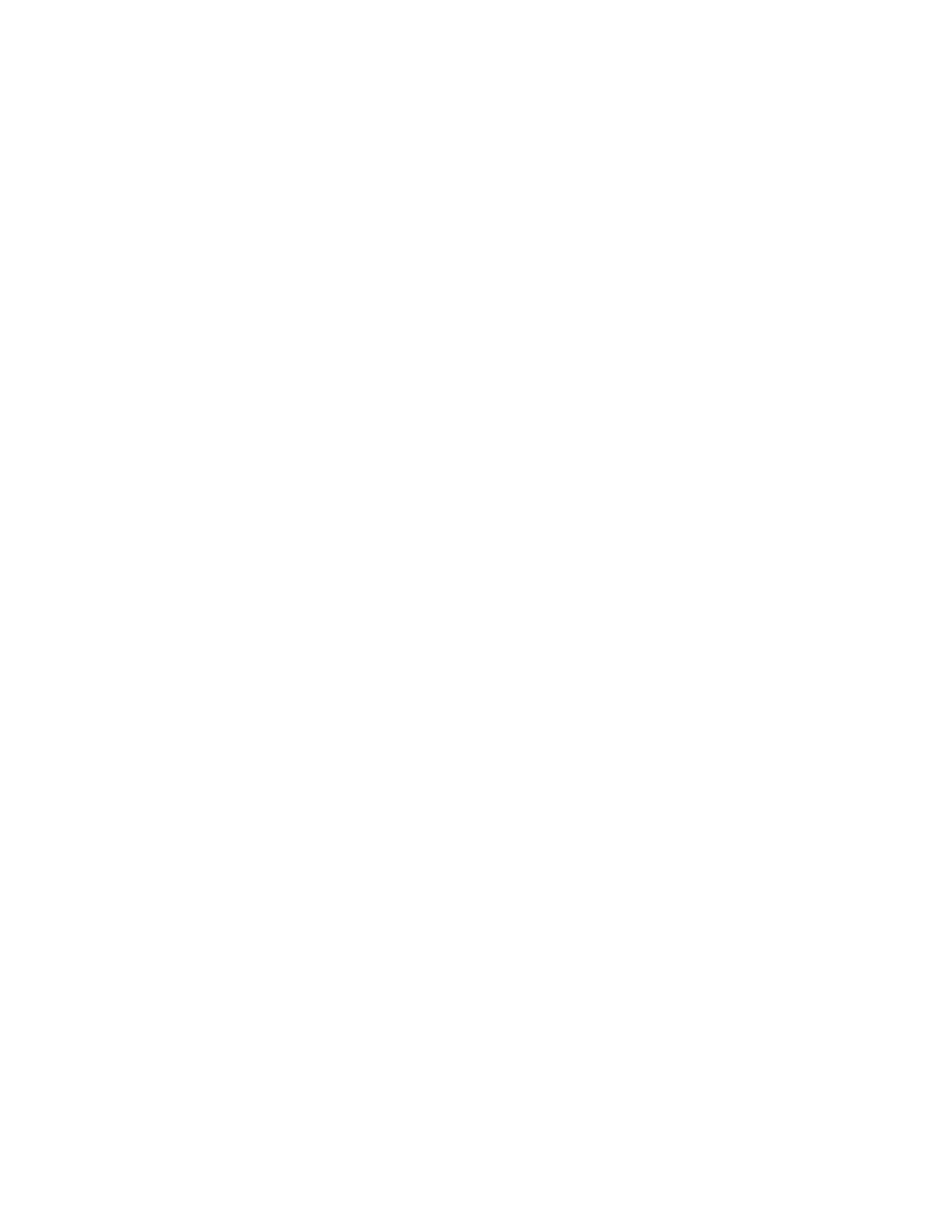• NetApp Hybrid Cloud Control (HCC) or Element UI: To log in to NetApp HCC or the Element user
interface upon successful deployment, use the user name and password specified in this deployment step.
• VMware vCenter: To log in to vCenter (if installed as part of deployment), use user name with the suffix
@vsphere.local or the built-in Administrator@vsphere.local user account, and the password
specified in this deployment step.
•
VMware ESXi: To log in to ESXi on the compute nodes, use the user name root and the same password
specified in this deployment step.
For interaction with VMware vCenter instances, NetApp Hybrid Cloud Control will use one of the following:
•
The built-in Administrator@vsphere.local user account on the vCenter instance that was installed
as part of the deployment.
• The vCenter credentials that were used to connect the NetApp HCI deployment to an existing VMware
vCenter Server.
Steps
1. On the Credentials page, enter a user name in the User Name field.
2. Enter a password in the Password field. The password must conform to the password criteria visible in the
Password must contain box.
3. Confirm the password in the Re-enter Password field.
4. Click Continue.
Find more information
• Firmware and driver versions in NetApp HCI and NetApp Element software
• To update vCenter and ESXi credentials later, see Update vCenter or ESXi credentials.
Select a network topology
When cabling NetApp HCI nodes, you have the option of using different network cable
configurations depending on your needs. For each compute node, you can use all six
network ports, with different types of traffic assigned to each pair of ports, or you can use
two ports with all types of traffic assigned to the ports. Storage nodes use the standard
four-cable configuration. Your choice affects which compute nodes are selectable in the
inventory.
What you’ll need
If you choose the two-cable network topology for compute nodes, consider the following requirements:
• You have a VMware vSphere Enterprise Plus license ready to apply after deployment is complete.
• You have verified that the configuration of your network and network switches is correct.
• VLAN tagging is required for storage and vMotion networks for all compute and storage nodes.
Steps
1. On the Network Topology page, select a compute node topology that fits the way you installed compute
nodes for NetApp HCI:
◦ 6 Cable Option: The six-cable option provides dedicated ports for each type of traffic (management,
