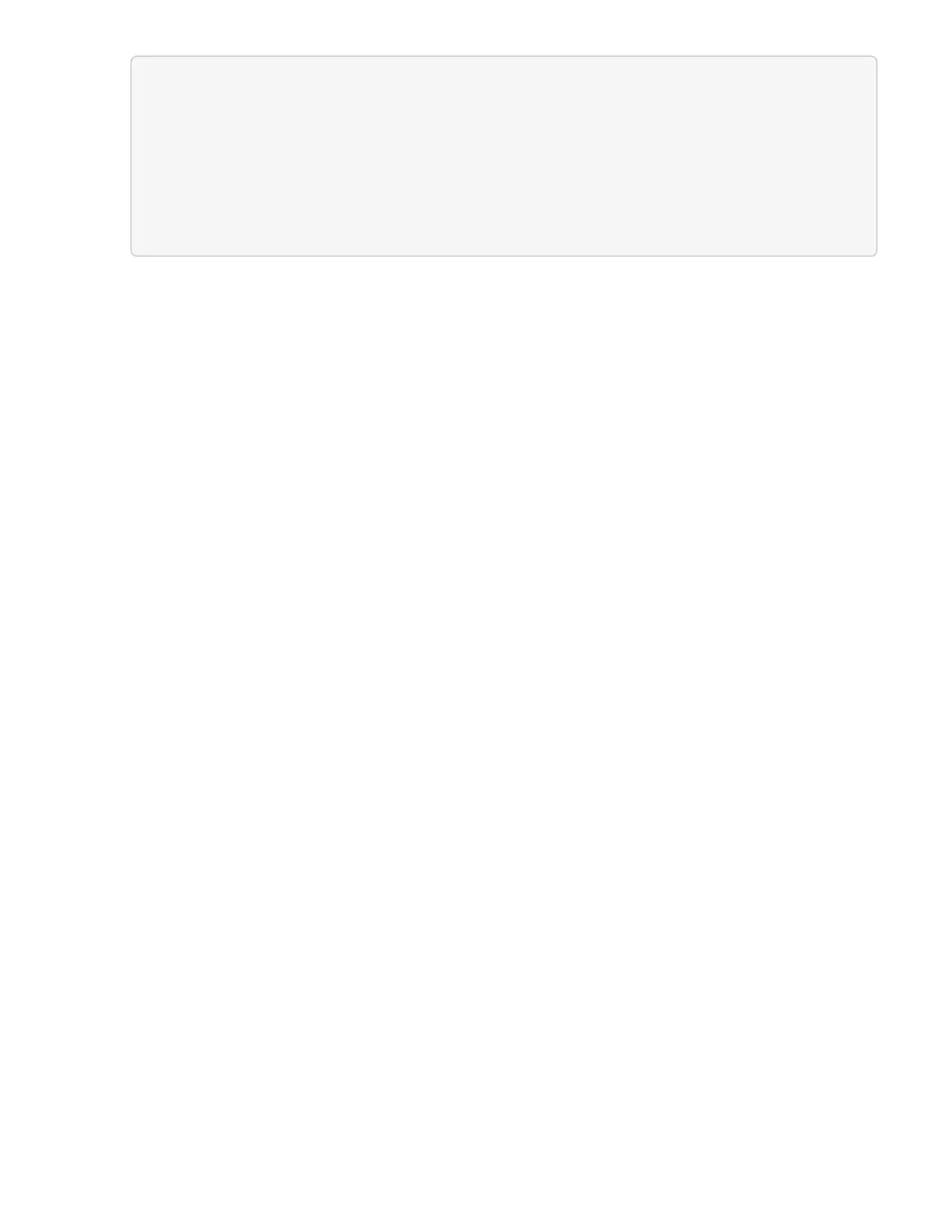{
Ê "_links": {
Ê "self": "https://10.1.1.5/logs/1/bundle"
Ê },
Ê "taskId": "4157881b-z889-45ce-adb4-92b1843c53ee",
Ê "taskLink": "https://10.1.1.5/logs/1/bundle"
}
3. Check on the status of the log collection task:
a. Click GET /bundle.
b. Click Try it out.
c. Click Execute to return a status of the collection task.
d. Scroll to the bottom of the response body.
You should see a percentComplete attribute detailing the progress of the collection. If the collection
is complete, the downloadLink attribute contains the full download link including the file name of the
log package.
e.
Copy the file name at the end of the downloadLink attribute.
4. Download the collected log package:
a. Click GET /bundle/{filename}.
b. Click Try it out.
c.
Paste the file name you copied earlier into the filename parameter text field.
d. Click Execute.
After execution, a download link appears in the response body area.
e. Click Download file and save the resulting file to your computer.
The log package is in a compressed UNIX .tgz file format.
Find more information
• NetApp Element Plug-in for vCenter Server
• NetApp HCI Resources Page
