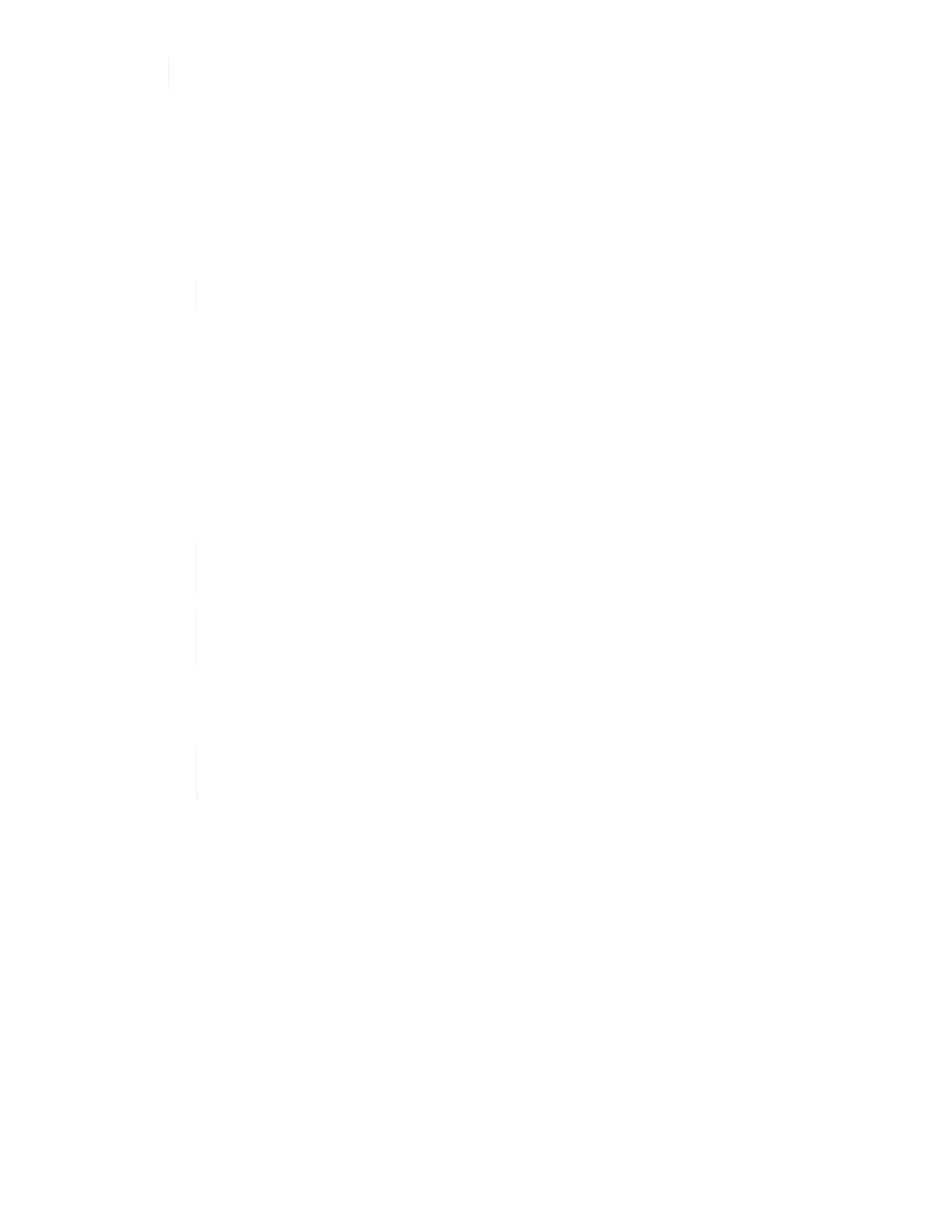Ensure that you have antistatic protection when you move the node.
Steps
1. Make a note of the serial number of the node from the sticker at the back of the node.
2. In the VMware vSphere Web Client, select Hosts and Clusters, select a node (host), and then select
Monitor > Hardware Status > Sensors.
3. In the Sensors section, look for the serial number that you noted from the sticker at the back of the node.
4. After you find the matching serial number, migrate the VMs to another available host.
See the VMware documentation for the migration steps.
5.
Right-click the node, and select Power > Shut Down.
You are now ready to physically removing the node from the chassis.
6. Label the node and all the cables at the back of the node.
7. Remove the node from the chassis by pulling down the cam handle on the right side of each node, and
pulling the node out using both the cam handles.
8.
Reinstall the node into the new chassis by pushing the node in until you hear a click.
The labels you had attached to the node before you removed it help guide you. The node powers on
automatically when you install it correctly.
Ensure that you support the node from under when you install it. Do not use excessive
force while pushing the node into the chassis.
If installing into the new chassis, ensure that you install the node into its original slot in
the chassis.
9.
Reconnect the cables to the same ports at the back of the node.
The labels you had on the cables when you disconnected them help guide you.
Ensure that you do not force the cables into the ports; you might damage the cables,
ports, or both.
10. Confirm that the compute node (host) is listed in the ESXi cluster in the VMware vSphere Web Client.
11. Perform these steps for all the compute nodes in the failed chassis.
Move a storage node
Before you move the storage nodes to the new chassis, you should remove the drives, shut down the nodes
correctly, and label all the components.
Steps
1. Identify the node that you are going to remove as follows:
a. Note down the serial number of the node from the sticker at the back of the node.
b. In the VMware vSphere Web Client, select NetApp Element Management, and copy the MVIP IP
address.
c. Use the MVIP IP address in a web browser to log in to the NetApp Element software UI with the user