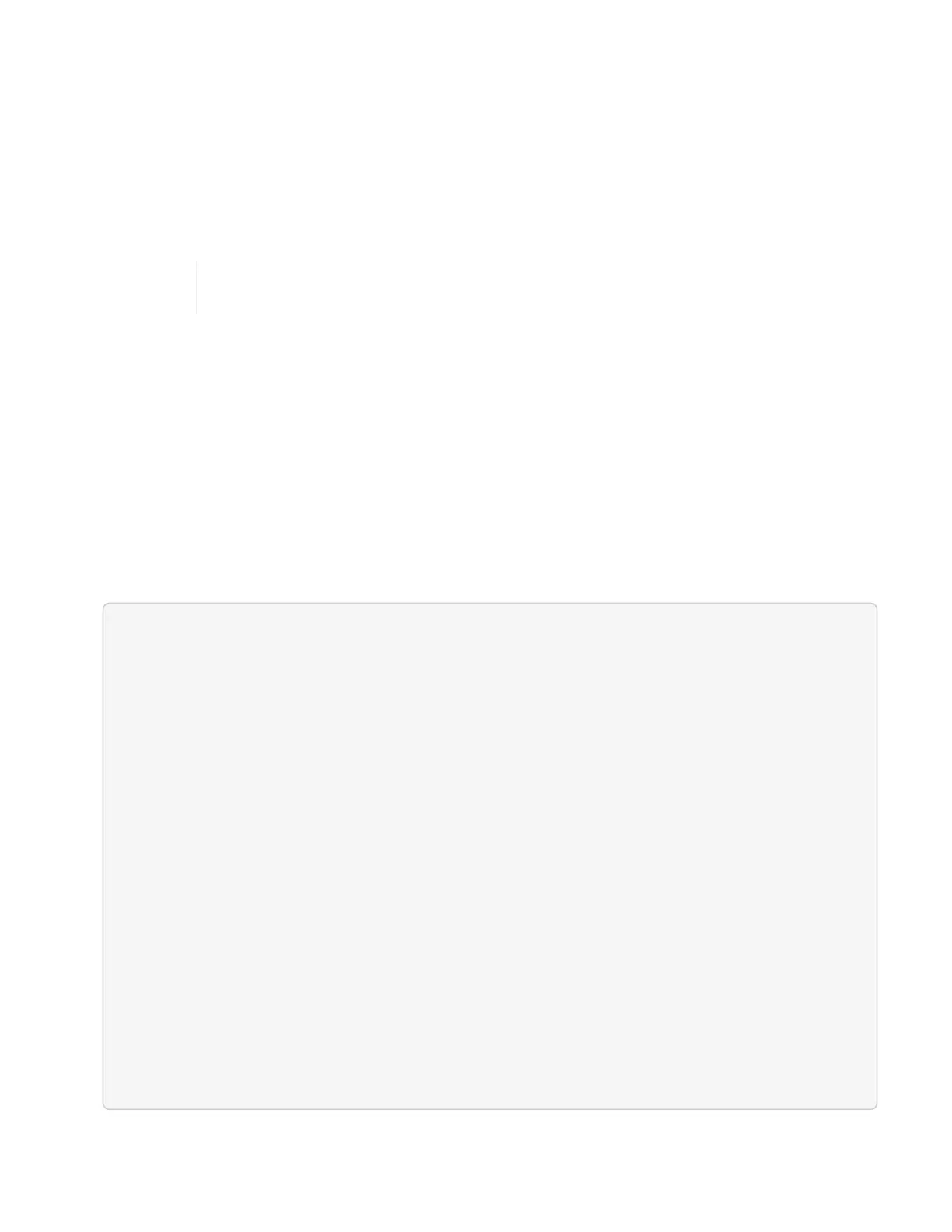1. Locate the power cables on the faulty switch.
2. Label and unplug the power cables after the switch reboots.
3. Label and unplug all the cables from the faulty switch and secure them to prevent damage during switch
replacement.
4. Remove the switch from the rack.
5. Install the replacement switch in the rack.
6. Connect the power cables and management port cables.
The switch automatically powers on when AC power is applied. There is no power
button. It might take up to five minutes for the System Status LED to turn green.
7. Connect to the switch using the RJ-45 management port or the Serial Terminal Interface.
Verify the operating system version on the switch
Verify the OS software version on the switch. The version on the faulty switch and the healthy switch should
match.
Steps
1. Connect to your switch remotely using SSH.
2. Enter Configuration mode.
3.
Run the show version command. See the following example:
SFPS-HCI-SW02-A (config) #show version
Product name: Onyx
Product release: 3.7.1134
Build ID: #1-dev
Build date: 2019-01-24 13:38:57
Target arch: x86_64
Target hw: x86_64
Built by: jenkins@e4f385ab3f49
Version summary: X86_64 3.7.1134 2019-01-24 13:38:57 x86_64
Product model: x86onie
Host ID: 506B4B3238F8
System serial num: MT1812X24570
System UUID: 27fe4e7a-3277-11e8-8000-506b4b891c00
Uptime: 307d 3h 6m 33.344s
CPU load averages: 2.40 / 2.27 / 2.21
Number of CPUs: 4
System memory: 3525 MB used / 3840 MB free / 7365 MB total
Swap: 0 MB used / 0 MB free / 0 MB total
4. If the versions do not match, you should upgrade the OS. See the Mellanox software Upgrade Guide for