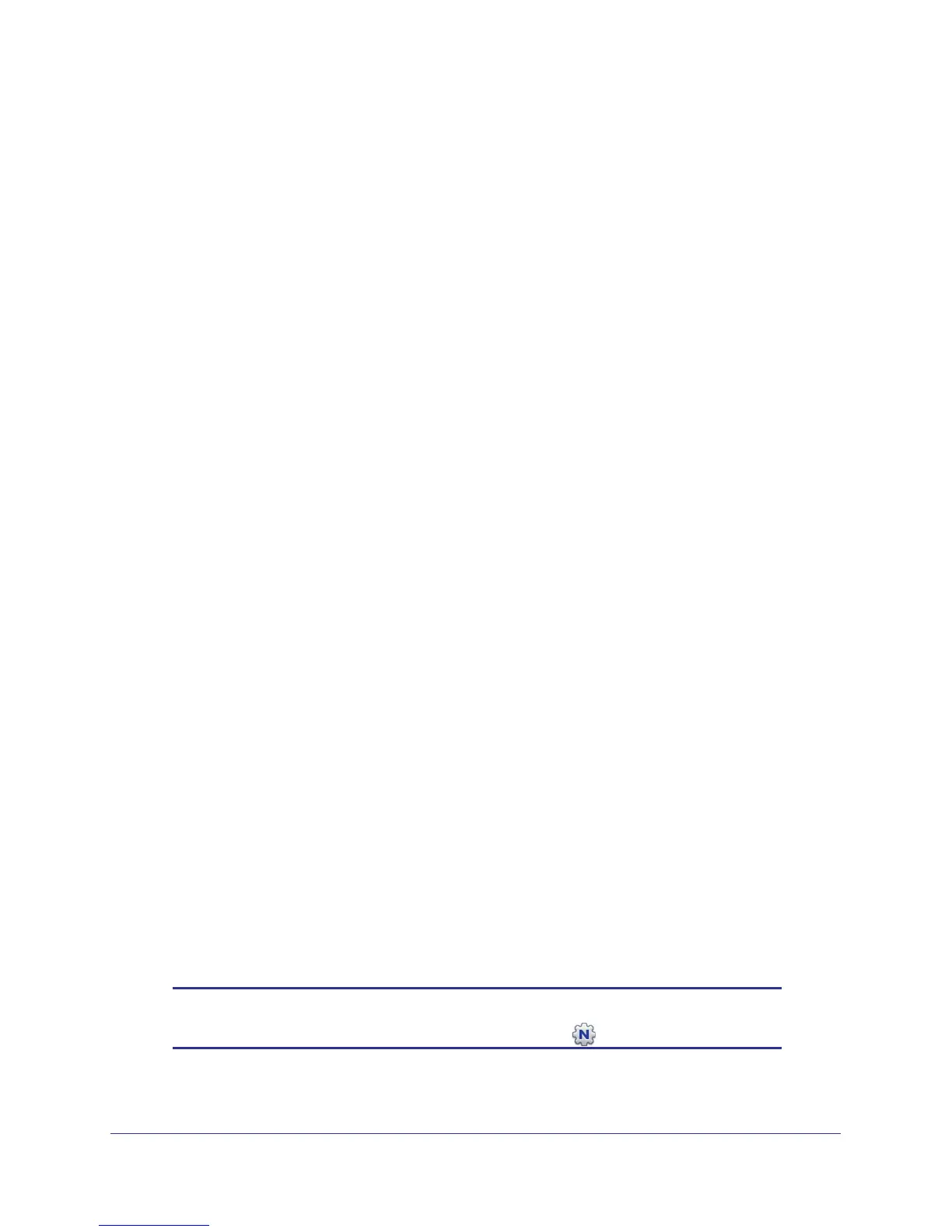Router Internet Setup
19
N150 Wireless ADSL2+ Modem Router DGN1000
Gather ISP Information
You need the following information to set up your wireless modem router and to check that
your Internet configuration is correct. Your Internet Service Provider (ISP) should have
provided you with all of the information needed to connect to the Internet. If you cannot locate
this information, ask your ISP to provide it. When your Internet connection is working, you no
longer need to launch the ISP’s login program on your computer to access the Internet.
When you start an Internet application, your wireless modem router automatically logs you in.
• Active Internet service provided by a DSL account
• The ISP configuration information for your DSL account
- ISP login name and password
- ISP Domain Name Server (DNS) addresses
- Fixed or static IP address
- Host and domain names
- Depending on how your ISP set up your Internet account, you could need to know
one or more of these settings for a manual setup:
- Virtual path identifier (VPI) and virtual channel identifier (VCI) parameters
- Multiplexing method
- Host and domain names
NETGEAR Genie Setup
NETGEAR Genie is on the Resource CD and runs on a PC with Microsoft Windows 7,
Windows Vista, Windows XP, or Windows 2000 with Service Pack 2 or later. It is the easiest
way to set up the router because it automates many of the steps and verifies that those steps
have been successfully completed. It takes about 15 minutes to complete.
Before running the NETGEAR Genie on a corporate PC, check with your company’s network
support staff. Corporate network settings or virtual private network (VPN) client software
might conflict with the default settings of a home router. If you are unsure about whether
there might be a conflict, use a different computer.
To run NETGEAR Genie:
1. Locate the DSL settings information (user name and password) provided by your ISP.
Contact your ISP if you do not have it.
2. Insert the Resource CD into your Windows PC. The CD automatically starts and detects the
language you are using on your PC. Select a different language option, if you prefer.
Note: If the CD does not start, go to the CD drive (under My Computer on
Windows), browse the CD, and double-click .
