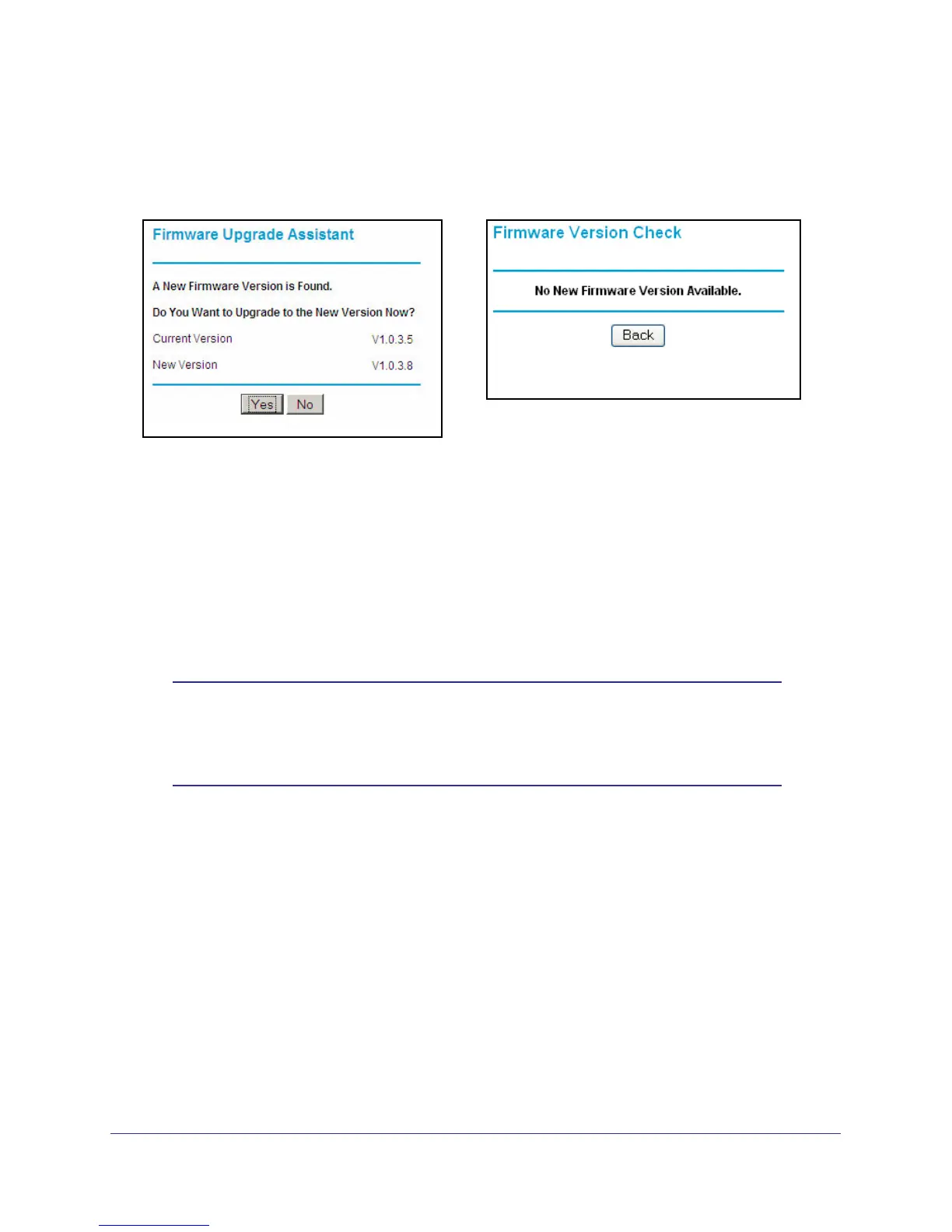Network Maintenance
62
N150 Wireless ADSL2+ Modem Router DGN1000
Automatic Firmware Checking On
When automatic firmware checking is on, the wireless modem router performs the check and
notifies you if an upgrade is available or not as shown here.
Figure 13. Firmware upgrade assistant and results screen
To upgrade the firmware:
1. Click Yes to allow the wireless modem router to download and install the new firmware.
The upgrade process could take a few minutes. When the upload is complete, your
wireless modem router restarts.
2. Go to the DGN1000 support page at http://www.netgear.com/support. and read the new
firmware release notes to determine whether you need to reconfigure the modem router
after upgrading.
Note: If you get a “Firmware needs to be reloaded” message, it means a
problem has been detected with the router’s firmware. Follow the
prompts to correct the problem or see Firmware Needs to Be
Reloaded on page 93 for a description of the steps.
