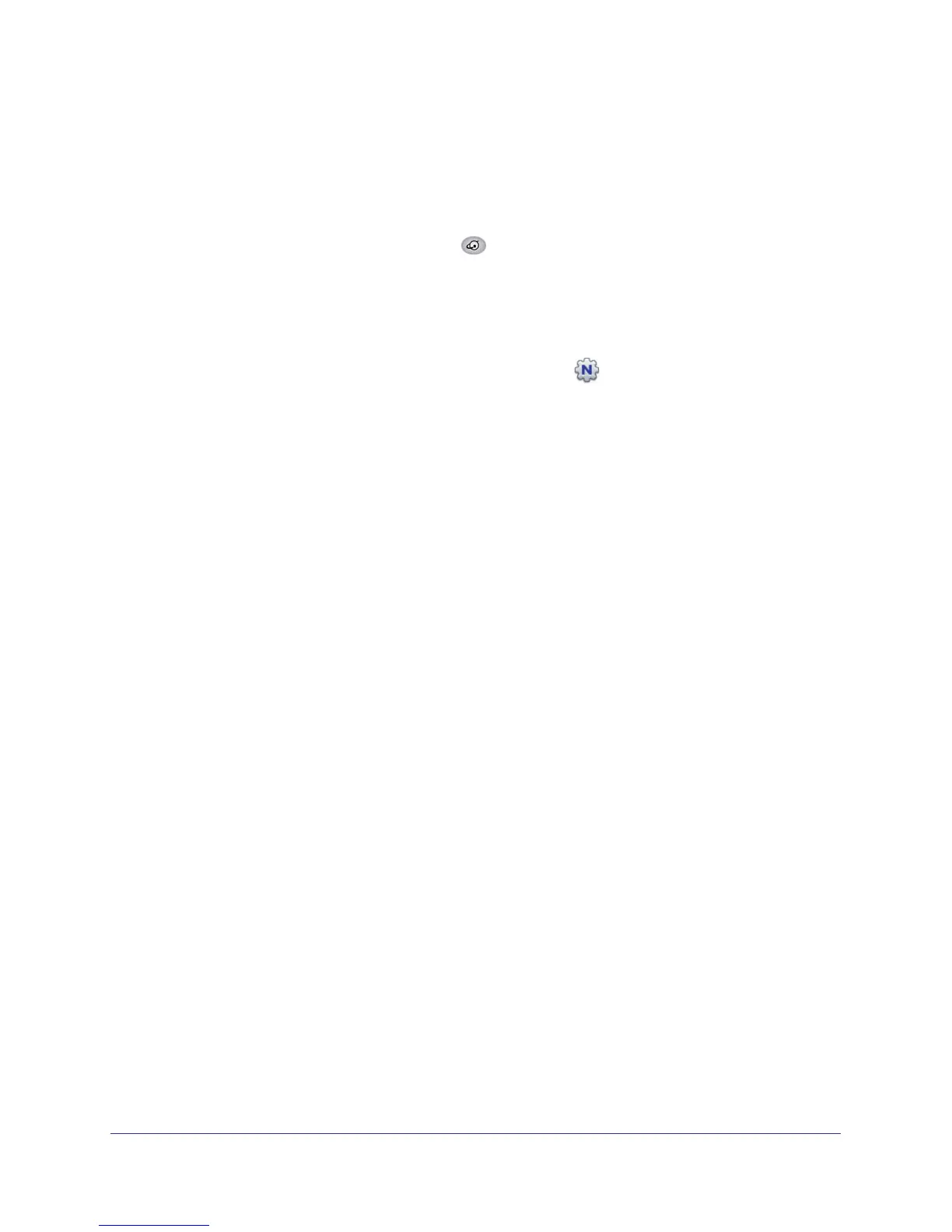Router Internet Setup
20
N150 Wireless ADSL2+ Modem Router DGN1000
3. When the Welcome screen displays, click Setup to start the Genie. Follow the instructions to
complete the setup. NETGEAR Genie checks your hardware setup and guides you through
connecting the router to the Internet and adding computers to your network.
Your wireless modem router connects to the Internet when any of the computers
connected to your network require access. When you launch a Web browser to access
the Internet, the router’s Internet LED
blinks to indicate ISP communication.
View or Change Settings
You can view and change the settings in the following ways:
• Log in to your router by clicking the desktop shortcut
that was placed on your
desktop during the NETGEAR Genie setup. The shortcut icon is put on your desktop only
when you use the NETGEAR Genie setup method.
• Log in to your router. See Log In to the N150 Modem Router on page 21.
• Open the Router_Setup.html file that was placed on your desktop during the NETGEAR
Genie setup. This file provides setup and system information, the NETGEAR Technical
Support number, links to the NETGEAR website, and a router login link.
Settings Description
When the NETGEAR Genie setup is completed, your router has the following configuration
and informational settings. Some of these settings can be viewed in Router_Setup.html.
Configuration
• Wireless settings. The preconfigured Wi-Fi network name (SSID), passphrase, and
security option (encryption protocol). See Preset Security on page 32 for more
information.
• Internet connection including language and country as described in Setup Wizard on
page 24.
• WAN port settings. This is your port address type (PPPoE by default) and ISP login name
and password. See Manual Setup (Basic Settings) on page 25 for more information about
address types.
Login and System Information
• Router login. The router administrator login name and password as described in Log In to
the N150 Modem Router on page 21.
• System information. PC operating system, router serial number, and WAN Port MAC
Address. See Restrict Access by MAC Address on page 33 for more information about
MAC addresses.
