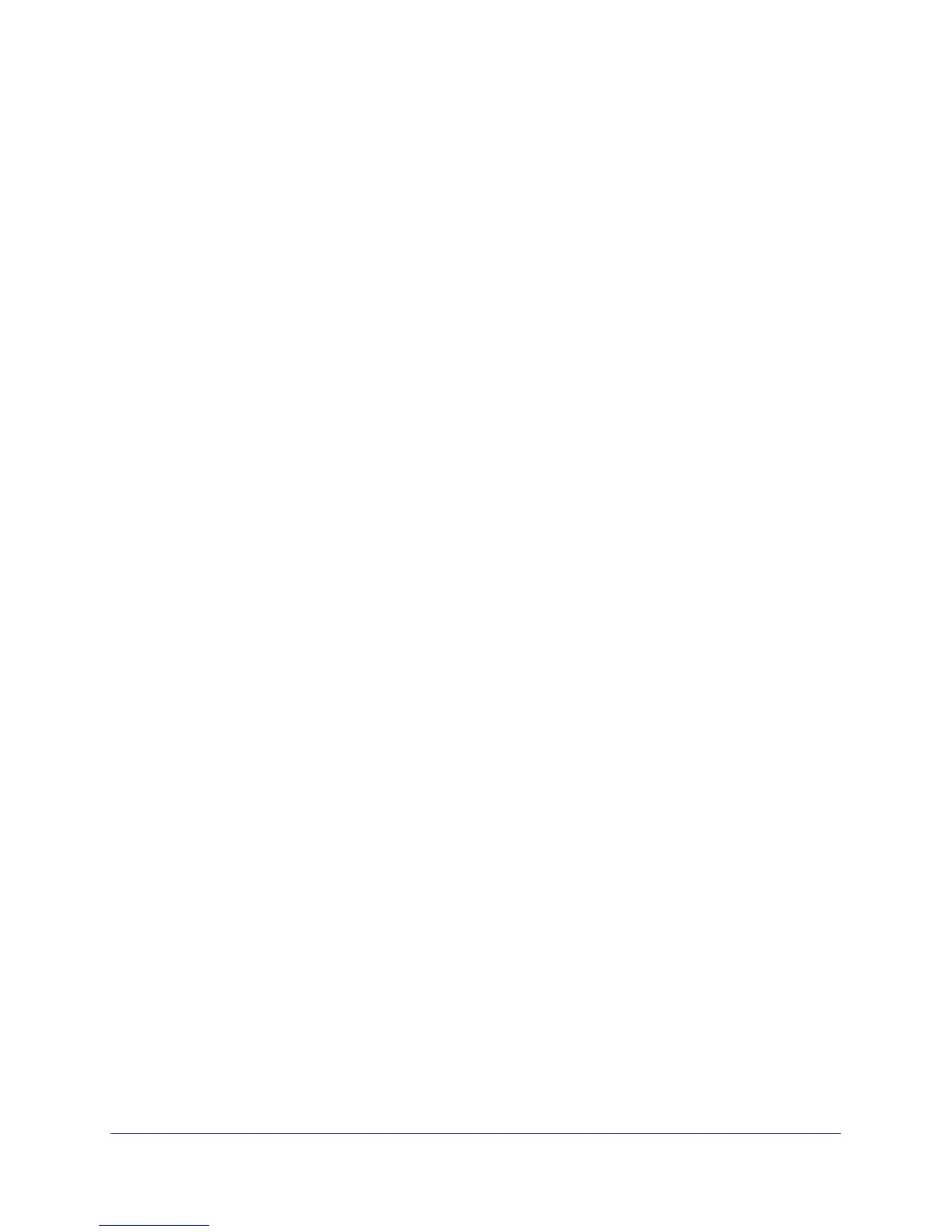Troubleshooting
89
N150 Wireless ADSL2+ Modem Router DGN1000
Internet LED Is Red
If the Internet LED is red, the device could not connect to the Internet. Verify the following:
• Check that your log-in credentials are correct. See Log In to the N150 Modem Router on
page 21 for more information.
• Check that the information you entered on the Basic Settings screen is correct. See
Manual Setup (Basic Settings) on page 25.
• Check with your ISP to verify that the multiplexing method, VPI, and VCI settings on the
DSL settings screen are correct.
• Find out if the ISP is having a problem. If it is, wait until that problem is cleared up and try
again.
Cannot Obtain an Internet IP Address
If your wireless modem router cannot access the Internet, and your Internet LED is green or
blinking green, check whether the wireless modem router can obtain an Internet IP address
from the ISP. Unless you have been assigned a static IP address, your wireless modem
router has to request an IP address from the ISP. You can determine whether the request
was successful as follows:
1. Access the router menus at http://192.168.0.1 and log in.
2. Under Maintenance, select Router Status and check that an IP address shows for the WAN
port. If 0.0.0.0 shows, your wireless modem router has not obtained an IP address from your
ISP.
If your router cannot obtain an IP address from the ISP, the problem might be one of the
following:
• If you have selected a login program, the service name, user name, or password might be
incorrect. See
Debug PPPoE or PPPoA on page 90.
• Your ISP might check for your computer’s host name. Assign the computer host name of
your ISP account to the wireless modem router in the browser-based Setup Wizard. See
Setup Wizard on page 24 for more information.
• Your ISP allows only one Ethernet MAC address to connect to the Internet, and might
check for your computer’s MAC address. In this case, do one of the following:
- Inform your ISP that you have bought a new network device and ask them to use the
router’s MAC address.
- Configure your router to spoof your computer’s MAC address through the Basic
Settings screen. See
Manual Setup (Basic Settings) on page 25.
