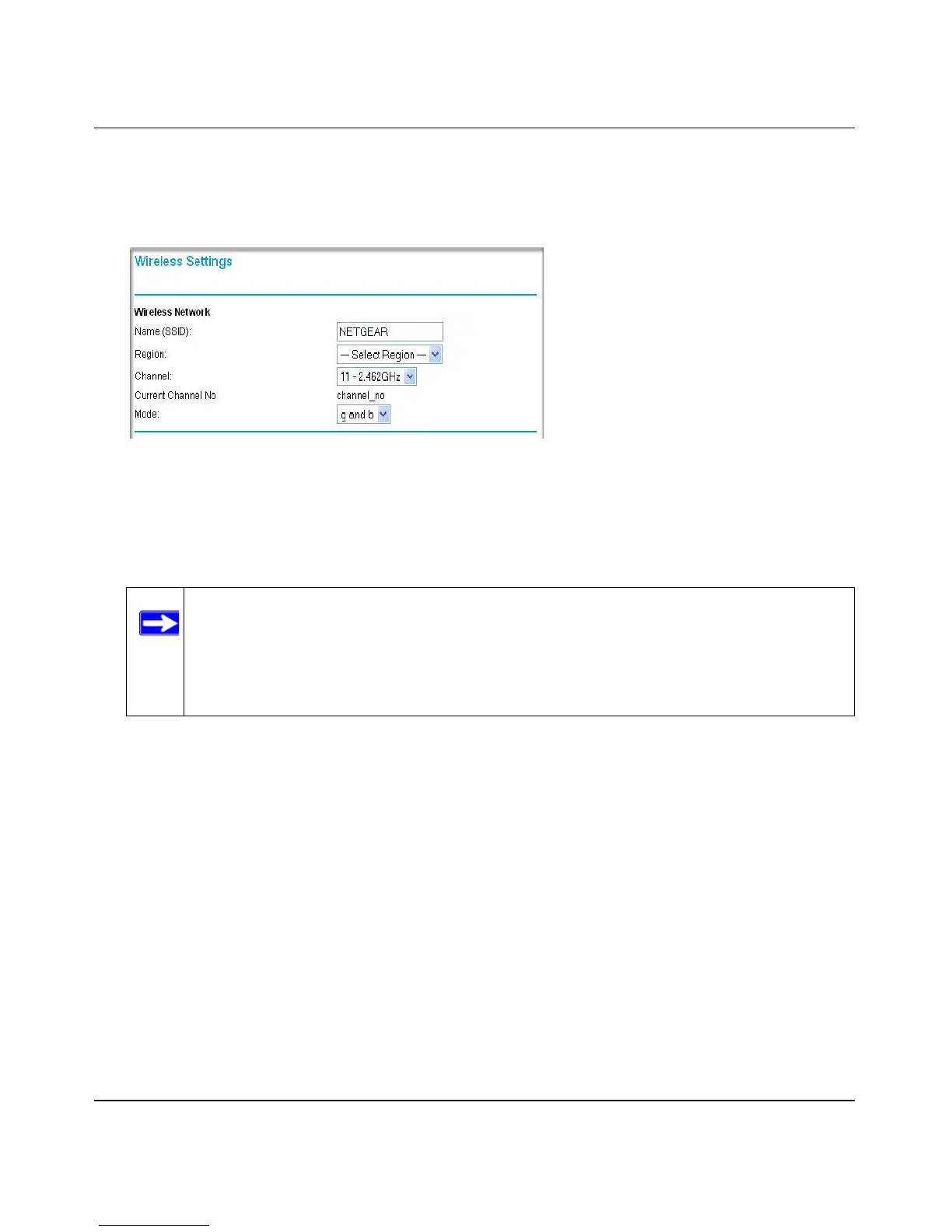Reference Manual for the ProSafe Wireless 802.11g VPN Firewall Model FVG318
4-8 Wireless Configuration
v1.0, October 2005
1. Log in using the default LAN address of http://192.168.1.1 with the default user name of
admin and default password of password, or using whatever LAN address and password you
have set up.
2. Set the Regulatory Domain correctly.
3. Choose a suitable descriptive name for the wireless network name (SSID). In the SSID box,
enter a value of up to 32 alphanumeric characters. The default SSID is NETGEAR.
4. Set the Channel.
It should not be necessary to change the wireless channel unless you notice interference
problems with another nearby wireless router or access point. Select a channel that is not being
used by any other wireless networks within several hundred feet of your wireless VPN
firewall. For more information on the wireless channel frequencies please refer to “Wireless
Channels” in “Wireless Communications:” in Appendix A.
5. Depending on the types of wireless adapters you have in your computers, choose from the
Mode drop-down list.
6. For initial configuration and test, leave the Wireless Card Access List set to “All Wireless
Stations” and the Encryption Strength set to “Disable.”
7. Click Apply to save your changes.
Figure 4-3
Note: The characters are case sensitive. An access point always functions in
infrastructure mode. The SSID for any wireless device communicating with
the access point must match the SSID configured in the ProSafe Wireless
802.11g VPN Firewall Model FVG318. If they do not match, you will not get a
wireless connection to the FVG318.
