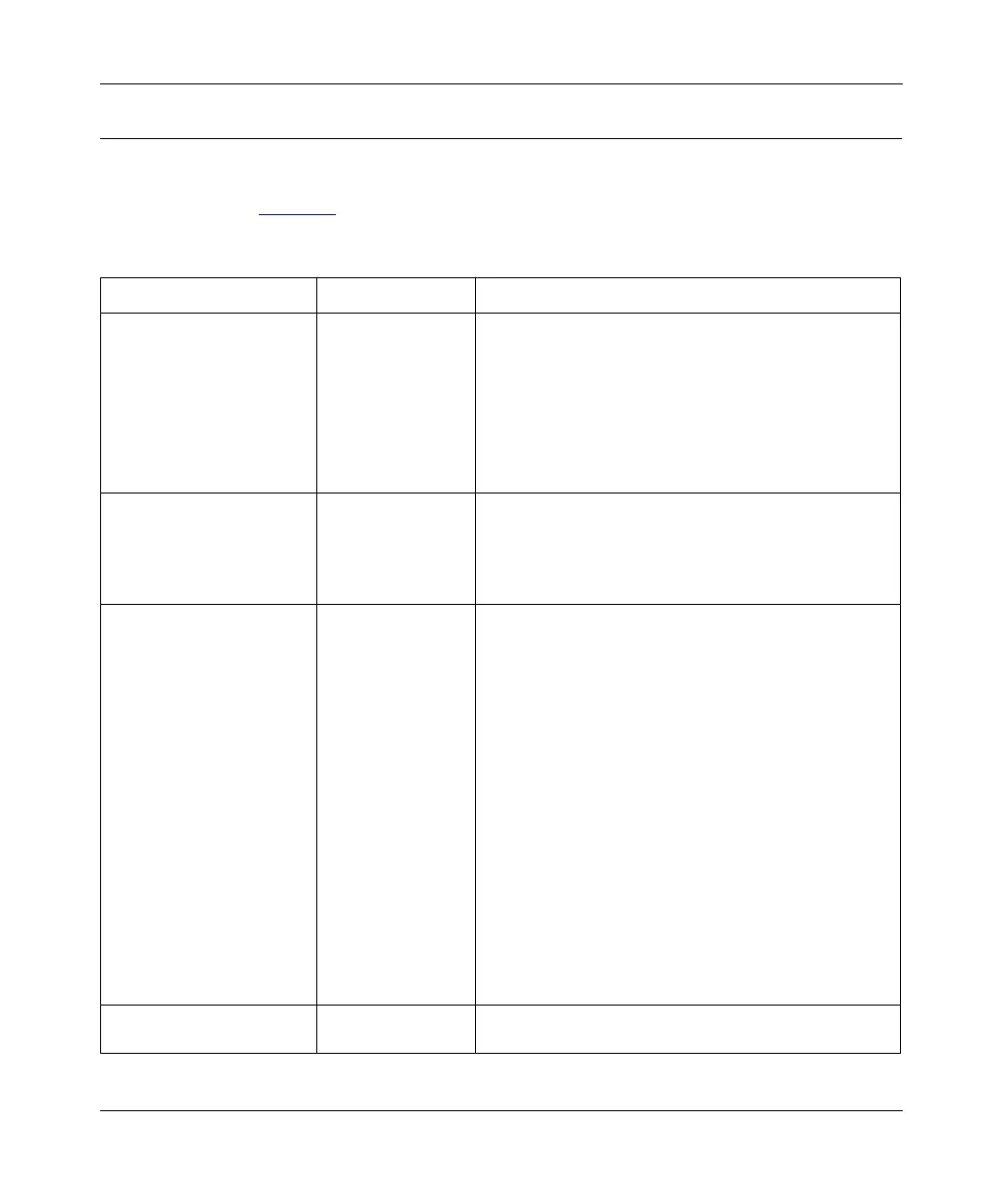Getting Started Using FirstGear for the Model RT328 ISDN Router
5-2 Advanced Configuration
Menu Bar Options
The Advanced Router Configuration screen for FirstGear contains a menu bar that provides
options outlined in T
able 5-1.
Table 5-1. Menu bar commands
Menu bar label Command Description
File:
Open configuration file [Cntl]+O Opens an existing configuration file for editing or
sending to the router.
Save configuration file [Cntl]+S Saves the currently displayed configuration information.
Return to Main Menu Click on menu item. Returns to the main menu for Quick or Advanced
Configuration Utility.
Exit Click on menu item. Exits the FirstGear Configuration Utility.
Edit:
Cut [Cntl]+X
Copy [Cntl]+C
Paste [Cntl]+V
Actions:
Get Configuration from
Router
Click on menu item. Gets the current router configuration into FirstGear for
editing or saving.
Send Configuration to
Router
Click on menu item. Sends the configuration parameters displayed in
FirstGear to the router and reboots the router.
Search for Router Click on menu item. Scans the local network for attached NETGEAR routers.
Disconnect B1 Call Click on menu item. Forces the router to drop any current connection on
B channel 1.
Disconnect B2 Call Click on menu item. Forces the router to drop any current connection on
B channel 2.
Reset ISDN Line Click on menu item. Causes the ISDN line that is connected to the router to
reinitialize with the telephone company.
Reset Router Click on menu item. Causes the router to reinitialize.
Display Router Version Click on menu item. Reads and displays the version of software that is
installed in the router.
Erase Router Config Click on menu item. Loads the blank configuration file to the router.
Help Click on menu item. Displays further information about the current menu,
fields, or parameters.
RT328.BK Page 2 Wednesday, August 6, 1997 11:14 AM
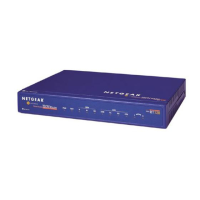