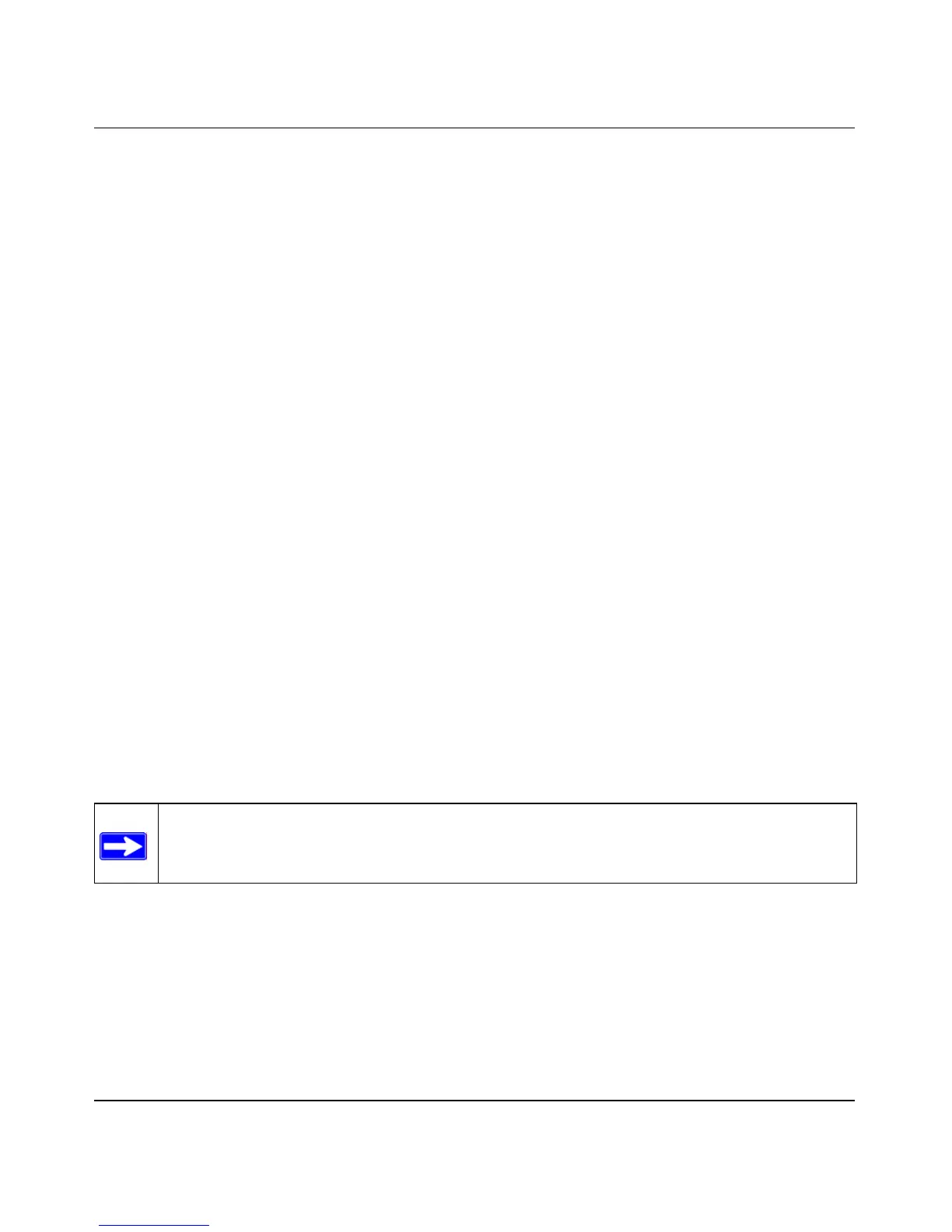Reference Manual for the Double 108 Mbps Wireless Firewall Router WGU624
3-8 Connecting the Router to the Internet
M-10153-01
b.
Click Next and follow the steps in the Setup Smart Wizard for inputting the configuration
parameters from your ISP to connect to the Internet.
Note: If you choose not to use the Setup Smart Wizard, you can manually configure your
Internet connection settings by following the procedure “How to Manually Configure
Your Internet Connection” on page 3-9.
Unless your ISP automatically assigns your configuration automatically via DHCP, you
will need the configuration parameters from your ISP that you recorded in the form,
“Record Your Internet Connection Information” on page 3-3.
c. When the router successfully detects an active Internet service, the router’s Internet LED
goes on. The Setup Smart Wizard reports which connection type it discovered, and
displays the appropriate configuration menu. If the Setup Smart Wizard finds no
connection, you will be prompted to check the physical connection between your router
and the cable or DSL line.
d. The Setup Smart Wizard will report the type of connection it finds and prompts you for the
settings. The options are:
• Connections that require a login using protocols such as PPTP, Telstra Bigpond, or
PPPoE or Other broadband connections.
• Connections that use dynamic IP address assignment.
• Connections that use fixed IP address assignment.
e. When the router successfully detects an active Internet service, the router checks to see of
there is a new version of firmware available. If so, you will be prompted to upgrade your
firmware. Take advantage of this opportunity to assure that your wireless router is up to
date with the latest enhancements and features.
If you choose not to use the auto-update feature, you can check for new firmware by
following the procedure in “Upgrading the Router Software” on page 6-5.
Note: Be sure to check the NETGEAR Web site for documentation updates, which are
available at http://kbserver.netgear.com/products/WGU624.asp.
