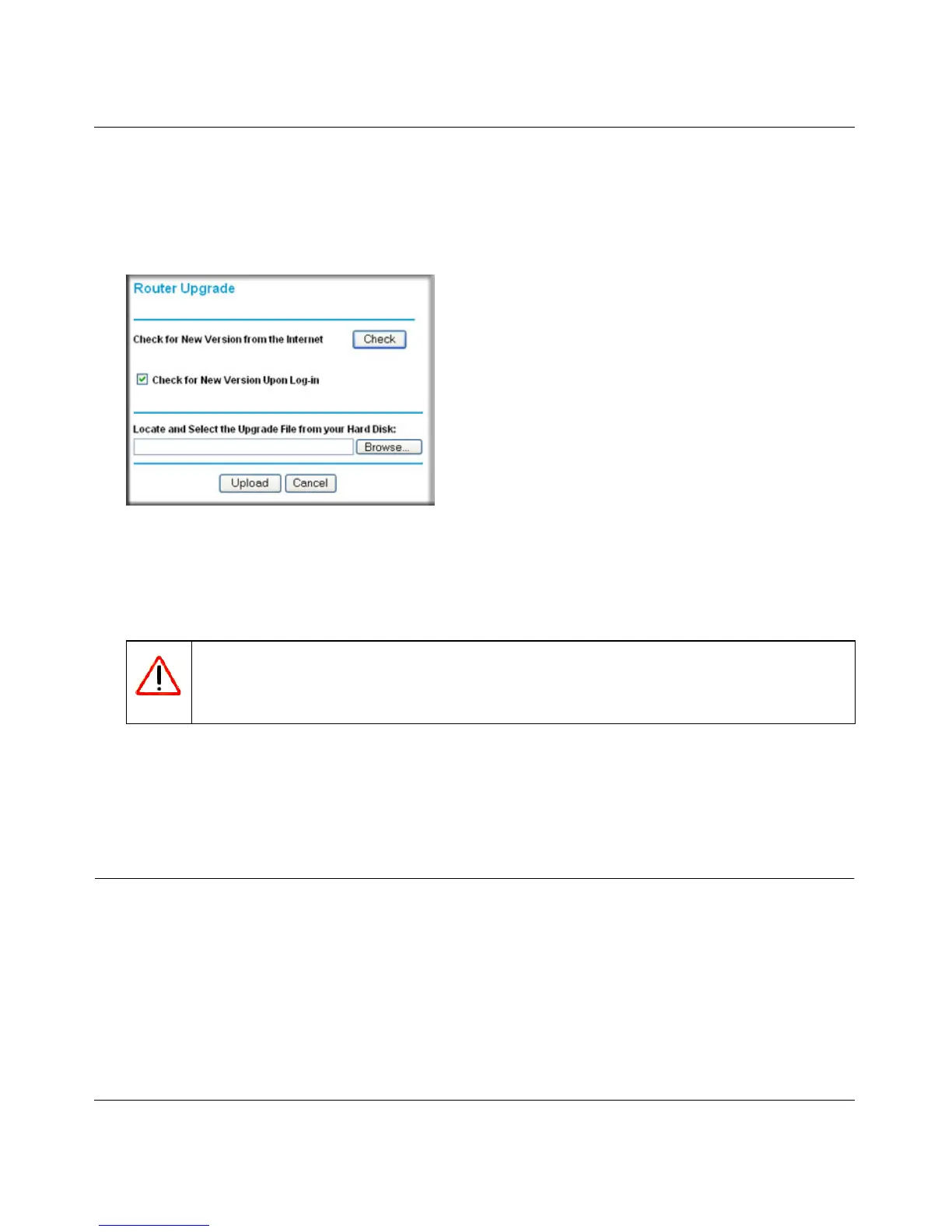Wireless-N 150 ADSL2+ Modem Router DGN1000 User Manual
Managing Your Network 4-3
v1.1, January 2010
3. If the firmware version on the NETGEAR website is newer than the firmware on your wireless
modem router, download the file to your computer.
4. Under Maintenance on the wireless modem router main menu, select Router Upgrade to
display the following screen:
Figure 4-3
5. Click Browse, and locate the firmware you downloaded (the file ends in .img).
6. Click Upload to send the firmware to the wireless modem router
Warning: When uploading firmware to the wireless modem router, do not interrupt
the Web browser by closing the window, clicking a link, or loading a new
page. If the browser is interrupted, it could corrupt the firmware.
.
When the upload is complete, your router automatically restarts. The upgrade process
typically takes about one minute. Read the new firmware release notes to determine whether
you must reconfigure the router after upgrading.
Backing Up, Restoring, and Erasing Your Settings
The configuration settings of the wireless modem router are stored in a configuration file. This file
can be backed up to your computer, restored, or reverted to factory default settings.
To go to the Backup Settings screen:
1. Connect to the wireless modem router at its IP address http://192.168.0.1 and log in as admin
with the default password of password, or whatever password you have set up.
