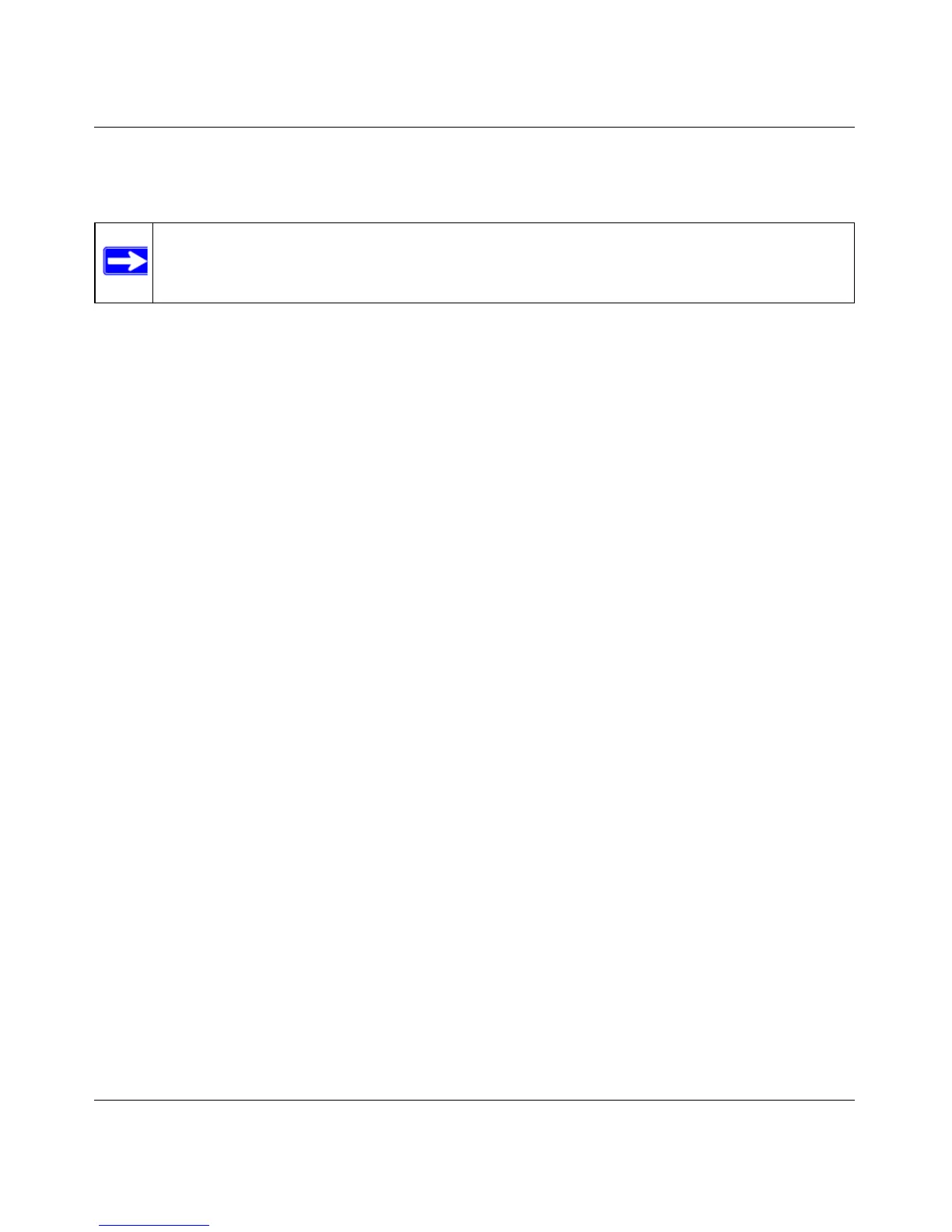Wireless-N 150 ADSL2+ Modem Router DGN1000 User Manual
Troubleshooting 6-7
v1.1, January 2010
If you cannot connect after several minutes, you might be using an incorrect service name, user
name, or password. There also might be a provisioning problem with your ISP.
Note: Unless you connect manually, the wireless modem router will not authenticate
using PPPoE or PPPoA until data is transmitted to the network.
Troubleshooting Internet Browsing
If your wireless modem router can obtain an IP address, but your computer is unable to load any
Web pages from the Internet:
• Your computer might not recognize any DNS server addresses.
A DNS server is a host on the Internet that translates Internet names (such as www addresses)
to numeric IP addresses. Typically your ISP provides the addresses of one or two DNS servers
for your use. If you entered a DNS address during the wireless modem router’s configuration,
reboot your computer, and verify the DNS address as described in the online document that
you can access from “Preparing a Computer for Network Access” in Appendix B.
Alternatively, you can configure your computer manually with DNS addresses, as explained in
your operating system documentation.
• Your computer might not have the wireless modem router configured as its TCP/IP wireless
modem router.
If your computer obtains its information from the wireless modem router by DHCP, reboot the
computer, and verify the wireless modem router address as described in the online document
that you can access from “Preparing a Computer for Network Access” in Appendix B.
Resolving a ‘Reload Firmware’ Message
When you attempt to connect to the Internet, Windows may display a message that you must
reload the router’s firmware. If this situation occurs, a problem has been detected with the router’s
firmware.
To recover the firmware:
1. If you already have the firmware file on your PC, go directly to step 2. If you do not have the
firmware file on your PC, obtain the firmware from the NETGEAR support site at
http://www.netgear.com/support.
2. Click Browse.
