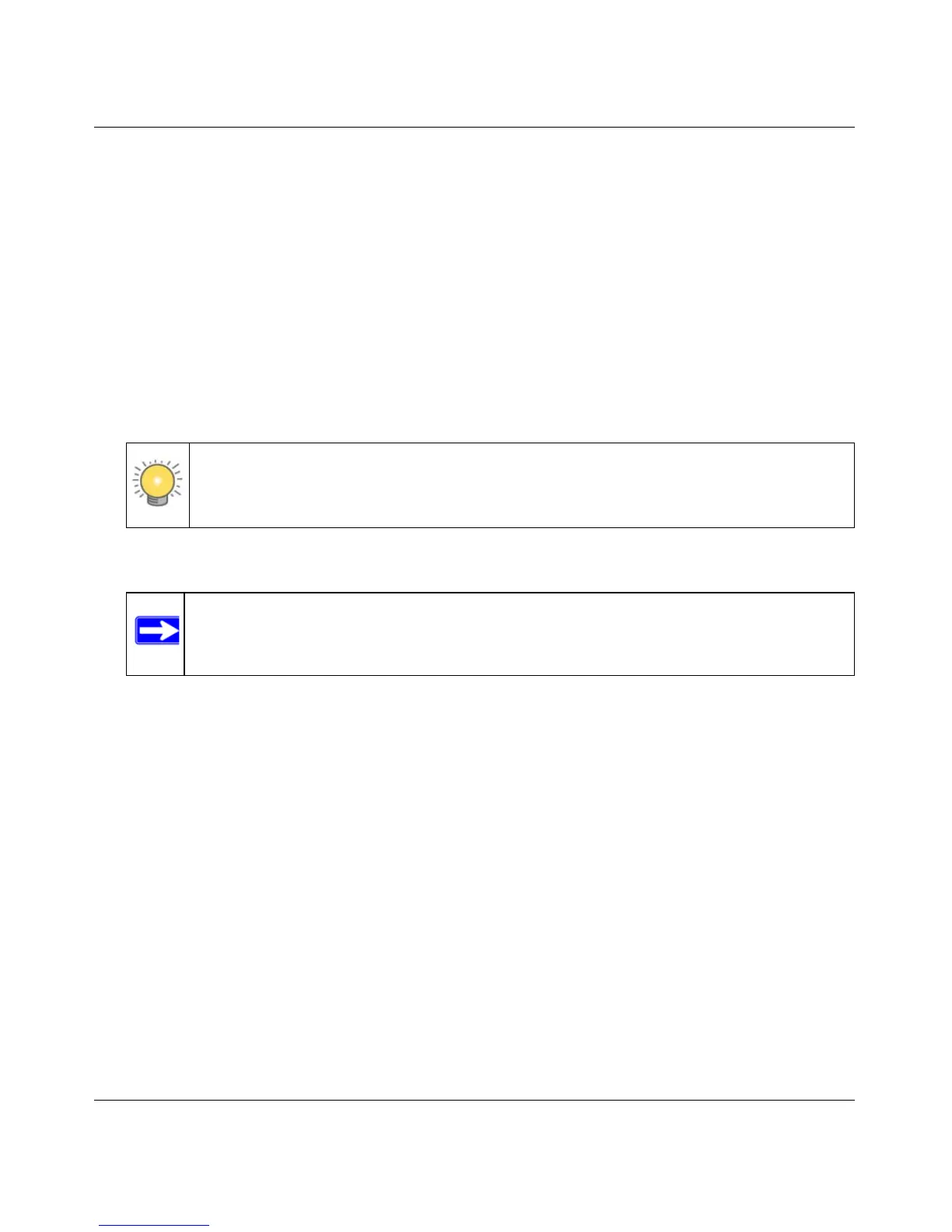Wireless-N 150 ADSL2+ Modem Router DGN1000 User Manual
Advanced Configuration 5-9
v1.1, January 2010
Configuring Reserved IP Addresses
When you specify a reserved IP address for a computer on the LAN, that computer will always
receives the same IP address each time it access the router’s DHCP server. Reserved IP addresses
should be assigned to servers that require permanent IP settings.
To reserve an IP address:
1. In the LAN IP Setup screen, click the Add button.
2. In the IP Address field, type the IP address to assign to the computer or server. Choose an
IP address from the router’s LAN subnet, such as 192.168.0.x.
3. Type the MAC address of the computer or server.
Tip: If the computer is already present on your network, you can copy its MAC
address from the Attached Devices screen and paste it here.
4. Click Apply to enter the reserved address into the table.
Note: The reserved address will not be assigned until the next time the computer
contacts the router’s DHCP server. Reboot the computer or access its IP
configuration and force a DHCP release and renew.
To edit or delete a reserved address entry:
1. Click the button next to the reserved address that you want to edit or delete.
2. Click Edit or Delete.
Configuring Dynamic DNS
If your network has a permanently assigned IP address, you can register a domain name and have
that name linked with your IP address by public Domain Name Servers (DNS). However, if your
Internet account uses a dynamically assigned IP address, you will not know in advance what your
IP address will be, and the address can change frequently. In this case, you can use a commercial
Dynamic DNS service that will allow you to register your domain to their IP address, and will
forward traffic directed at your domain to your frequently changing IP address.