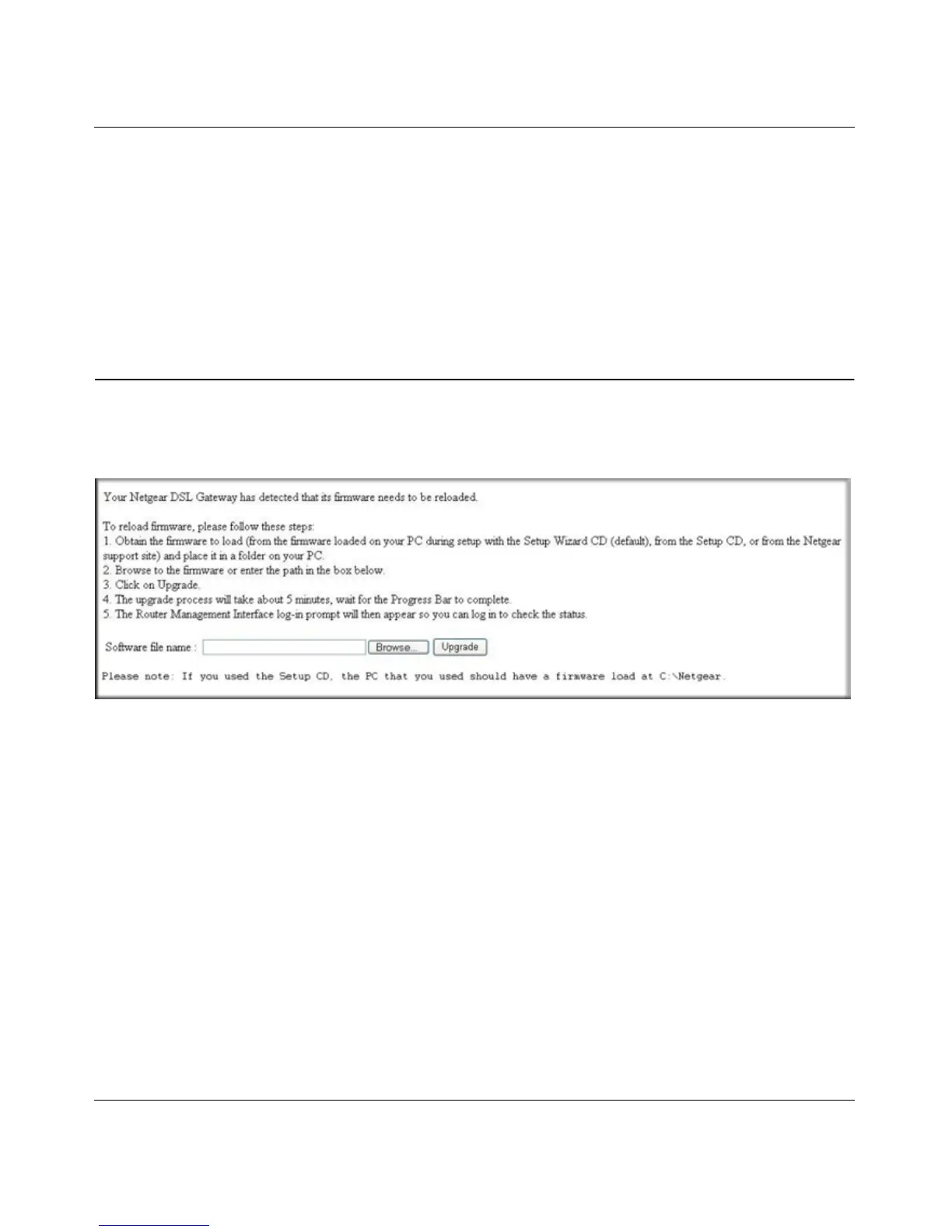Wireless-N 150 ADSL2+ Modem Router DGN1000 User Manual
6-8 Troubleshooting
v1.1, January 2010
3. Navigate to the firmware file. (If you used the Setup CD, recovery firmware is located in the
C:\Netgear directory.)
4. Click Upgrade.
5. The recovery process takes about 5 minutes. Wait for the progress bar to complete. After the
firmware recovery is complete, the login screen for the Smart Wizard displays, allowing you
to log in to the wireless modem router to check its status.
Automatic Firmware Recovery
Should the firmware become corrupted, the wireless modem router automatically detects this
situation and opens a screen similar to the following to enable you to recover the firmware.
Figure 6-1
To recover the firmware:
1. If you already have the firmware file on your PC, go directly to step 2. If you do not have the
firmware file on your PC, obtain the firmware from the NETGEAR support site at
http://www.netgear.com/support.
2. Click Browse.
3. Navigate to the firmware file. (If you used the Setup CD, recovery firmware is located in the
C:\Netgear directory.)
4. Click Upgrade.
The recovery process takes about 5 minutes. Wait for the progress bar to complete. After the
firmware recovery is complete, the login screen for the Smart Wizard displays, allowing you to log
in to the wireless modem router to check its status.