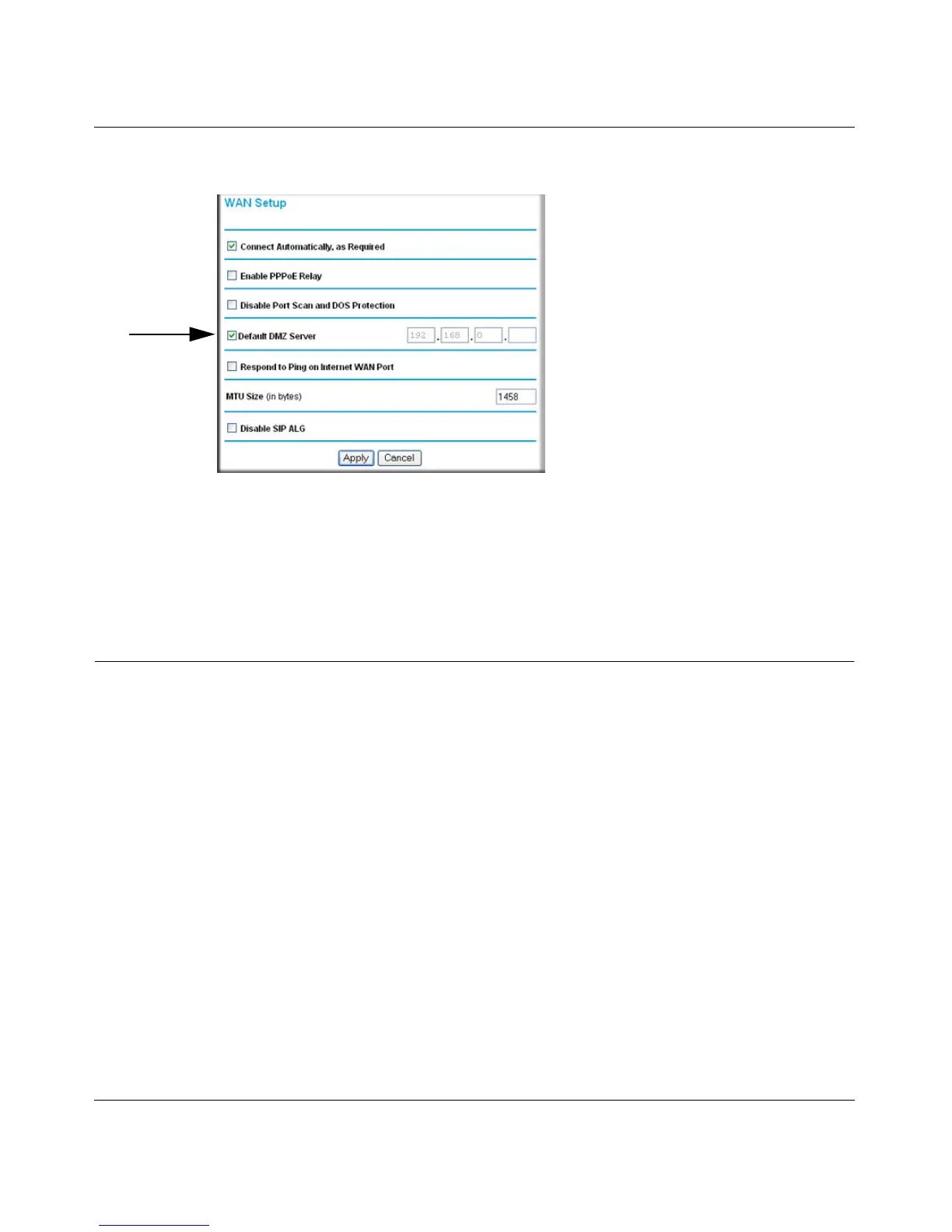Wireless-N 150 ADSL2+ Modem Router DGN1000 User Manual
5-4 Advanced Configuration
v1.1, January 2010
1. In the WAN Setup screen, select the Default DMZ Server checkbox.
Figure 5-2
2. Type the IP address for that server.
3. Click Apply to save your changes.
Configuring Dynamic DNS
If your network has a permanently assigned IP address, you can register a domain name and have
that name linked with your IP address by public Domain Name Servers (DNS). However, if your
Internet account uses a dynamically assigned IP address, you will not know in advance what your
IP address will be, and the address can change frequently. In this case, you can use a commercial
Dynamic DNS service that will allow you to register your domain to their IP address, and will
forward traffic directed at your domain to your frequently changing IP address.
The router contains a client that can connect to a Dynamic DNS service provider. To use this
feature, you must select a service provider and obtain an account with them. After you have
configured your account information in the router, whenever your ISP-assigned IP address
changes, your router automatically contacts your Dynamic DNS service provider, logs in to your
account, and registers your new IP address.
To configure Dynamic DNS:
1. Log in to the wireless modem router at its default LAN address of http://192.168.0.1 with its
default user name of admin and default password of password, or using whatever user name,
password, and LAN address you have chosen for the wireless modem router.
