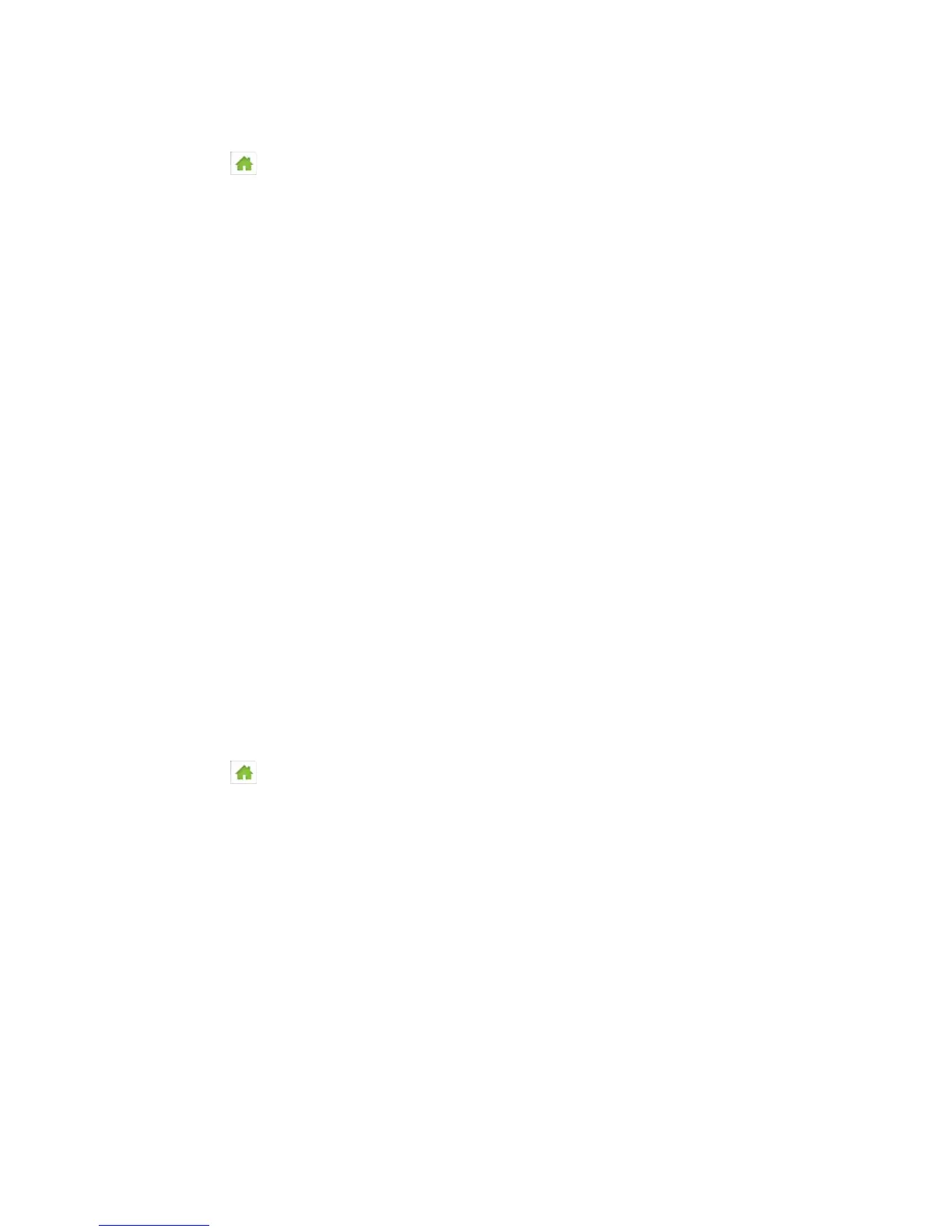On the Touchscreen
1. Tap > Settings > Reset.
2. Tap Clear Programming.
3. Tap Continue Reset.
4. Tap Begin Reset.
In the Zing Manager (http://sprinthotspot)
1. Log in to the home page. (See Logging In as an Administrator.)
2. Click Settings > General > Software and Reset.
3. Below Clear Programming, click Reset.
4. Click Begin Reset.
Resetting Device Settings Only
If you want to reset your device to its default behavior, but don’t want to change your account or
network activation, you need to reset your device settings.
You can reset these settings from your device’s Reset screen, or from the Zing Manager’s
Software and Reset page.
Note: All connected devices will be disconnected and your device will reboot automatically.
After the reset finishes, they can reconnect.
On the Touchscreen
1. Tap > Settings > Reset.
2. Tap Settings Reset.
3. Tap Continue Reset.
4. Tap Begin Reset.
In the Zing Manager (http://sprinthotspot)
1. Log in to the home page. (See Logging In as an Administrator.)
2. Click Settings > General > Software and Reset.
3. Below Settings Reset, click Reset.
4. Click Begin Reset.
Software and Reset 109
