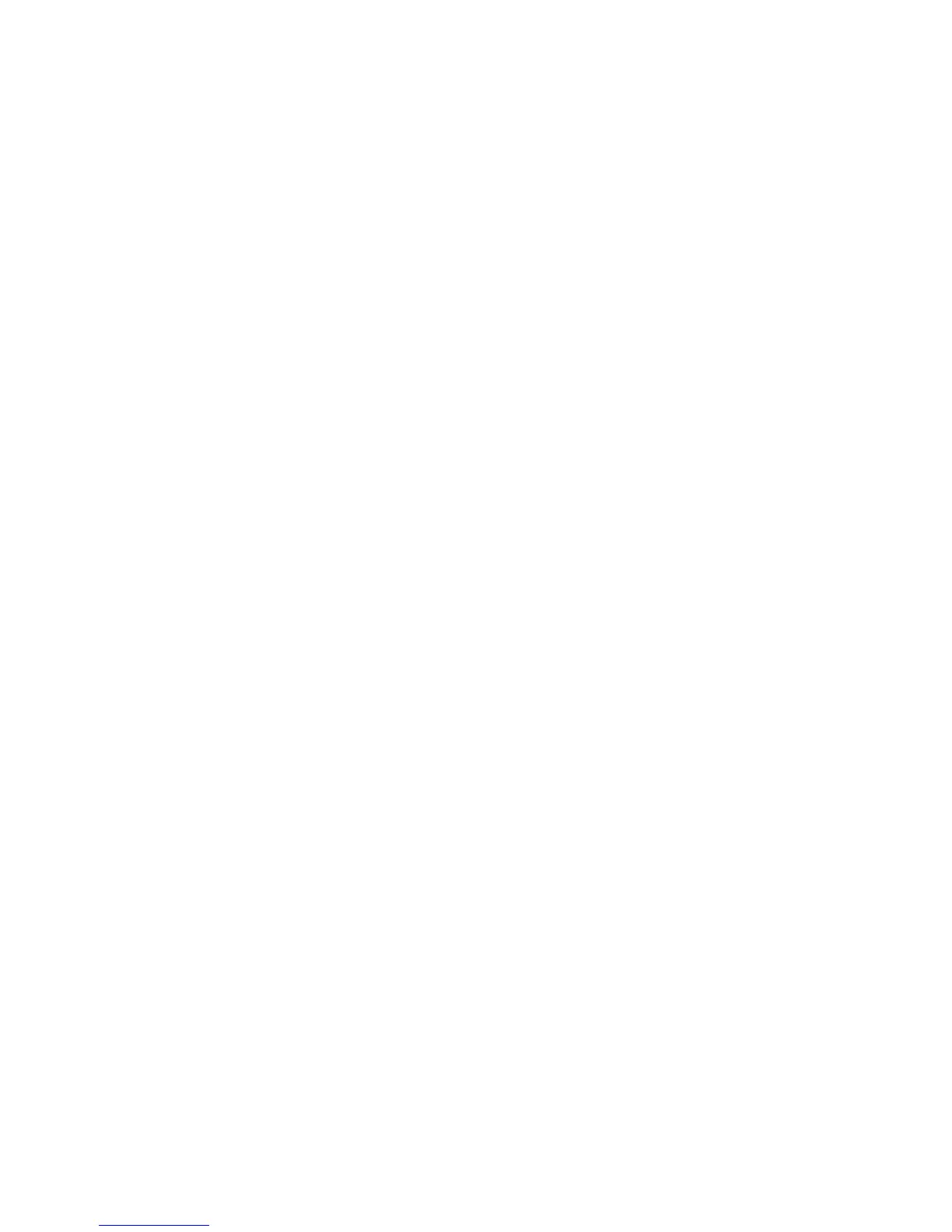● You are in or near a structure that is blocking the signal.
● You are near a device that is causing radio signal interference.
● A network or account problem is preventing you from obtaining service.
See also Improving Signal Strength.
Cannot Connect to Wi-Fi
If your computer cannot connect to the Main or Guest Wi-Fi networks of the NETGEAR Zing
Mobile Hotspot, there are several things you should check.
Make sure that:
● The maximum number of Wi-Fi devices has not been reached. (To determine the
number of connected Wi-Fi devices and set the maximum, see Displaying and Blocking
Currently Connected Devices (Block List) and Setting the Maximum Number of Wi-Fi
Devices.)
● You’re connecting to the correct Wi-Fi network (SSID), and you’re using the correct
Wi-Fi password.
● Nobody has changed the name or password of the Wi-Fi network.
● Wi-Fi is not disabled because your device is tethered. See Disable Wi-Fi When
Tethering Device (Connected Through USB).
● Your computer supports the type of Wi-Fi security that the network is set to use.
Note: All the devices used with the NETGEAR Zing Mobile Hotspot must support the selected
security type.
● Your computer supports Wi-Fi 802.11g (if Connection Rate is set, in the Wi-Fi Options
Tab to 802.11g only).
● Your computer has not been blocked through MAC filtering. (See Allowing or Denying
Computers Access to the Network (MAC Filter).)
Tip: If some settings are preventing you from connecting to Wi-Fi, connect to your device
through the micro-USB cable, and then change the settings. (See Connecting Through
USB.)
Cannot Connect Through USB
If your computer cannot connect to the NETGEAR Zing Mobile Hotspot through the micro-USB
cable, go through the following steps.
1. Make sure that you've installed the device driver, as described in Making a Tethered
Connection.
Troubleshooting 136
