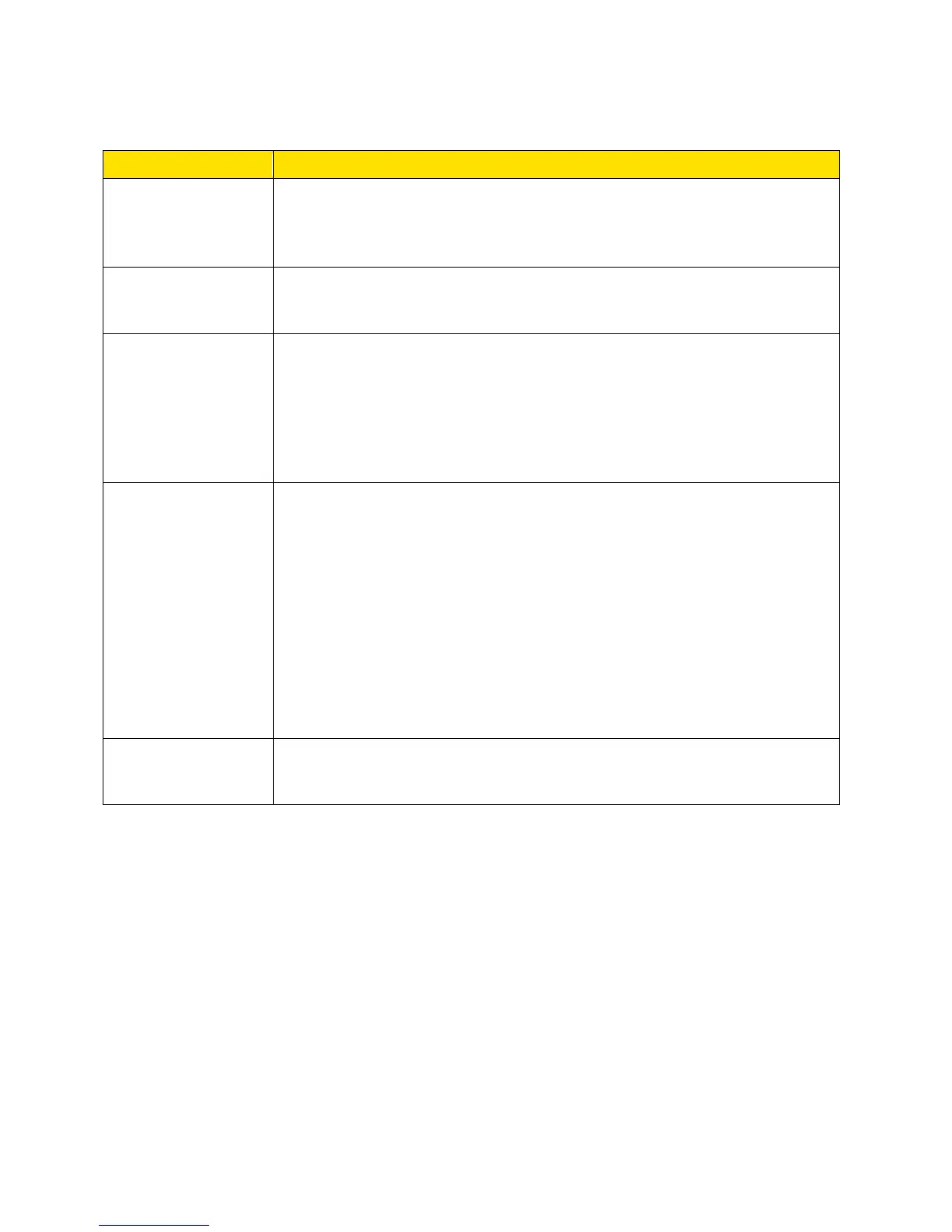The following information is displayed.
Backup Settings
Click Save to make a copy (export) of the hotspot’s current
configuration, so that you can restore it later if needed. See Exporting
Settings.
Click Choose file to use a previously saved copy of your device
configuration. See Importing Settings.
Click Check for update to see if a new version of your device’s
software has been released, and if there is, download and install it. The
last time you checked is shown on the screen (Last checked at). See
Update Mobile Hotspot Software and Firmware.
Note: Software downloads count against your plan’s data limit.
● Factory Reset – Click to reset your device to factory default
settings and clear your account details. See Resetting to Factory
Default Settings. (You can only do this with assistance from
Sprint.)
● Settings Reset – Click to reset your device to factory default
settings, but leave your Sprint account details unchanged. See
Resetting Device Settings Only.
● Clear Programming – Click to clear your account details. See
Clearing Account Details Only.
Select the checkbox to install tethering drivers (if needed) when device
is connected via USB to a Windows or Mac system. See TRU-Install.
General > System Logs Tab
Technical support staff may need you to configure system logging in this tab for the purpose of
error diagnosis.
Note: You should only adjust settings in this tab under the direction of technical support staff.
1. Log in to the home page. (See Logging In as an Administrator.)
Zing Manager (Browser) Interface 71