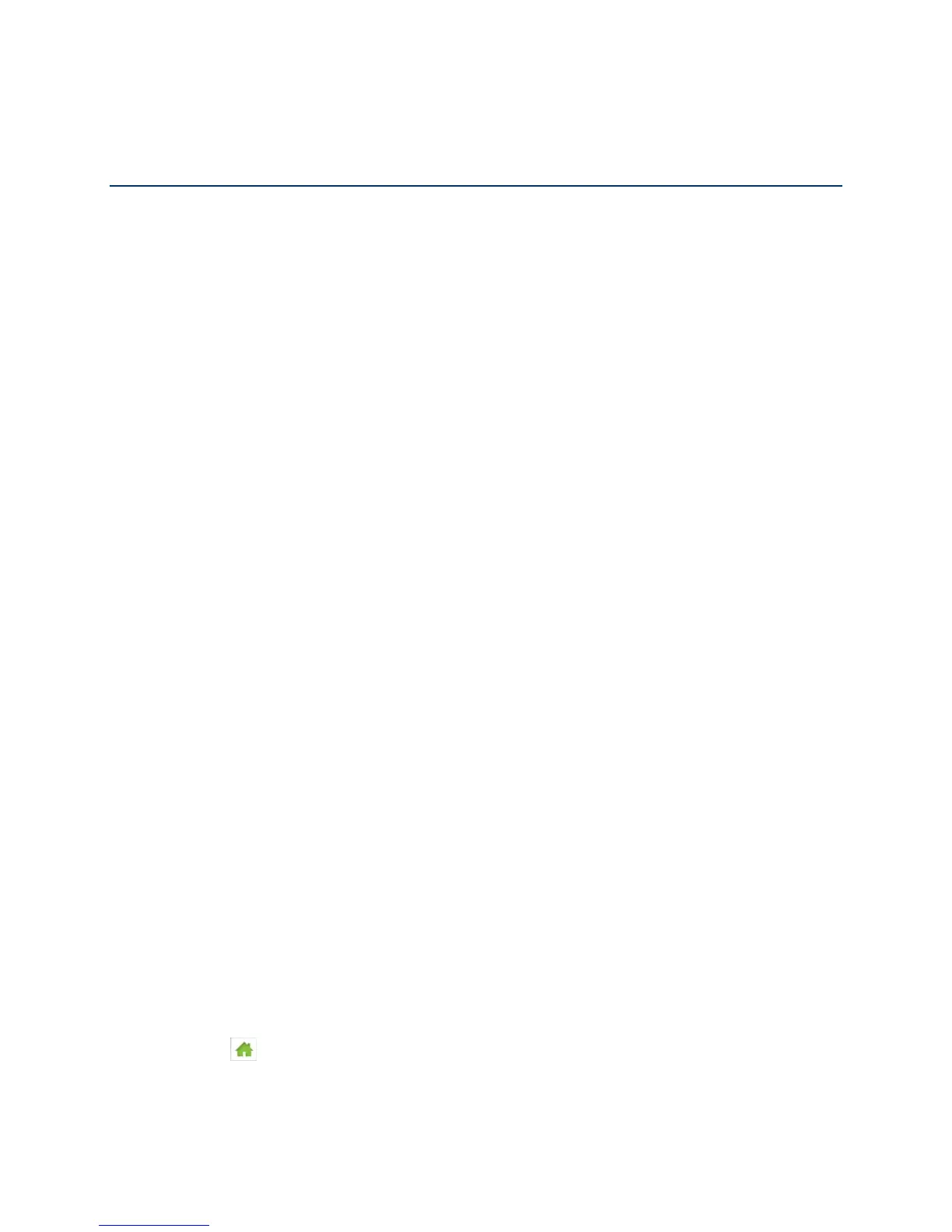Your Network Connection
Find out how to launch, share, and end your network connection.
Launching Your Network Connection
After your device powers on and boots up, a connection to the best available network is
launched automatically.
Your device will remain connected at all times, unless:
● You are out of signal range or the signal is blocked (in a tunnel, etc.).
● You are in a roaming area and you have chosen not to allow roaming.
Note: Even though your device is connected, you are only billed when data is sent or received.
See If the Connection is “Always On,” Am I Always Being Billed?
See also:
● Internet Connection Information
● Mobile Broadband Information and Settings
● Signal Information
Setting up a Guest Wi-Fi Network
Your NETGEAR Zing Mobile Hotspot lets you create a separate Guest Wi-Fi network that you
can share with temporary users.
Devices on the Guest Wi-Fi network:
● Cannot access devices that are on the Main Wi-Fi network (such as printers or other
computers)
● Cannot use the Zing Manager to change any device settings
Turning the Guest Wi-Fi Network On
You can turn on the Guest Wi-Fi network on your device’s Guest Wi-Fi screen, and on the Zing
Manager’s Wi-Fi page.
On the Touchscreen
1. Tap > Wi-Fi > Guest Wi-Fi.
Your Network Connection 18
