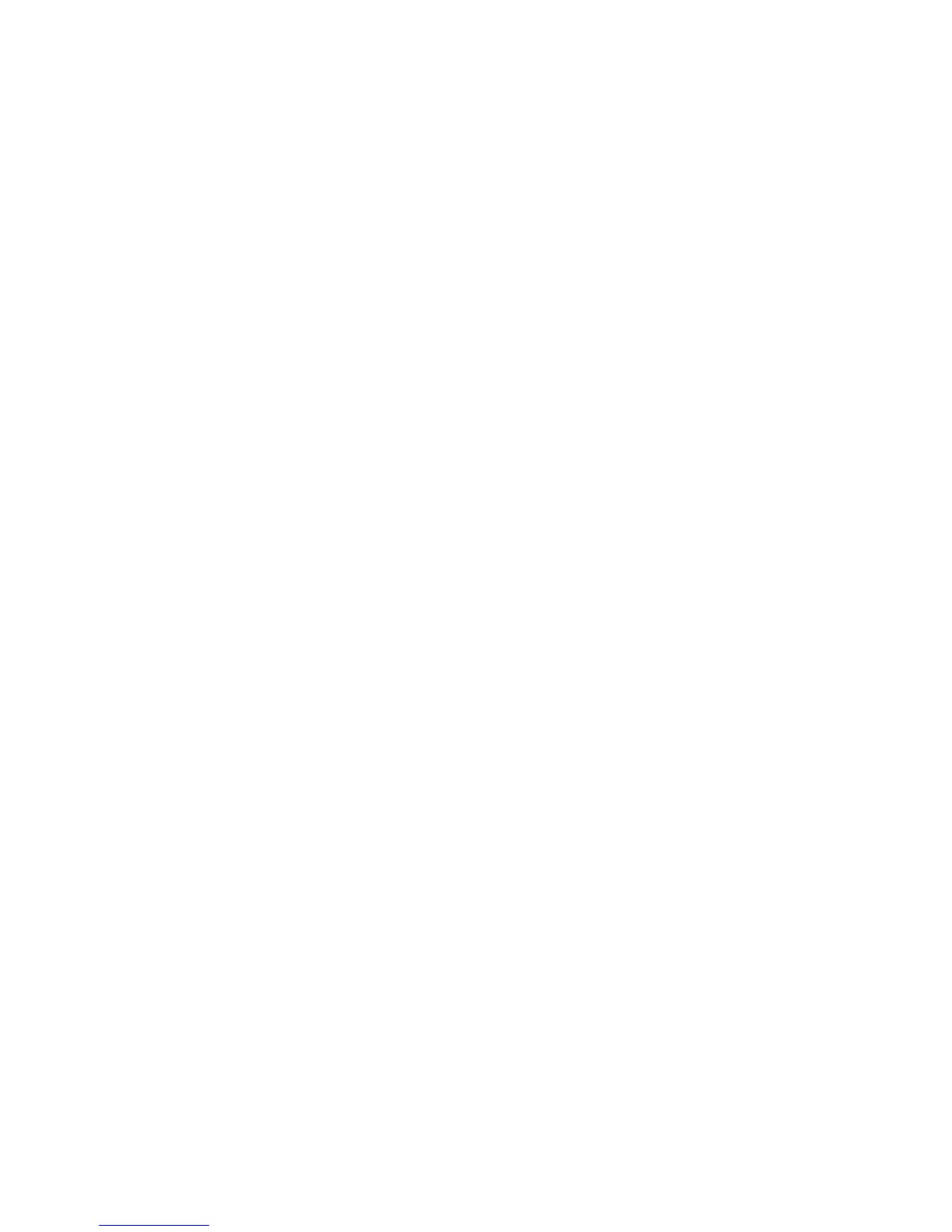2. Select Network.
3. Select the adapter that is connecting to the routing hardware.
4. Select Advanced.
5. Select Ethernet. The Ethernet ID is listed. This is the same as the MAC address.
Linux
Please see the user documentation of the Linux distribution.
Other Operating Systems
Please see the user documentation for your operating system or computer.
Finding the IP Address
You’ll need to know the IP address of a device when configuring certain features.
● Port forwarding
● DMZ
The steps to finding the IP address of a device vary, depending on your operating system.
Windows
1. Open a command prompt window.
2. Type cmd or command, and click OK.
3. At the command prompt, type ipconfig and press Enter.
4. Write down the IP Address for the entry that relates to the wireless network
connection. (The IP address might be listed under “Ipv4 Address,” or something
similar.)
Mac OS X
1. From the Apple menu, select System Preferences.
2. Select Network.
3. Select the wireless adapter. The IP address is displayed in the right pane.
Other Operating Systems
Please see the user documentation for your operating system or computer
Tips 134
