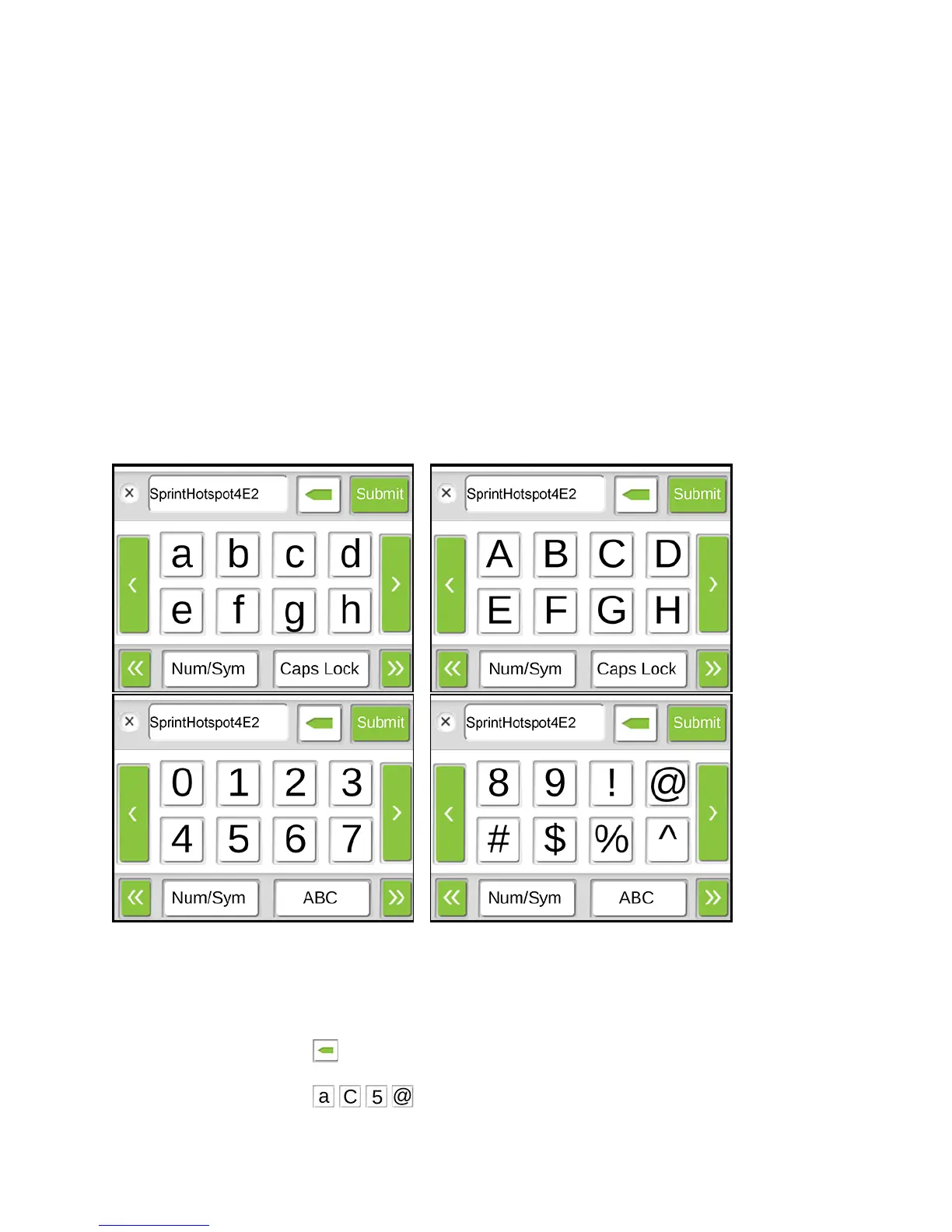3. In the Main Wi-Fi and Guest Wi-Fi sections, change the Network Name and
Password fields as desired. (The required lengths appear beneath the fields.)
4. If you want to have your device automatically change the Guest Wi-Fi password
each time Guest Wi-Fi is turned on, select Generate a new password each time I
turn on the Guest Wi-Fi.
5. Click Submit.
6. When prompted, click Submit again. (All devices that were connected will have to
reconnect with the new settings.)
Using the LCD Keyboard
The NETGEAR Zing Mobile Hotspot displays a virtual keyboard that you use to change fields
such as the Wi-Fi network name and Wi-Fi network password.
To use the keyboard when it appears:
1. Use the following editing buttons to change the current value, which is shown at the
top of the screen:
• Backspace – Erase the last character of the string.
• Characters – Enter the selected character.
Configuring the Wi-Fi Network 117
