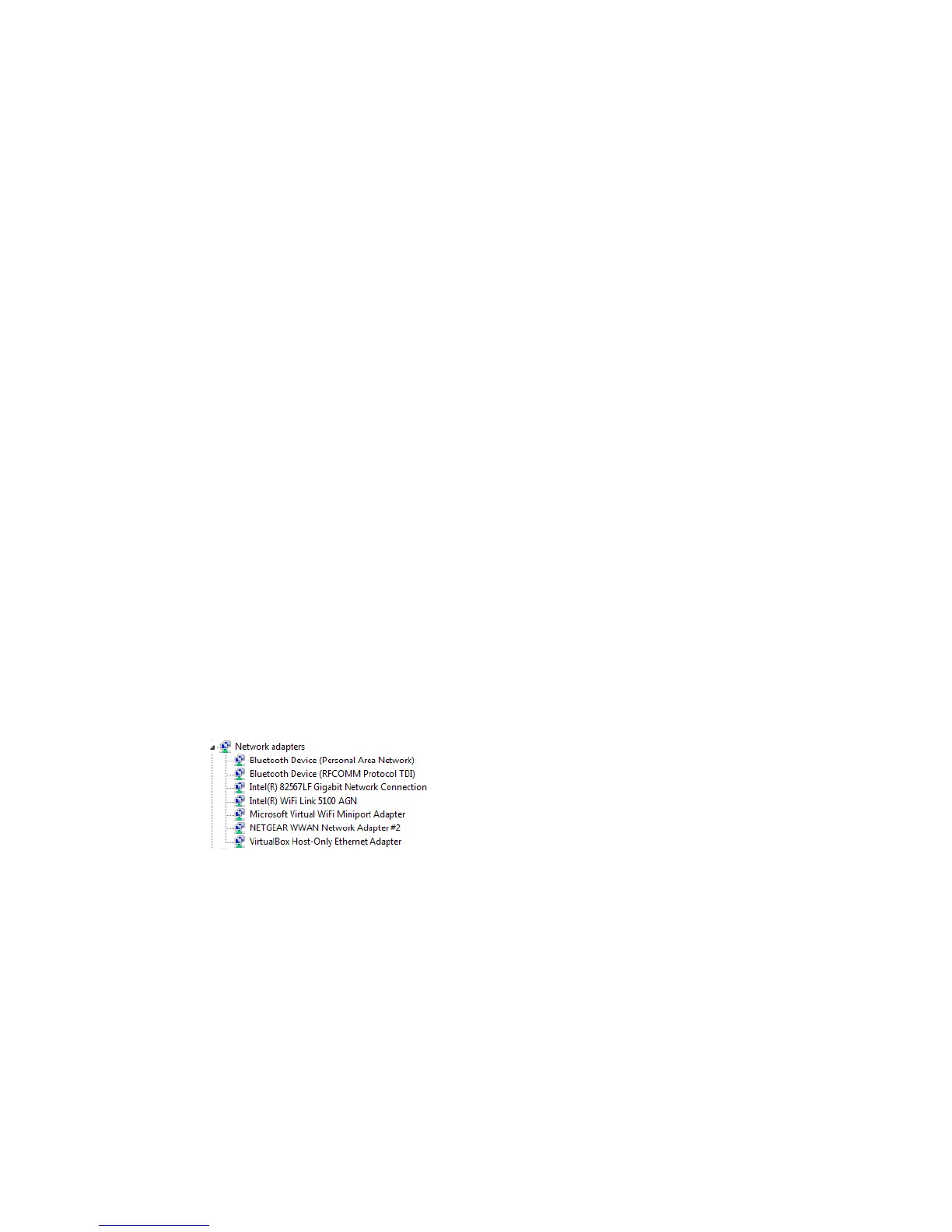● Check whether any device updates are available. (See Update Mobile Hotspot Software
and Firmware.)
● See the tips in Improving Signal Strength.
● Limit the number of Wi-Fi devices. (See Setting the Maximum Number of Wi-Fi Devices.)
Windows XP and Windows 7 Users
1. Open the Device Manager.
In Windows XP:
• Click Start > Settings > Control Panel.
• Double-click System.
• Click Hardware.
• Click Device Manager.
In Windows 7:
• Click Start > Control Panel.
• Click Device Manager.
2. Double-click Network adapters.
3. Double-click the Wi-Fi client network adapter of your computer — for example,
“Intel(R) WiFi Link 5100 AGN” in the screenshot below.
4. If the Wi-Fi client network adapter is by Intel, click Advanced and, in the Property
list, click Power Management and move the slider all the way to the right (to
Highest). Click OK.
— or —
If the Wi-Fi client network adapter is not by Intel, select a configuration with minimal
power savings (to maximize throughput).
Tips 132
