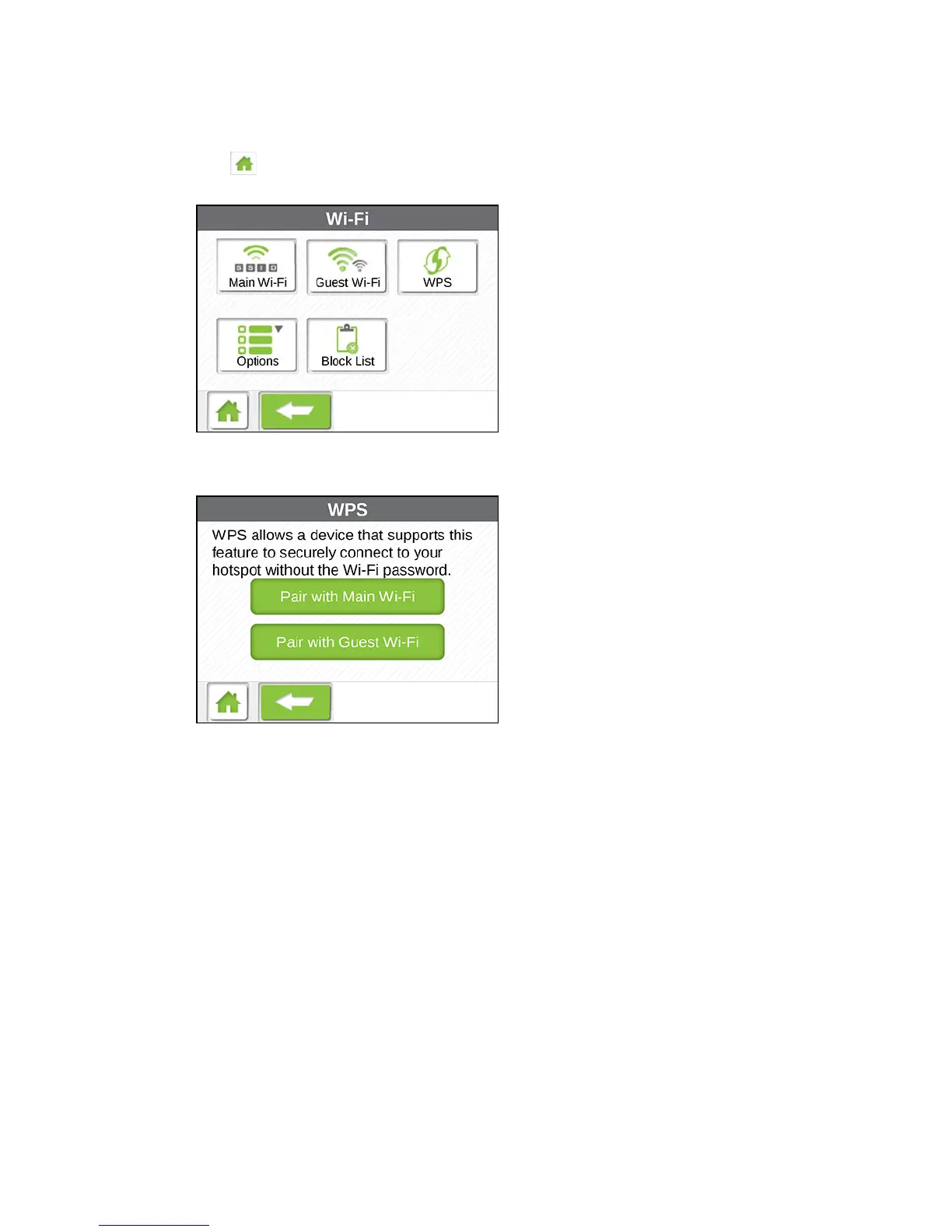On the Touchscreen
1. Tap > Wi-Fi > WPS.
2. Tap either Pair with Main Wi-Fi or Pair with Guest Wi-Fi.
Note: If a Pair button is gray, that wireless network is currently unavailable. (Guest Wi-Fi could
be turned off, Wi-Fi could be turned off because your device is tethered, etc.)
3. When the LCD of your device displays “Select the WPS button on your device to
pair”, press (within 2 minutes) the WPS button on the wireless device you want to
connect or select the WPS-related option in your device’s software.
Your NETGEAR Zing Mobile Hotspot and the wireless device will communicate and establish
the connection. If no problems are encountered, the LCD of your NETGEAR Zing Mobile
Hotspot displays “Your device can now access your hotspot.” If your device does not connect,
try to connect it manually. (See How Do I Connect to Wi-Fi?)
Note: If you want to stop the pairing process, tap Cancel in the WPS screen.
In the Zing Manager (http://sprinthotspot)
1. Log in to the home page. (See Logging In as an Administrator.)
Your Network Connection 22
