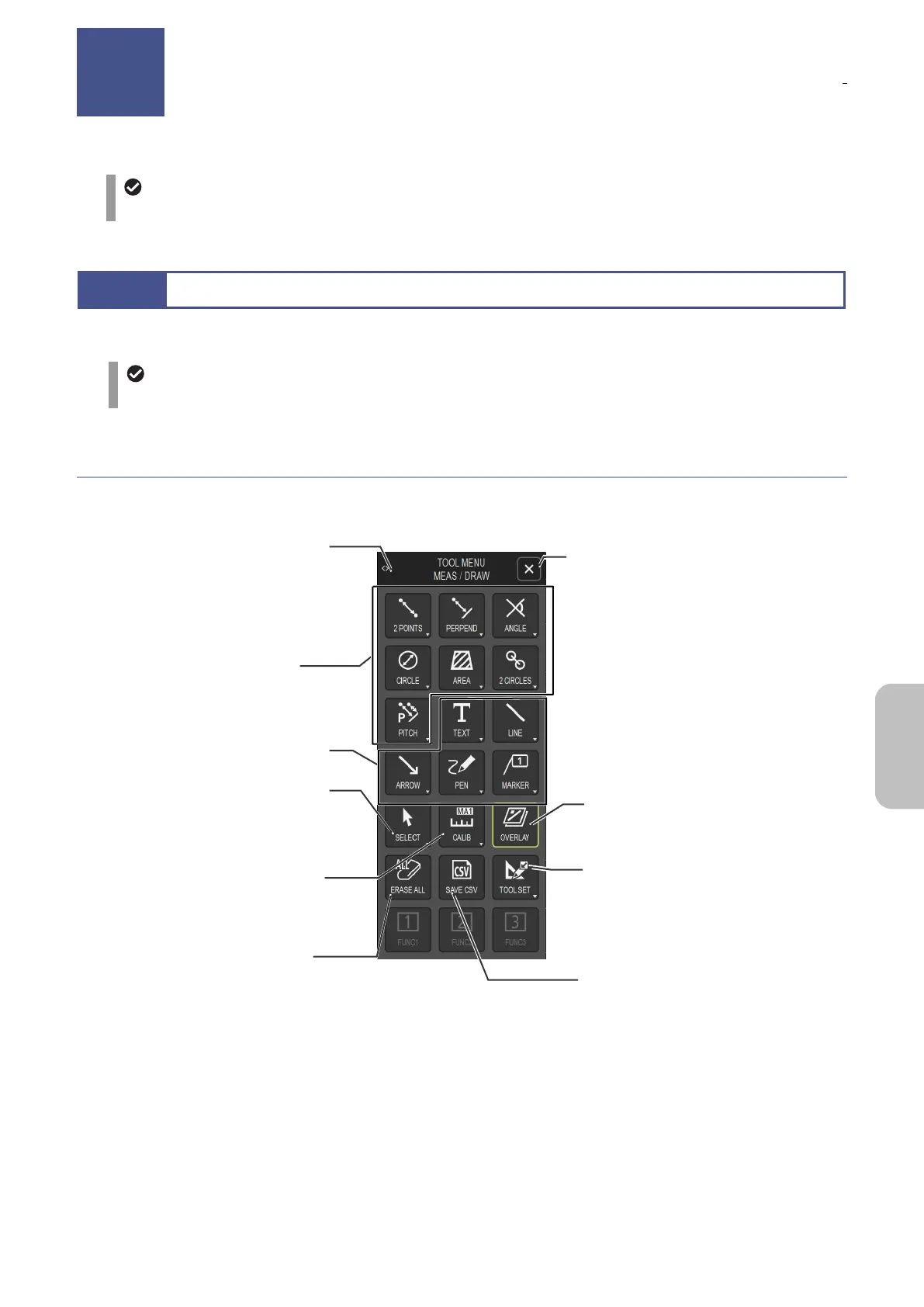Chapter 11 Adding Lines and Annotations to an Image
107
Scale, Annotation,
and Measurement
Functions
11
Adding sc ales and annotations to images
— TOOL MENU —
To display a scale, use [TOOL MENU: SCALE]. To add annotations, use [TOOL MENU: MEAS/DRAW].
Mouse
To perform fine operations, use a commercially available USB or Bluetooth mouse.
11.1
Displaying the [MEAS/DRAW] menu
Tap [MENU], and then tap the [MEAS/DRAW] tab in the tab menu.
Displaying the tab menu
If the tab menu is not displayed, tap the <> button in a menu screen.
Items displayed in [TOOL MENU: MEAS/DRAW]
The following shows the items displayed in [TOOL MENU: MEAS/DRAW].
Items displayed in [TOOL MENU: MEAS/DRAW]
Adding scales and annotations to images
Chapter
11
Button to show or hide the tab menu
Measurement buttons
Annotation buttons
Select button
Tap this button to select a displayed
measurement result or annotation you
want to edit (e.g., changing the color,
moving, or erasing).
[ERASE ALL] button
Erases all displayed measurement
results and annotations.
[CALIB] button
Tap this button to switch the
calibration setting.
[OVERLAY] button
Shows or hides the annotations and
measurement results.
[SAVE CSV] button
Exports the measurement results to a CSV file.
[TOOL SET] button
Tap this button to specify the annotation,
measurement, and scale settings. When you
tap this button, the [TOOL SET] submenu
appears. If you select an item in the submenu,
the menu for that item appears.
[X] (close) button
Closes the menu.
