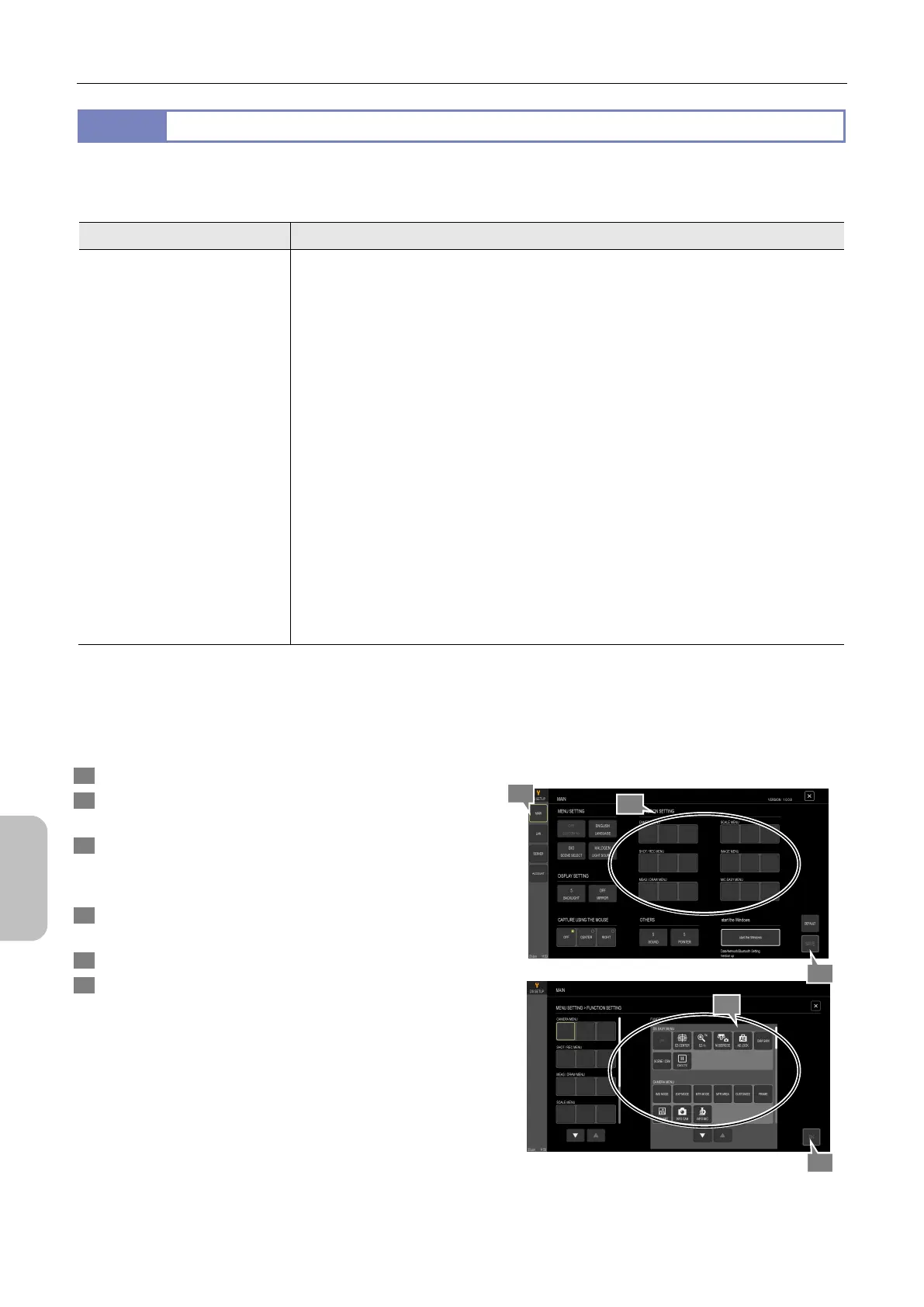Chapter 13 Changing Settings
144
Changing
Settings
13.2.4
Setting the Function Buttons
— [FUNCTION SETTING] area —
The function settings that can be specified ([SETTINGS] > [DS SETUP] > [MAIN] > [FUNCTION SETTING]) are described
below.
Item Option
[FUNC1], [FUNC2],
and [FUNC3]
[OFF] (No function is assigned.)
[EZ-CENTER] (centers the enlarged image), [EZ-1x], [NOSEPIECE], [AE LOCK], [CAM GAIN],
[SCENE/CSM], [FREEZE]
[IMG MODE], [EXP MODE], [MTR MODE], [MTR AREA], [CUSTOMIZE] (metering area),
[FRAME] (shows/hides the metering frame), [INFO HISTOGRAM], [INFO CAMERA], [INFO
MICROSCOPE]
[STILL IMAGE SETTING], [MOTION IMAGE SETTING], [REC DRIVE], [FILENAME], [LOG
SET] (sets a permanent comment), [SCREEN CAP MODE], [SINGLE]/[CONT.] (shot mode)
[2 POINTS], [PERPEND], [ANGLE], [CIRCLE], [AREA], [2 CIRCLES], [PITCH], [TEXT], [LINE],
[ARROW], [PEN], [MARKER], [SELECT (ALL)] ([MEAS/DRAW]/[SCALE]), [ERASE ALL],
[OVERLAY], [SAVE CSV], [TOOL SET], [CALIB], [INT MAG]
[SELECT ALL] ([MEAS/DRAW]/[SCALE]), [XY MEAS] (show/hide), [X SCALE] (show/hide),
[SCALE BAR] (show/hide), [X HAIRS] (show/hide), [GRID] (show/hide), [VERTICAL] (scale bar
display direction)
[CSM SET], [RB ADJ], [CHROMA], [CONTRAST], [SHARPNESS], [HUE], [EFFECT], [BK
LEVEL], [CLR SET]
[LOAD] (mode reloading), [SAVE] (mode saving), [NOSEPIECE], [FL TURRET], [FL 2nd] (2nd
FL turret), [INTSL], [CONDEN.], [EX WHEEL], [BA WHEEL], [SHUTTER], [PATH], [XYZ],
[ZOOM], [A. STOP], [F. STOP], [ND WHEEL], [LAMP] (for diascopic illumination)
The [CAMERA MENU], [SHOT/REC MENU], [MEAS/DRAW MENU], [SCALE MENU], [IMAGE MENU], and [MIC EASY
MENU] screens
provide three function buttons (at the bottom). If you use specific functions frequently, you can assign them to those
buttons. To do this:
1 Display the [MAIN] screen.
2 In the [FUNCTION SETTING] area, tap one of the function
buttons.
3 In the right pane, tap the function that you want to assign.
To re-assign a function, perform steps 2 and 3 again. To clear
assignment of a function, select [OFF].
4 If you continue assignment, use the menu area in the left
pane to tap another function button.
5 Tap [OK].
6 Tap [SAVE].
Setting function buttons
6
1
2
3
5
