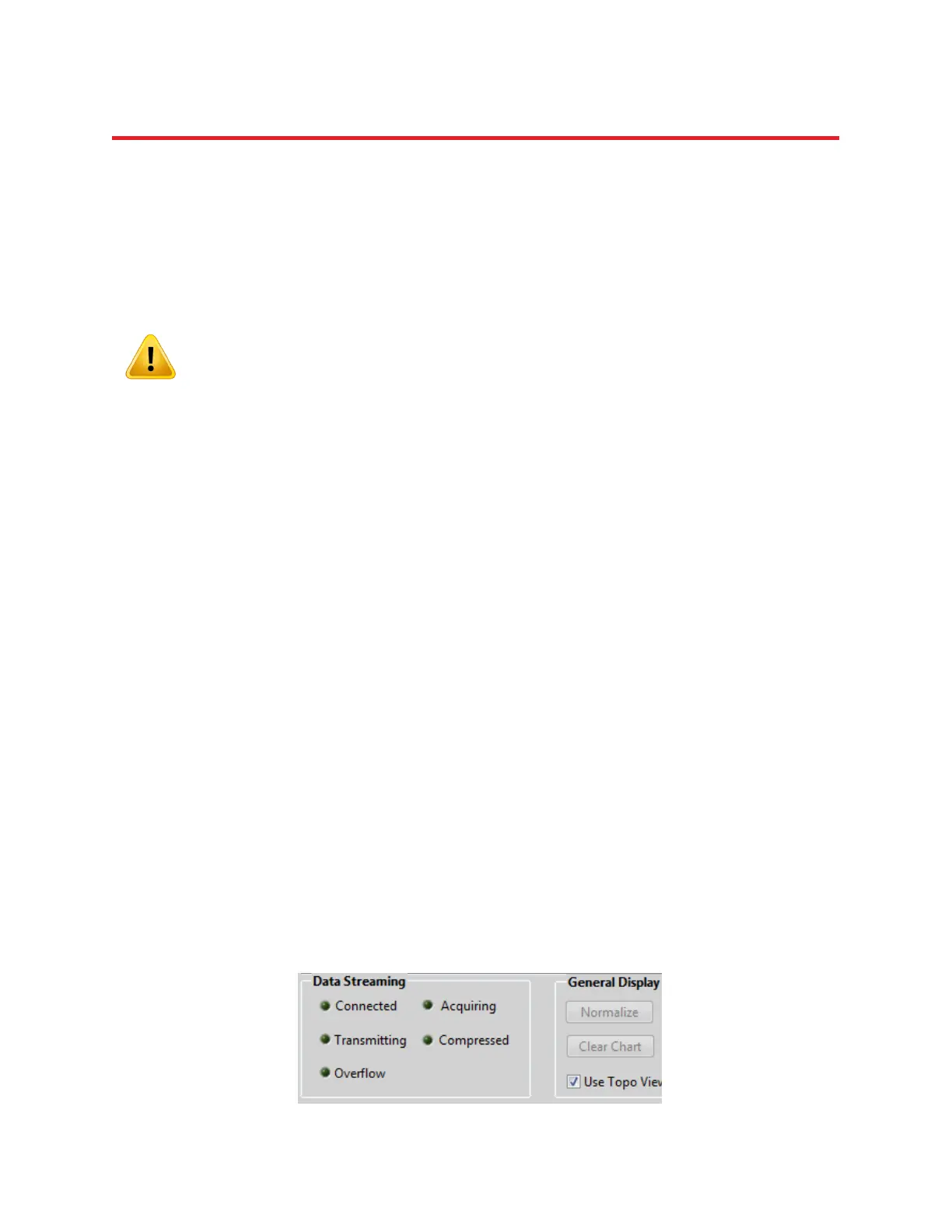NIRStar 14.1 - User Manual
Page 38 of 124
Buffer Depth
In case the available bandwidth for the TCP/IP connection is severely limited, the data may be buffered
to improve the streaming performance. Buffer Depth specifies the number of scans that are buffered
before being transmitted.
The minimum number and default for this parameter is ‘1’, i.e., each scan is transmitted immediately
after acquisition.
Please note that buffering the data stream results in a time lag of the data
transmission, which is given as:
Buffer depth ÷ Scan Rate
This option should only be used in case of severe bandwidth limitation and not in
time critical applications. Under most circumstances, data buffering is not required.
Mask Streaming Data
By default, NIRStar transmits the data of all channels, i.e., all source-detector combinations. If only a
subset of channels is required by the client software, the Mask Streaming Data option may be checked,
in which case only those channels are transmitted that are highlighted in the Channel Masking interface
(see Figure 19). This option may be used to improve the streaming performance, or to relieve the
receiving software of some computational burden.
Data Streaming Status
If data streaming is selected, several status indicators are displayed in the lower left corner of the main
screen (see Figure 21).
Connected: Lights up upon successful TCP/IP link of client software to the NIRStar server
Acquiring: Lights up once NIRStar starts scanning, i.e., during a Preview or a Recording
Transmitting: Lit as long as data are transmitted from the server to the client (prerequisites are lit
Connected and Acquiring indicators)
Compressed: Indicates that data compression is used
Overflow: Warns of a data buffer overflow in case the client is not able to receive the data
transmitted by the server (i.e., broken data flow).
Figure 22. Data Streaming status display