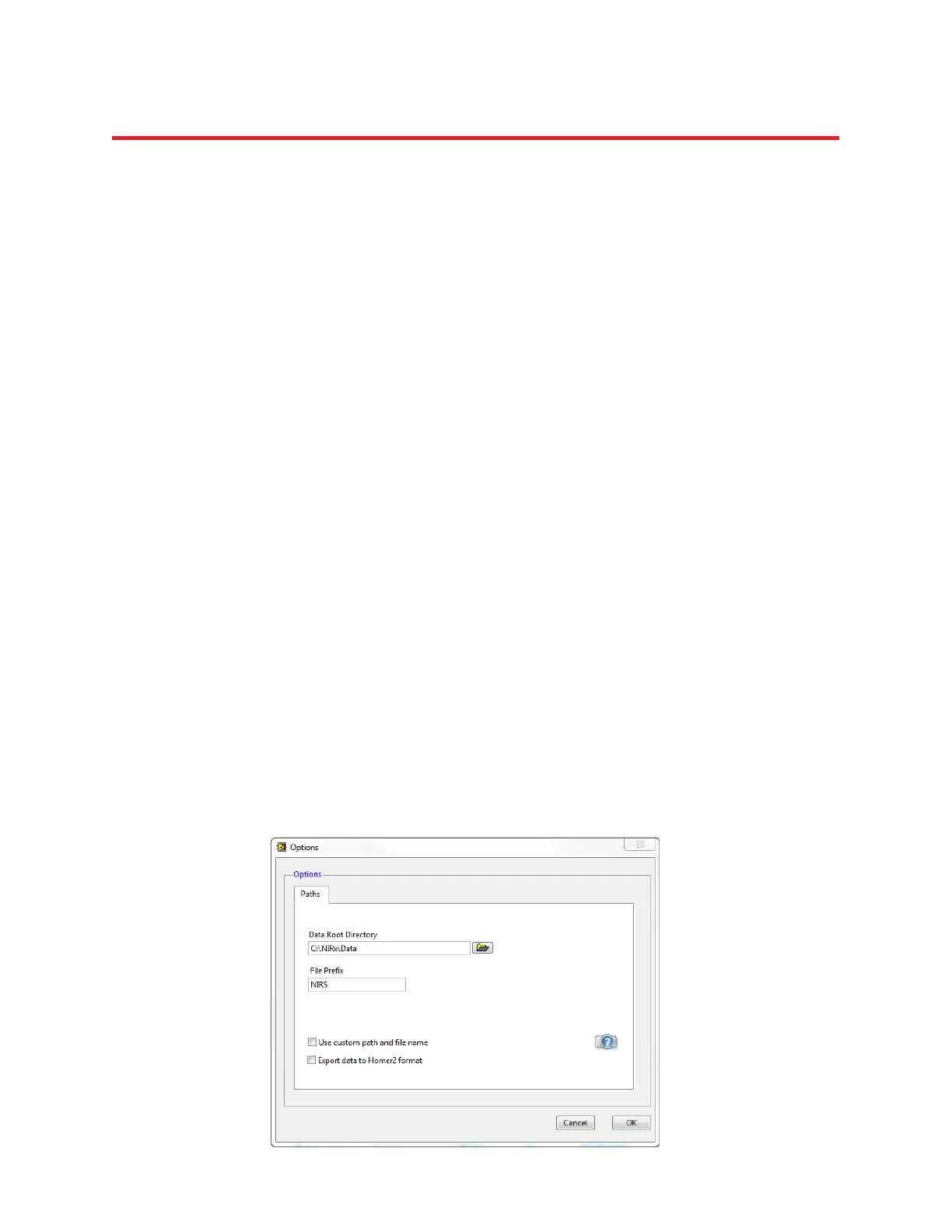NIRStar 14.1 - User Manual
Page 44 of 124
After a dark noise test is performed, the results can be stored to disk by clicking on the Save Results
button. A path and filename have to be specified in the dialog box that opens when the button is
pressed. While the user can specify any Windows- and MATLAB-compatible filename, the software will
automatically give the extensions .dn1 and .dn2 to the files containing data for the first and second
wavelengths, respectively. The user specifies a name for the .dn1 file, and that same name is
automatically given to the .dn2 file as well.
The .dn1 and .dn2 files can be read with a standard text editor. Each row contains noise data for a
different gain value (Gain 0 in the first row, Gain 1 in the second, etc.), and each column contains noise
data for a different detector (Detector 1 in the first column, Detector 2 in the second, etc.).
Click on the Noise/Offset button to toggle between noise and DC offset displays, and on the Wavelength
button to toggle between displaying results for the first and second wavelengths.
6.3 File Options
In the File Options pop-up window, the user can specify a data filename and storage location (see Figure
28). Detailed information about the formats of the files generated by a NIRS recording is provided in
Section 13.
The NIRStar software can organize file directories and names automatically, according to the date and
time of acquisition and the Data Root Directory specified in the Options dialog. This is done as follows:
Data Root directory
All data files are organized within root_directory\... where the location of root_directory can
be specified by the user. By default, data are located under C:\NIRx\Data\.
Date directory
All data recorded on a specific day are collected in a subdirectory of root_directory\..., which is
named according to the format root_directory\yyyy-mm-dd.
Figure 28. Options dialog