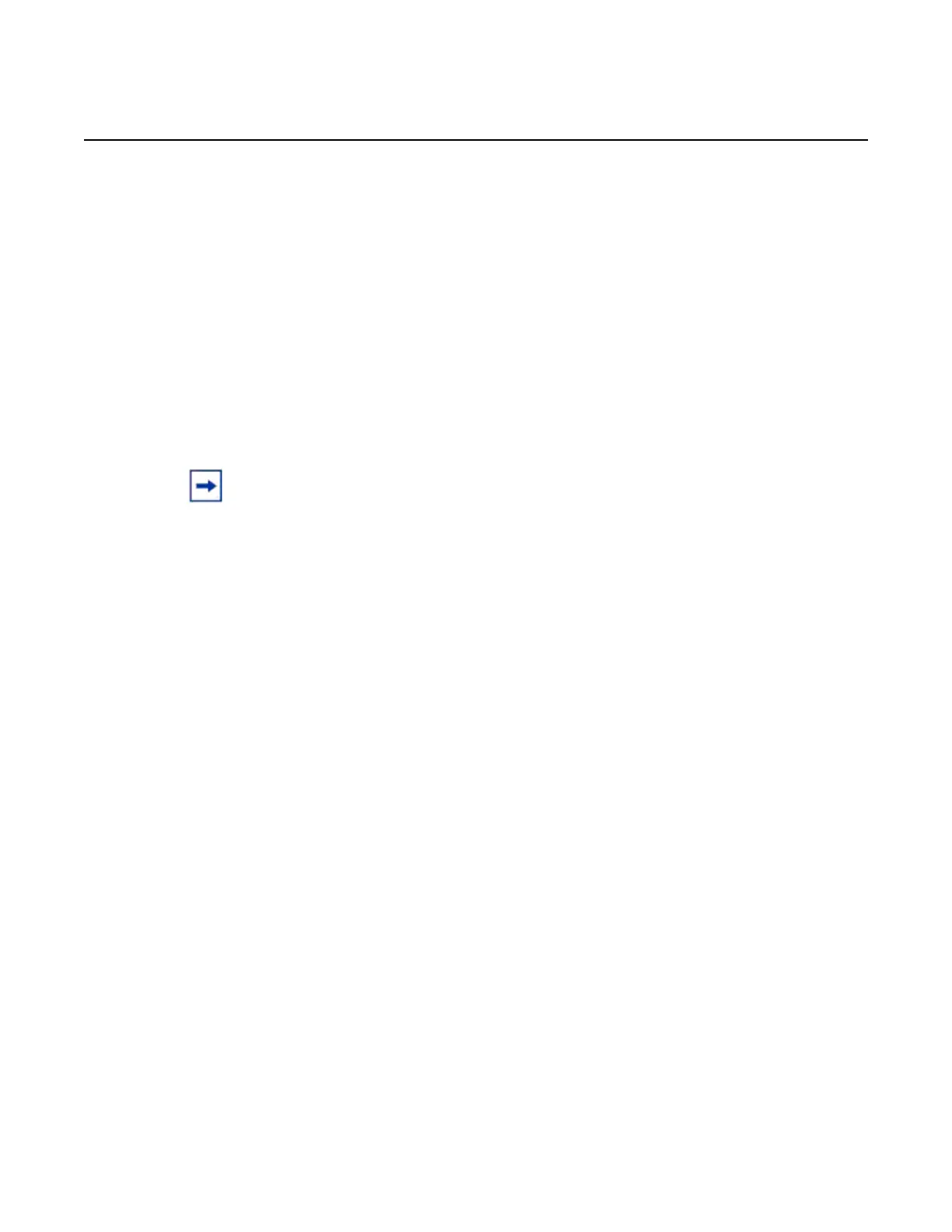7210 SAS-D CHASSIS INSTALLATION GUIDE Configuring the System
Issue: 08 3HE 10087 AAAA TQZZA Edition 01 63
Initializing uplinkA port using IP addr 10.135.4.172.
Loading image ftp://*:*@10.10.170.22/./images/both.tim
Version B-3.0.R4, Wed Apr 20 22:44:35 IST 2011 by builder in /builder/3.0B5/R4/panos/
main
text:(25061599-->122246984) + data:(3180415-->18748616)
Executing TiMOS image at 0x100000
After the 7210 SAS-D boots up, you should see the following login prompt:
All rights reserved. All use subject to applicable license agreements.
Built on Wed Apr 20 22:44:35 IST 2011 by builder in /builder/3.0B5/R4/panos/main
Login:
The default username and password are admin. Log in to the 7210 SAS-D.
5.2.1.3 Downloading the TiMOS Software to the Internal Flash
If you want to boot the 7210 SAS-D from the internal flash, you will have to copy the
image to that location.
If you have used the uplinkA or uplinkB port to boot the 7210 SAS-D, use any of the
network ports for IP connectivity and follow the procedure given below to configure
an IP interface and a route.
Use the CLI to configure the mode of the connected port to access uplink as shown
in the sample below:
A:SN12# configure port 1/1/10
A:SN12>config>port#
A:SN12>config>port# ethernet mode access uplink
A:SN12>config>port# no shutdown
A:SN12>config>port# exit
Configure an IES service.
A:SN12# configure service
A:SN12>config>service# info
----------------------------------------------
customer 1 create
description "Default customer"
exit
ies 2 customer 1 create
interface "in-band-mgmt" create
address 10.135.4.172/10
Note: The Sys LED will be green when the device has successfully completed the boot
process and is running normally.
