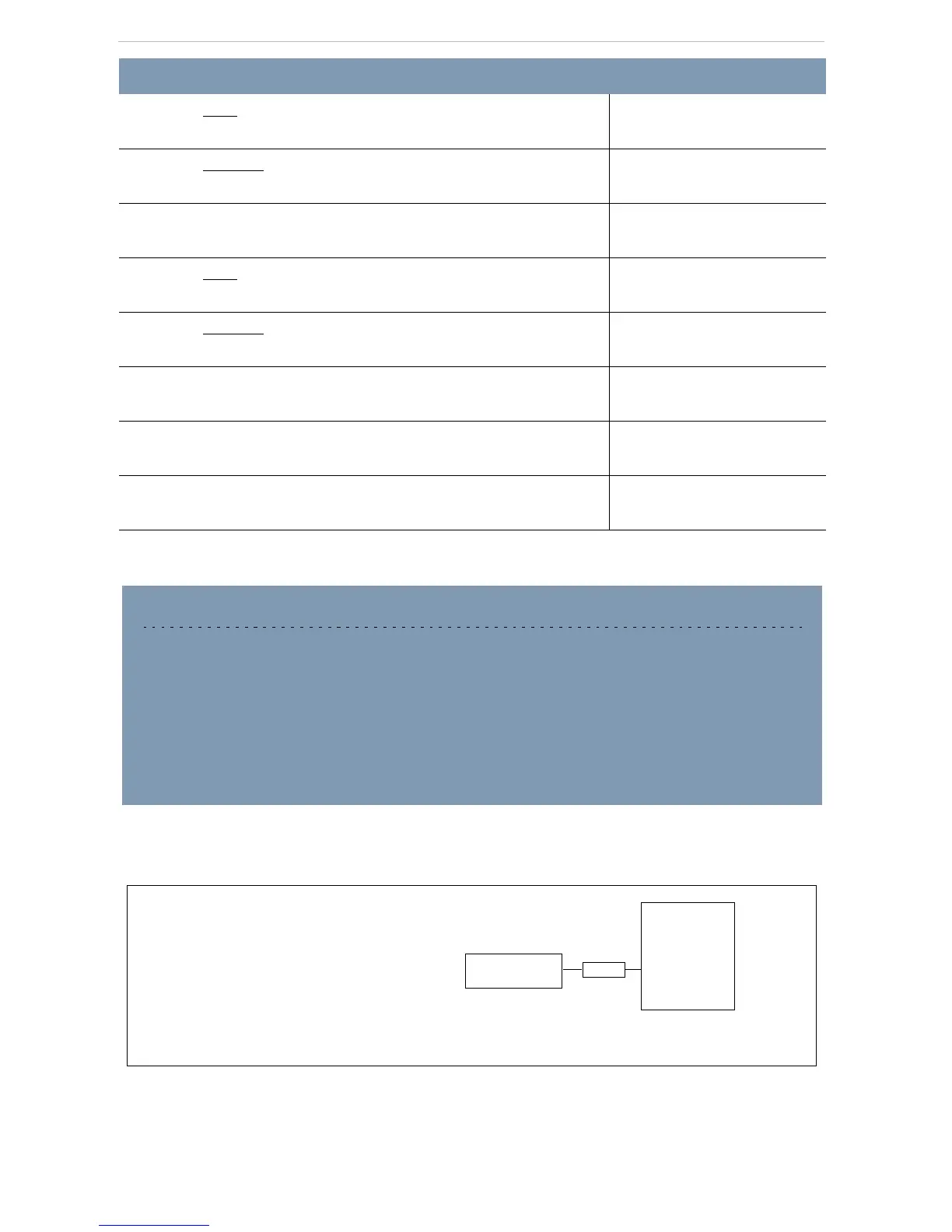Time and Date
12
PROGRAMMING MAP FOR TIME AND DATE
13. Press
NEXT
.
Month:01
NEXT CHANGE
14. Press
CHANGE
.
Month:__
CANCL
15. Use the keypad to enter 07 for July (01 is January; 12 is
December).
Month:07
NEXT CHANGE
16. Press
NEXT
.
Day:01
NEXT CHANGE
17. Press
CHANGE
.
DAY:__
CANCL
18. Use the keypad to enter the day (15).
Day:15
NEXT CHANGE
19. Press
®.
End of session
20. After a few seconds, the date and time reappear on the display.
15 July 1:30 pm
ACTION VISUAL DISPLAY
SHORTCUT – DATE CHANGE ONLY
To change the date only, jump to that section after beginning the programming session.
To change only the date, begin by placing the overlay on your extension (see page 2).
1. Press
≤ followed by ••°›fl‹ (the Time and Date code);
2. Press
¤¤‡›¤ (the Basic password).
3. Press
‘
twice. Then continue with the instructions above, starting at Step 12.
ˆ
Next Hour
ˆ
Next Minutes
ˆ
Next Year
ˆ
Next Month
ˆ
Next Day
Time & Date
ˆ Show
Note:
The
ˆ
symbol means ‘Press’.
For example, press Show, Press Next, or Press Heading.
