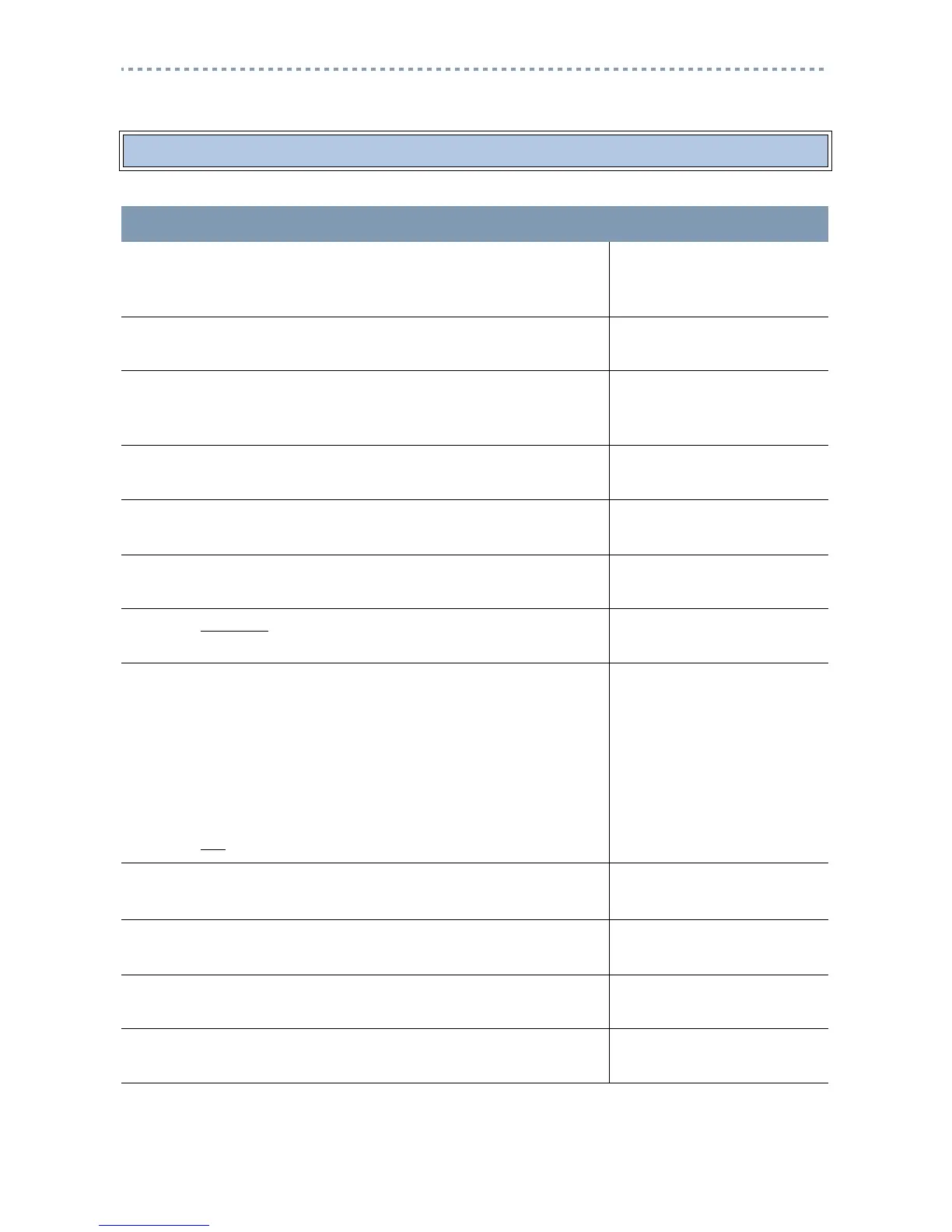30
Naming Extensions
This section allows you to assign a name to each extension in your office.
ACTION VISUAL DISPLAY
1. Begin the session by following the instructions under "To begin
a programming session" on page 9, and by using the System
Administrator Plus password.
Terminals&Extns
2. Press
≠.
Show extn#:__
3. Enter the number of the extension you wish to programme.
(234 represents the number of the extension you have chosen to
programme.)
234:234
COPY FIND
4. Press
≠.
Line access
COPY
5. Press
‘
.
Capabilities
Copy
6. Press
‘
. (The default “name” is the extension number.)
Name:234
CHANGE
7. Press
CHANGE
.
Name:__
--->
8. Press the number on the keypad that represents the first letter of
the name.
Press the key repeatedly until the letter appears. Example:
For the name “B JONES,” press 7 on the keypad, three
times. For more information about this, please see
"USING THE KEYPAD TO ENTER LETTERS" on
page 8.)
Press
--->
to move to the next letter.
Press £ to enter a space.
Name:B..
<--- BKSP --->
Use the keypad and the arrows until the entire name is
entered. The name can be up to seven characters long.
Name:B JONES
BKSP
9. Press
‘
to save.
Name:B JONES
CLR CHANGE
10. Press
® to exit the session.
End of session
11. After a few seconds, the date and time reappear on the display.
1 Jan 1:00 am
