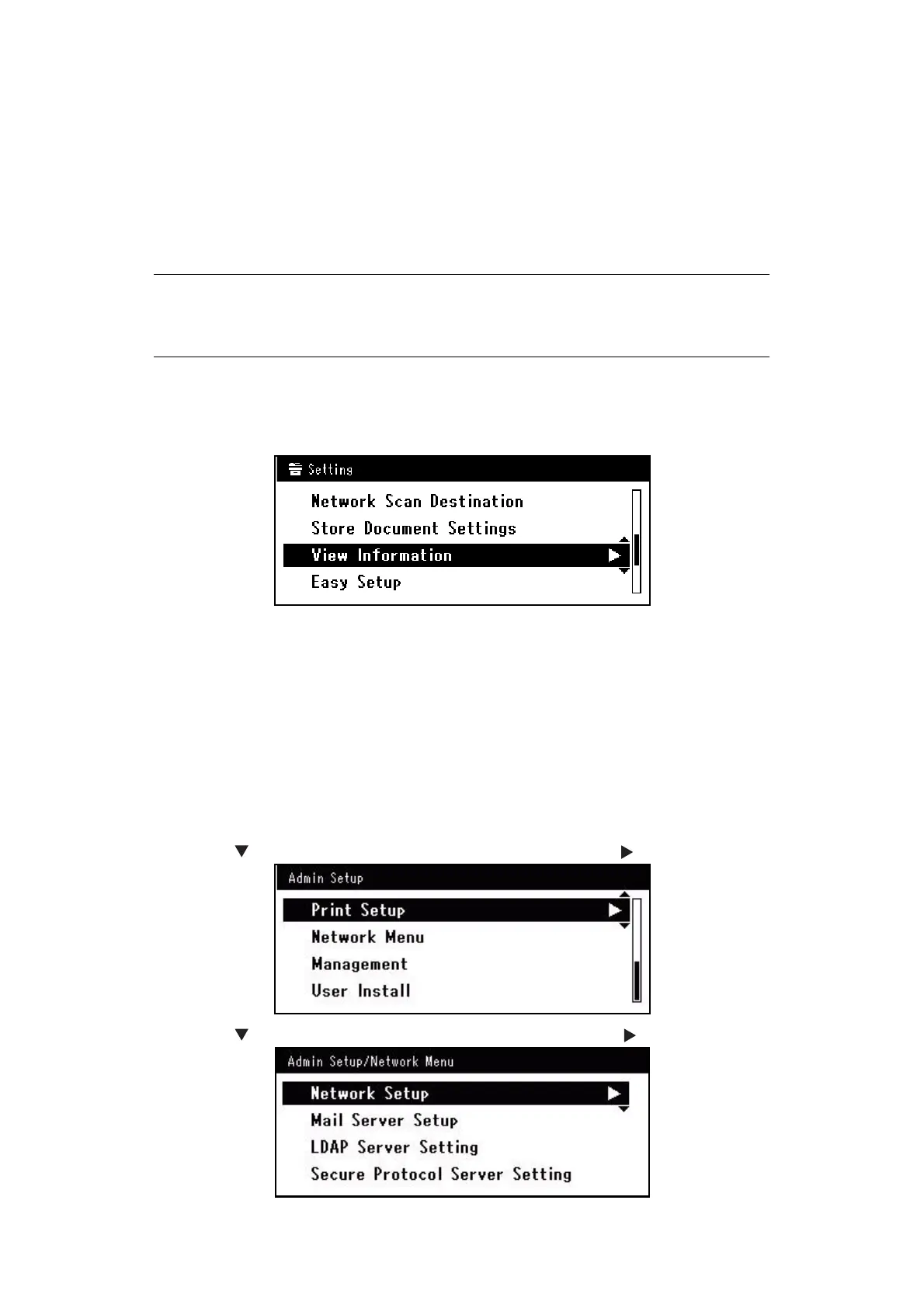Configuring the network settings > 10
C
HECKING
THE
COMMON
SETUP
INFORMATION
Check the common setup information for Scan To E-mail, Scan To Shared Folder and
Internet Fax, and fill in the corresponding column in the "Setup Information Form," on
page 9.
Administrator password
Enter the administrator password of your machine in the
"Setup Information Form," on page 9.
IP address of your machine
1. Press the SETTING key on the control panel.
2. Using the Down arrow key, scroll to View Information and press OK.
3. Using the Down arrow key, scroll to Network and press OK.
4. Note the IPv4 address in the "Setup Information Form," on page 9.
C
ONNECTING
USING
WIRELESS
LAN (MC342d
W
, MC362
W
, MC562
W
,
MC562dw, ES5462dw MFP, MPS2731mc
ONLY
)
C
ONFIGURING
AUTOMATICALLY
USING
PUSH
-
BUTTON
METHOD
Use the WPS (push button) function to set the wireless LAN.
1. Log in as the administrator.
2. Press the to select Network Menu, and then press the .
3. Press the to select Network Setup, and then press the .
NOTE
The default administrator password is “aaaaaa”.
Passwords are case sensitive.
