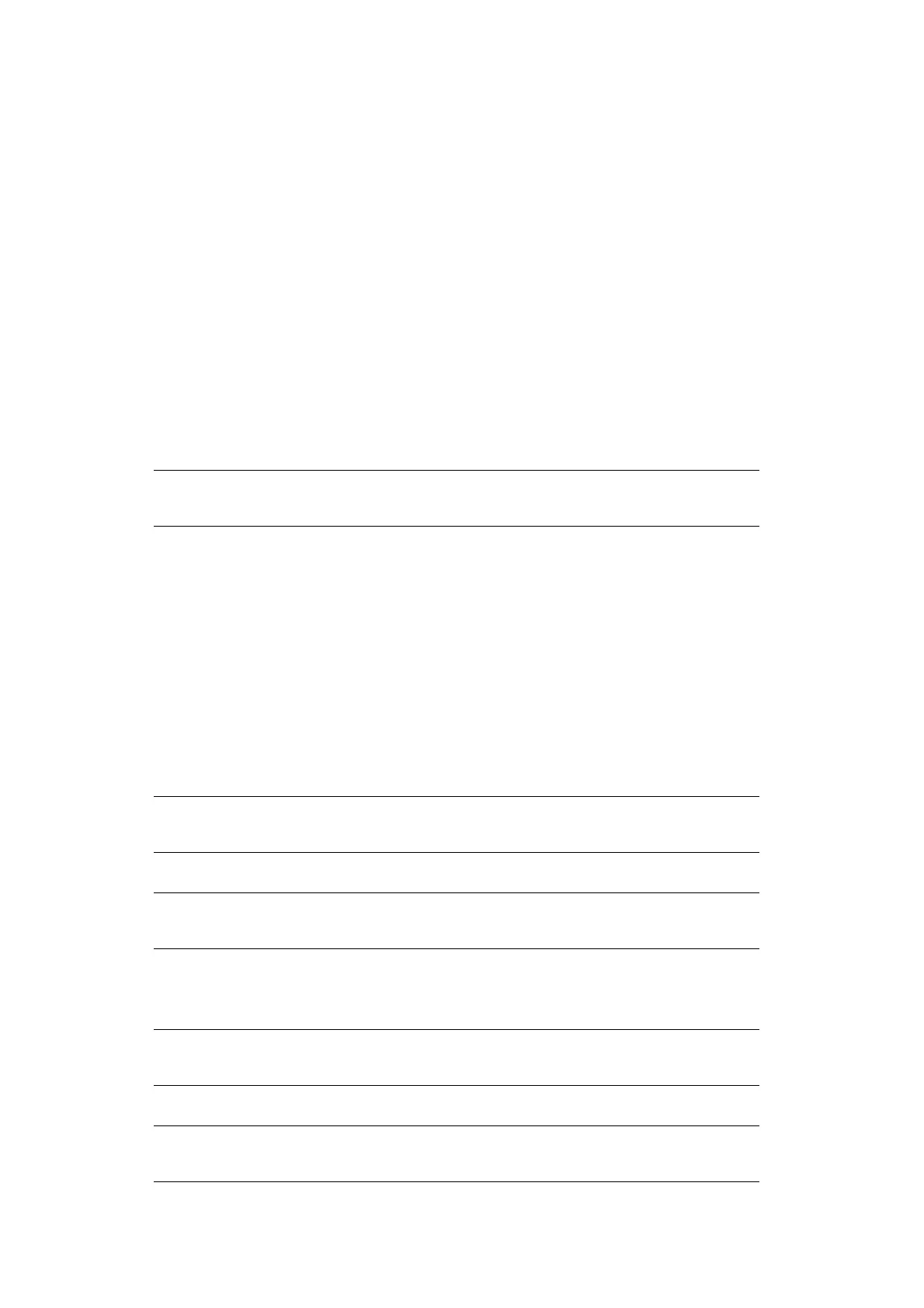Configuring the Scan to Computer and Remote Scan > 56
OKI MC5(3)x2_ES5(3)4x2 Network Driver.ds
OKI MPS2731mc Network.ds
OKI MC5(3)x2_ES5(3)4x2 USB Driver.ds
OKI MPS2731mc USB.ds
3. Close the TWAIN Data Sources dialog box.
4. From the hard disk, select Library > Image Capture > Devices.
5. Delete the OKI Scanner.
6. Close the Devices dialog box.
7. From the hard disk, select Applications > Okidata > Scanner.
8. Delete network scanner setup tool.
9. Restart the computer.
U
PDATING
A
S
CANNER
D
RIVER
You can update scanner drivers.
For Windows
1. Click on Start, right click Computer Select Properties.
2. Click Device Manager.
If the User Account Control dialog box appears, click Yes.
3. Right click the MC5(3)x2/ES5(3)4x2 (for MC332dn, MC342dn, MC342dw, MC352dn,
MC362dn, MC362w, MC562dn, MC562w, MC562dw, ES3452 MFP, ES5462 MFP, ES5462dw MFP)
or MPS2731mc (for MPS2731mc) icon on Imaging Device and click on Properties.
4. Check the version of the scanner driver on the Drivers.
5. Delete the scanner driver.
6. Install a new scanner driver.
For Mac OS X
1. Delete the scanner driver.
2. Install a new scanner driver.
NOTE
You must be logged on as an administrator to complete this procedure.
REFERENCE
"Deleting a Scanner Driver" on page 55.
REFERENCE
For details on how to install a driver, refer to the User's Guide.
REFERENCE
"Deleting a Scanner Driver" on page 55.
REFERENCE
For details on how to install a driver, refer to the User's Guide.